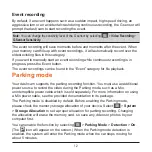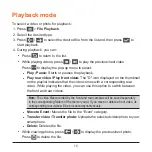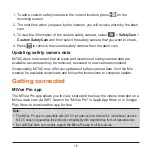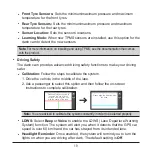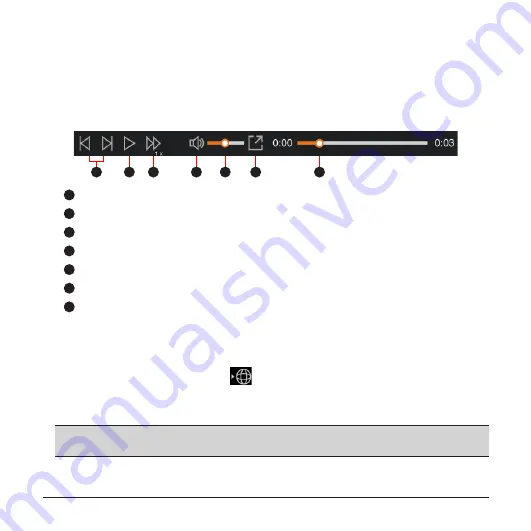
24
l
You can select the file type to display:
Event
/
Normal
/
Parking
.
l
To display all files in the current folder, click
All
. To return to the calendar view,
click
Calendar
.
3.
Double-click the desired file on the file list to start playback.
4.
The playback controls are described as follows:
1
2
3
4
5
6
7
1
Skips to the previous / next file on the list.
2
Starts or pauses the playback.
3
Changes the playback speed to 1/4x, 1/2x, 1x (default), 1.5x, or 2x.
4
Mutes or unmutes the volume.
5
Adjusts the volume level.
6
Plays the video in full screen.
7
Displays the playback progress. You can click on a point along the track bar
to move directly to a different location for the playback.
5.
During playback, you can view more driving information from the dashboard panel
and the G sensor chart that are displayed below the video playback screen.
l
On the dashboard panel, click
to display the map screen.
l
The
G sensor chart displays data in 3-axis waveform about the car’s shift
forward/backward (X), to the right/left (Y) and upward/downward (Z).
Note:
The map screen may not display when the computer is not connected to the Internet or
when your MiVue model does not support the GPS function.
Содержание MiVue 798
Страница 1: ...User Manual MiVue 798 798D...