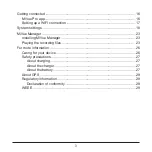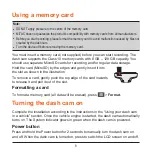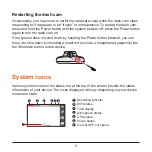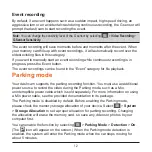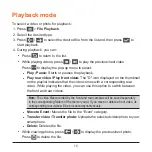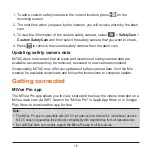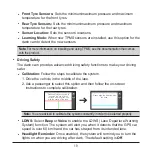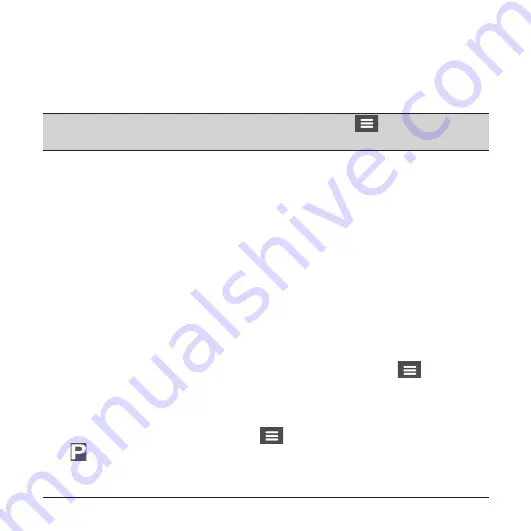
12
Event recording
By default, if an event happens such as a sudden impact, high speed driving, an
aggressive turn or an accidental crash during continuous recording, the G sensor will
prompt the dash cam to start recording the event.
Note:
You can change the sensitivity level of the G sensor by selecting
>
Video Recording
>
G-Sensor Sensitivity
.
The event recording will save moments before and moments after the event. When
your memory card fills up with event recordings, it will automatically record over the
oldest existing files in this category.
If you want to manually start an event recording while continuous recording is in
progress, press the Event button.
The event recordings can be found in the “Event” category for file playback.
Parking mode
Your dash cam supports the parking recording function. You must use an additional
power source to record the video during the Parking mode, such as a Mio
uninterruptible power cable which is sold separately. For more information on using
a Mio power cable, see the provided documentation in its package.
The Parking mode is disabled by default. Before enabling the Parking mode,
please check the memory storage allocation of your device. Select
>
System
>
Storage Allocation
to set a proper allocation for parking recording. Changing
the allocation will erase the memory card, so save any videos or photos to your
computer first.
You can enable the function by selecting
>
Parking Mode
>
Detection
>
On
.
(The
icon will appear on the screen.) When the Parking mode detection is
enabled, the system will enter the Parking mode when the car stops moving for
about 5 minutes.
Содержание MiVue 798
Страница 1: ...User Manual MiVue 798 798D...