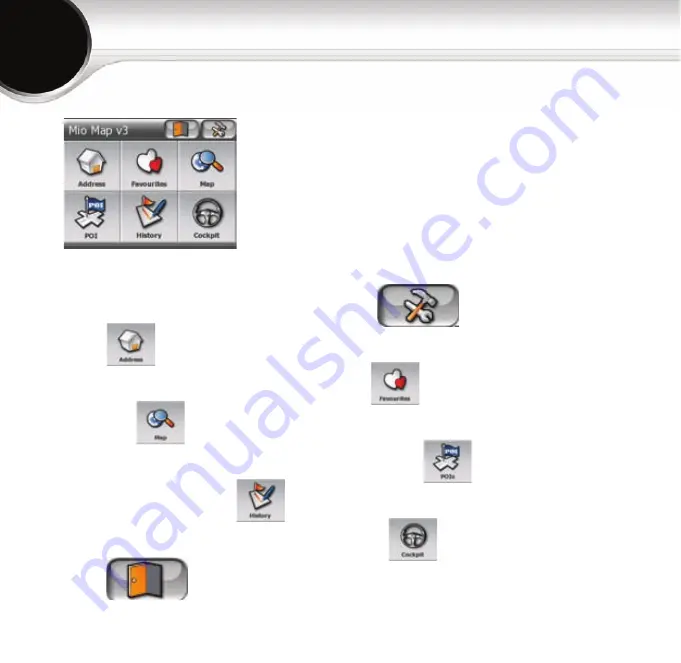
2
●
To customise the way Mio Map works, tap (see Page 11)
●
Tap to specify an address as your destination (see Page 3)
●
For one of your favourite destinations tap (see Page 10)
●
Use the button to browse the map (see Page 9)
●
To select one of the stored Points of Interest, tap (see Page 6)
●
There is also a history of recent destinations (see Page 10)
●
To reach the map screen for navigation, tap (see Page 9)
●
Tap to stop navigation, and exit Mio Map.
When Mio Map is started, the Main menu
screen appears. From here you can reach
all parts of Mio Map using the buttons
described below.
The Main menu



































