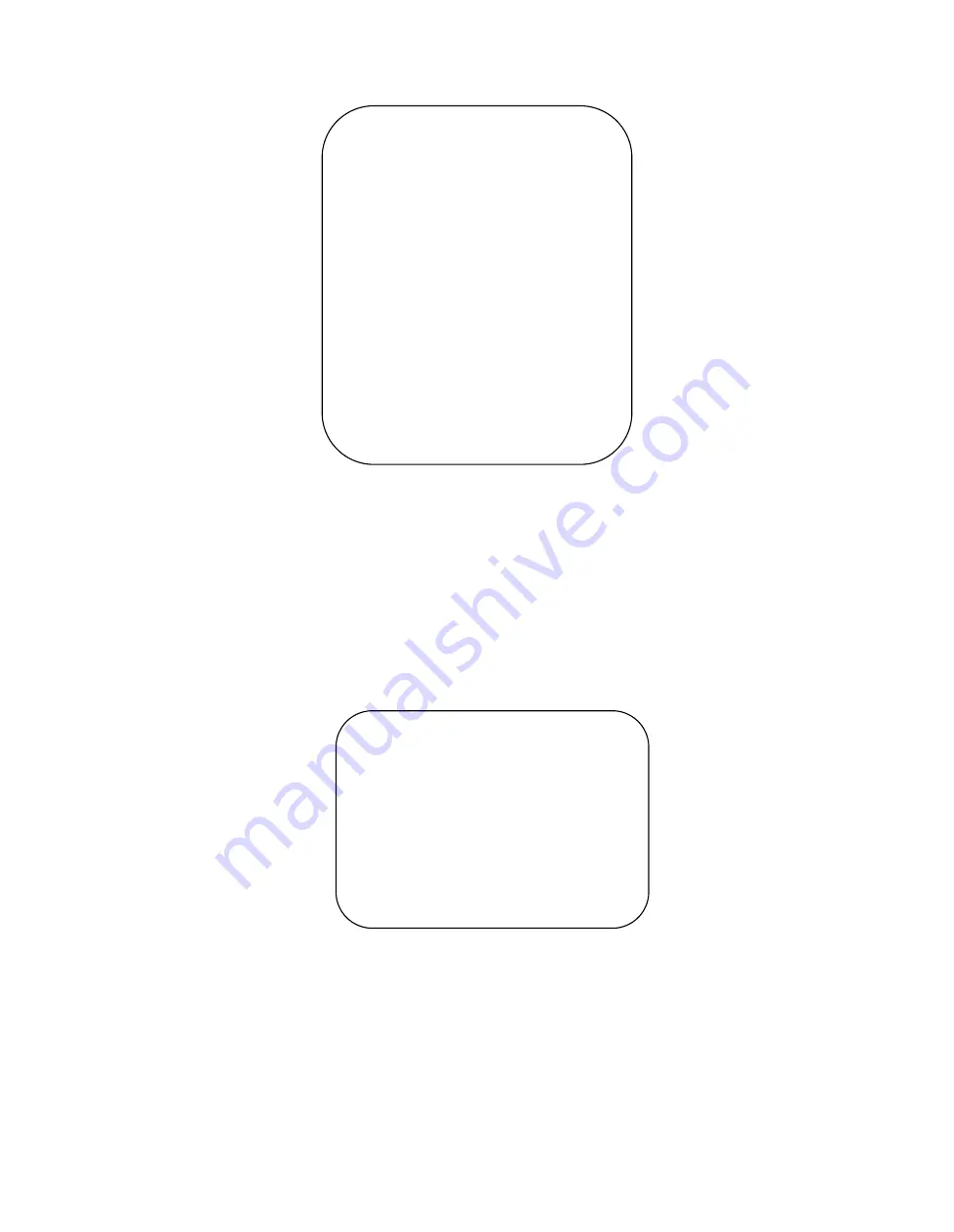
IMAGE
================
Brightness
7
Contrast
7
Sharpness
6
Flip-H
OFF
Flip-V
OFF
B&W-Mode
Color
Gamma
Default
DZoom
OFF
DCI
Close
Low-Light Mode
OFF
[
↑↓
]Select
[
←→
]Change Value
[Menu]Back
Brightness
: 0~14
Contrast
: 0~14
Sharpness
: 0~15
Flip-H
: On/Off
Flip-V
: On/Off
B&W Mode
: color, black/white
Gamma
: Default/0.45/0.50/0.55/0.63
DCI
: Dynamic Contrast: Off/1
~
8
Minimum Illumination
: On/Off
4
)
Focus
Move the pointer to the (FOCUS) in the Menu, click the
【
HOME
】
and enter the (FOCUS) as follow,
FOCUS
=================
Focus Mode
Auto
AF-Zone
All
AF-Sensitivity
Low
[
↑↓
]Select
[
←→
]Change Value
[Menu]Back
Focus Mode:
Auto/manual
AF-Zone:
Up/middle/down
AF-Sensitivity:
High/middle/low
5
)
Noise Reduction
Move the pointer to the (NOISE REDUCTION) in the Menu, click the
【
HOME
】
and enter the (NOISE
REDUCTION) as follow,
Содержание UV520-ST
Страница 1: ...FULL HD PTZ CAMERA User Manual V1 0 ...
Страница 6: ...2 Ceiling Mounting ...
Страница 7: ......






























