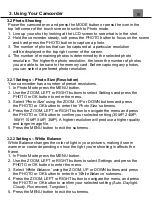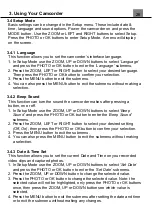3. Using Your Camcorder
27
3.4.4 Frequency
This function sets the frequency of the camcorder from 50Hz to 60Hz.
Please check the frequency of your location and set accordingly.
1. In Setup Mode use the ZOOM, UP or DOWN buttons to select
‘Frequency’
and press the PHOTO or OK button to enter the
‘Frequency’
submenu.
2. Press the ZOOM, LEFT or RIGHT button to select your desired frequency.
Then press the PHOTO or OK button to confirm your selection (
50Hz,
60Hz)
. The default frequency for the United States is 60Hz.
3. Press the MENU button to exit the submenu.
4. You can also press the MENU button to exit the submenu without making
a selection.
3.4.5 Auto Power Off
This function sets the duration of time in which the camcorder will wait with
no user input before automatically powering off.
1. In Setup Mode use the ZOOM, UP or DOWN buttons to navigate and
select
‘Auto Power Off’
and press the PHOTO or OK button to enter the
‘Auto Power Off’
submenu.
2. Press the ZOOM, LEFT or RIGHT button to navigate the menu and then
press the PHOTO or OK button to confirm your selected setting
(Off, 3
Minutes, 5 Minutes, 10 Minutes)
.
3. Press the MENU button to exit the submenu.
4. You can also press the MENU button to exit the submenu without making
a selection.
3.4.6 Format Memory Card
The format setting erases all photos, videos and data stored on your
memory card.
1. In Setup Mode use the ZOOM, UP or DOWN buttons to select
‘Format’
and press the PHOTO or OK button to enter the submenu.
2. Press the ZOOM, LEFT or RIGHT button to select your desired selection,
press the PHOTO or OK button for your selected setting
(Format, No)
.
NOTE: This will delete all of your media and cannot be undone.
3. Press the MENU button to exit the submenu without making a selection.
3.4.7 Restore Default Settings
Factory default settings can be restored in this menu. This function will
not delete the media stored on the memory card, and will only restore all
of the menu’s setting back to factory default settings.
1. In Setup Mode use the ZOOM, UP or DOWN buttons to select
‘Reset’
and
press the PHOTO or OK button to enter the
‘Reset’
submenu.
Содержание MN4K30NV
Страница 1: ......
Страница 6: ...5 1 Tripod Mount 2 Battery Compartment 3 Memory Card Slot 1 About Your Camcorder...
Страница 32: ......