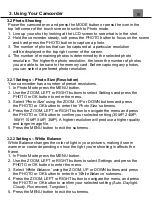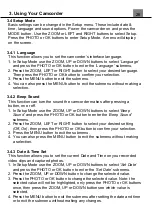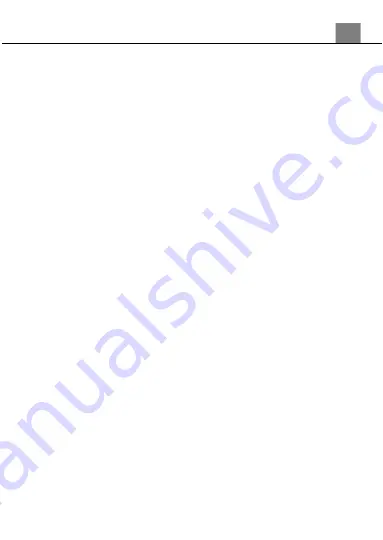
3. Using Your Camcorder
25
3.3.2.2 Protect
This function protects the photo file. The file will be protected from being
deleted accidentally. Files must be unprotected to be deleted.
1. In Photo Playback Mode press the MENU button, and use the ZOOM,
UP or DOWN buttons to select
‘Protect’
. Press the PHOTO or OK
button to enter the
‘Protect’
submenu.
2. Press the ZOOM, LEFT or RIGHT button to navigate the menu, and
press the PHOTO or OK button for your selected setting
(Lock
Current, Unlock Current, Lock All, Unlock All
).
3. Press the MENU button to exit the menu without protecting any photos.
3.3.3 Slide Show
Photographs can be viewed as a slideshow on the camcorder.
1. In Photo Mode press the MENU button.
2. Use the ZOOM, LEFT or RIGHT buttons to select Playback and press
the PHOTO or OK button to enter the menu.
3. Use the ZOOM, LEFT or RIGHT buttons to select Slide Show and
press the PHOTO or OK button to enter Slide Show Mode.
4. Press the PHOTO or OK button to start the slide show and press the
PHOTO or OK button again to pause.
5. Press the MENU button to access the slide show settings.
6. Press the ZOOM, LEFT or RIGHT button to navigate the menu and press
the PHOTO button to confirm your selected setting
(3 Seconds, 5
Seconds, 10 Seconds)
.
7. Once the time duration has been chosen, press the MENU button to exit
the settings.
8.
To exit the ‘
Slide Show
’ submenu without making a selection, press the
MENU button.
Alternatively, your camcorder’s menus can be navigated via
the touch screen. Press the ‘MENU’ icon in the bottom left
corner of the screen to change chosen setting.
Содержание MN4K30NV
Страница 1: ......
Страница 6: ...5 1 Tripod Mount 2 Battery Compartment 3 Memory Card Slot 1 About Your Camcorder...
Страница 32: ......