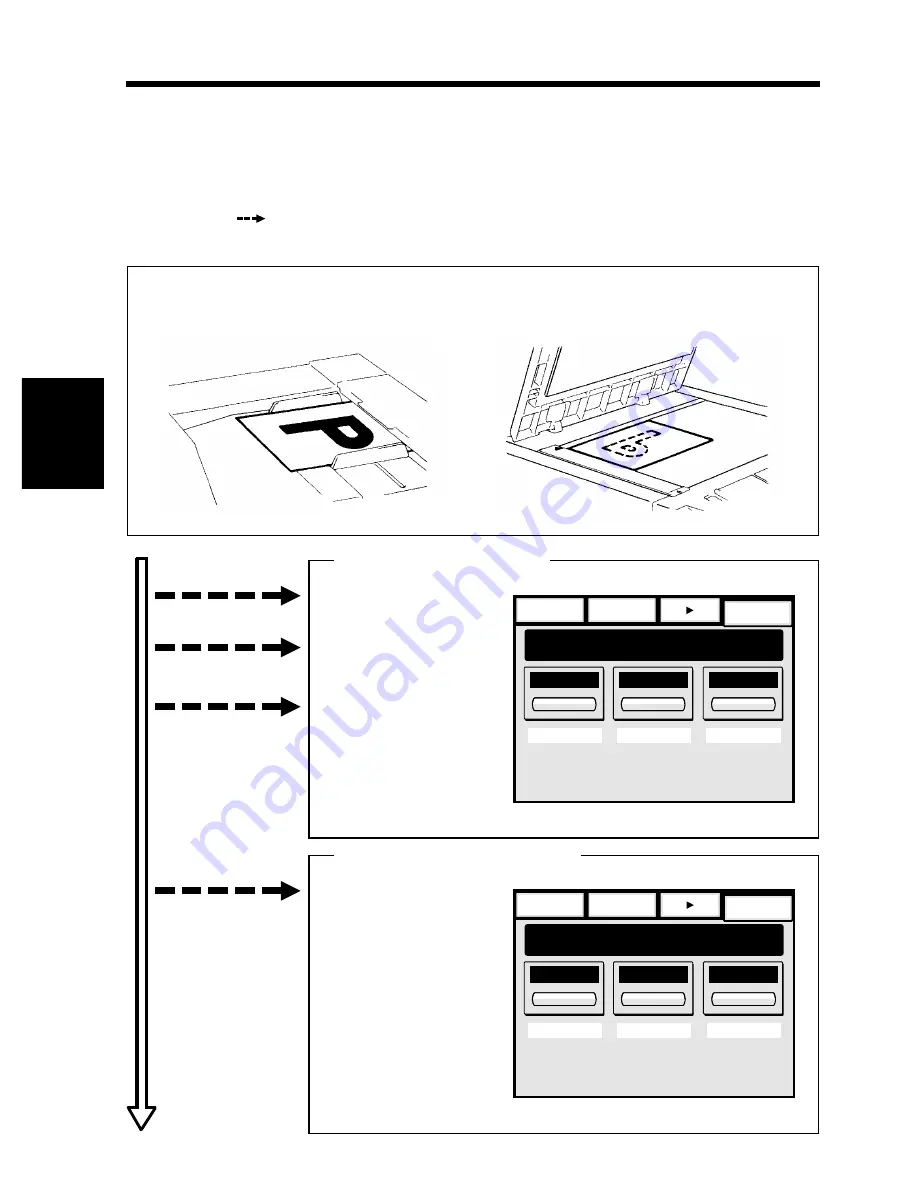
•
Place the original in position (step 1), set the number of copies to be made (step 8), and press the
Start Key (step 9). This will allow you to make a full-size copy or copies on paper of the same size
as the original.
Note: Automatically selected in the initial mode are Auto Paper, full size, and Auto Exposure.
•
The selections you make on the Touch Panel will change the exposure level, zoom ratio, the
type of copy and so on.
1. Placing the Original
➭
p. 32
•
Load the originals face up on the AFR-9.
1139O0210A
•
Raise the Original Cover and place the
original face down on the Original Glass.
1139O0200A
2. Touch Paper.
➭
p. 42
3. Touch Zoom.
➭
p. 44
4. Touch Exposure.
➭
p. 47
Selecting the basic functions
To change the copy paper
size
To change the zoom ratio
To change the exposure
level
Auxiliary
Finishing
Orig. Copy
Exposure
Paper
Zoom
Ready to copy.
Auto Expo.
x1.000
Auto Paper
1
Basics
1134P488CA
5. Touch Orig. Copy.
➭
p. 48
Selecting the original copy type
▲
▲
•
To make a 1-sided copy
•
To save the copy paper
1. Basic Copying Overview
Auxiliary
Finishing
Orig. Copy
Exposure
Paper
Zoom
Ready to copy.
Auto Expo.
x1.000
Auto Paper
1
Basics
1134P488CA
Ch
a
p
te
r 3
M
aki
ng C
o
p
ies
30
Содержание EP3050
Страница 12: ...xii ...
Страница 18: ...6 ...
Страница 40: ...28 ...
Страница 53: ...6 Manual Bypass Copying Chapter 3 Making Copies 41 ...
Страница 71: ... Chapter 3 Making Copies 8 Selecting the Original Copy Type 59 ...
Страница 77: ... Chapter 3 Making Copies 8 Selecting the Original Copy Type 65 ...
Страница 109: ...Chapter 3 Making Copies 10 Auxiliary Functions 97 ...
Страница 113: ...Chapter 3 Making Copies 10 Auxiliary Functions 101 ...
Страница 120: ...Chapter 3 Making Copies 11 Mode Check 108 ...
Страница 127: ...Chapter 4 Using the User Mode 1 Job Memory Input and Job Recall 115 ...
Страница 147: ...Chapter 5 When a Message Appears 1 When the Message The current Paper Drawer is empty Appears 135 ...
Страница 178: ...166 ...
Страница 192: ...180 ...






























