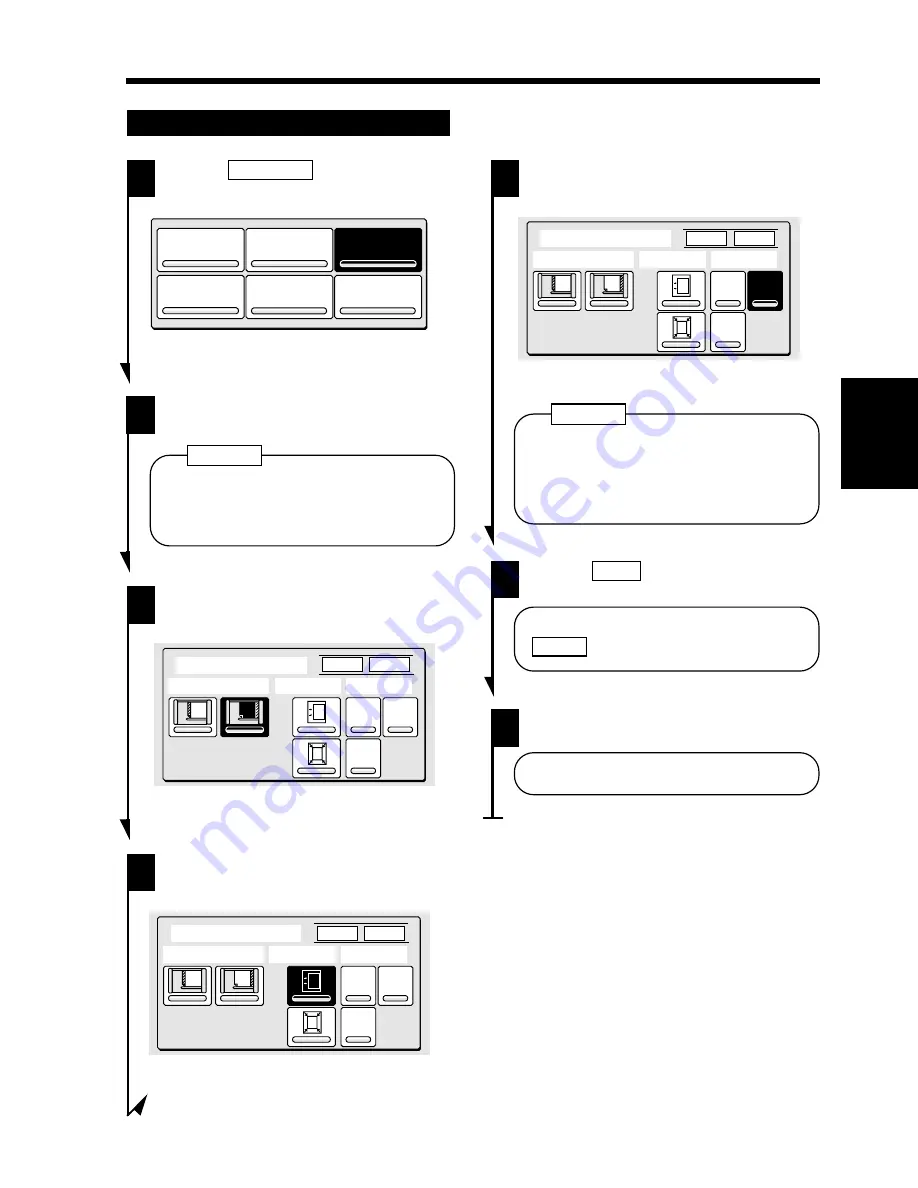
Touch
File Margin
.
1
You must follow certain rules when
placing the original. See "Loading the
Originals in Margin Mode" on p. 100.
NOTE
Place the original(s).
2
1134P276CB
Cover
File
Margin
Page
Insertion
OHP Inter-
leaving
Book
Copy
Edge/Frame
Erase
1134P276CB
Selecting a Particular Margin Function
Select the "Position" of the margin.
3
File Margin
Enter
Cancel
Position
Mode
Width
A
A
10mm 15mm
20mm
1134P323DA
1134P323DA
Select the "Mode."
4
File Margin
Enter
Cancel
Position
Mode
Width
A
A
10mm 15mm
20mm
1134P324DA
1134P324DA
Select the "Width" of the margin.
5
File Margin
Enter
Cancel
Position
Mode
Width
A
A
10mm
15mm
20mm
1134P325DA
1134P325DA
Having a margin width larger than
necessary could result in part of the
image missing on the copy. Try to keep
a logical margin width.
NOTE
Touch
Enter
.
6
To cancel the Margin settings, touch
Cancel
.
Press the Start Key.
7
The copy cycle is run for Margin.
Ch
a
p
te
r 3
M
aki
ng C
o
p
ies
10. Auxiliary Functions
99
Содержание EP3050
Страница 12: ...xii ...
Страница 18: ...6 ...
Страница 40: ...28 ...
Страница 53: ...6 Manual Bypass Copying Chapter 3 Making Copies 41 ...
Страница 71: ... Chapter 3 Making Copies 8 Selecting the Original Copy Type 59 ...
Страница 77: ... Chapter 3 Making Copies 8 Selecting the Original Copy Type 65 ...
Страница 109: ...Chapter 3 Making Copies 10 Auxiliary Functions 97 ...
Страница 113: ...Chapter 3 Making Copies 10 Auxiliary Functions 101 ...
Страница 120: ...Chapter 3 Making Copies 11 Mode Check 108 ...
Страница 127: ...Chapter 4 Using the User Mode 1 Job Memory Input and Job Recall 115 ...
Страница 147: ...Chapter 5 When a Message Appears 1 When the Message The current Paper Drawer is empty Appears 135 ...
Страница 178: ...166 ...
Страница 192: ...180 ...






























