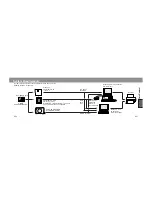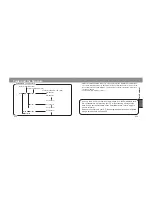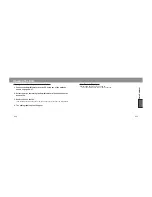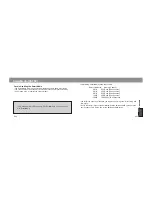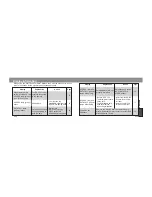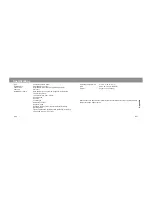Appendix
E46
Specifications
Type:
Photographic Data Saver
Data Memory:
SmartMedia (3.3V type)
File Format:
Minolta Data Saver DS-100 optimized file format
File Type:
Plain text
Data Memory Items:
Data number (one number per exposure, including the
camera ID number),
Year/ month/ day, hour/ minute,
Shutter speed
,
Aperture,
Focal length,
Smallest f- number,
Exposure mode,
Exposure compensation (exposure bracket included),
Metering mode,
Flash compensation (including flash bracketing increment),
Film speed (one per roll of film)
Operating Temperatures:
0 to 50 °C (32 to 122° F)
Size:
65.5 x 35 x 65 mm (WxHxD)
Weight:
55g (w/o cap and case)
E47
Specifications are based on the latest information available at the time of printing and are
subject to change without notice.