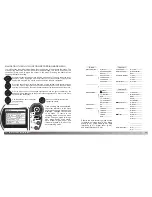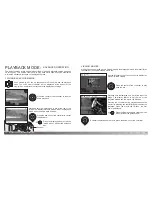Custom
54
55
M
ULTI
-
FUNCTION RECORDING MODE
Activate the recording-mode menu with the menu button. The basic tab at the top of
the menu will be highlighted. Use the left/right keys of the controller to highlight the
appropriate menu tab; the menus will change as the tabs are highlighted.
NAVIGATING THE MULTI-FUNCTION RECORDING MODE MENU
In multi-function recording mode, press the menu button (1) to activate the menu. The
menu button also turns off the menu after making settings. The four-way keys of the
controller (2) are used to move the cursor in the menu. Pressing the center of the
controller will enter a setting.
When the desired menu section is displayed, use the up/down keys to scroll through
the menu options. Highlight the option whose setting needs to be changed. When
scrolling in one direction, the cursor will jump between the top and bottom of the menu.
With the menu option to be changed highlighted, press the right controller key; the
settings will be displayed with the current setting highlighted. To return to the menu
options, press the left key.
Press the controller to select the
highlighted setting.
Once a setting has been selected,
the cursor will return to the menu
options and the new setting will be
displayed. Changes can continue
to be made. To return to the
recording mode, press the menu
button. Changes made to image
size, image quality, voice memo,
date imprint, digital zoom, and
instant playback will affect the
auto-recording mode.
Multi
Basic
Custom1
Custom2
Exposure mode
Image size
Quality
White balance
Focus mode
Program
2272 X 1704
Standard
Auto
AF
Sensitivity
Auto
Use the up/down keys to highlight
the new setting.
Refer to the auto-recording mode section
for details on image size (p. 44), image
quality (p. 44), voice memo (p. 46), date
imprinting (p. 47), digital zoom (p. 49),
and instant playback (p. 49).
Exposure mode
Program
Aperture priority
Manual
2272 X 1704
1600 X 1200
1280 X 960
640 X 480
TIFF
Fine
Standard
Economy
Cloudy
Auto
Image size
Quality
White balance
Basic
On / Off
1.0 Ev
Multi-segment
Spot
On / Off
Full-time AF
Exposure bracket
Metering mode
Digital zoom
Custom 1
Color mode
Natural Color
Voice memo
Date imprinting
Custom 2
Daylight
Hard (+)
On
15 sec.
5 sec.
Off
Tungsten
fluorescent
AF
MF
ISO 400
ISO 200
ISO 100
ISO 64
Auto
Focus mode
Sensitivity
0.5 Ev
0.3 Ev
10 sec.
Instant playback
2 sec.
Off
B&W
Vivid Color
Sepia
Normal
Soft (–)
High (+)
Normal
Low (–)
Solarization
Warm (+)
Off
Cool (–)
Filter
Contrast
Sharpness
Off
2
1
Содержание DiMAGE S414
Страница 1: ...INSTRUCTION MANUAL E...