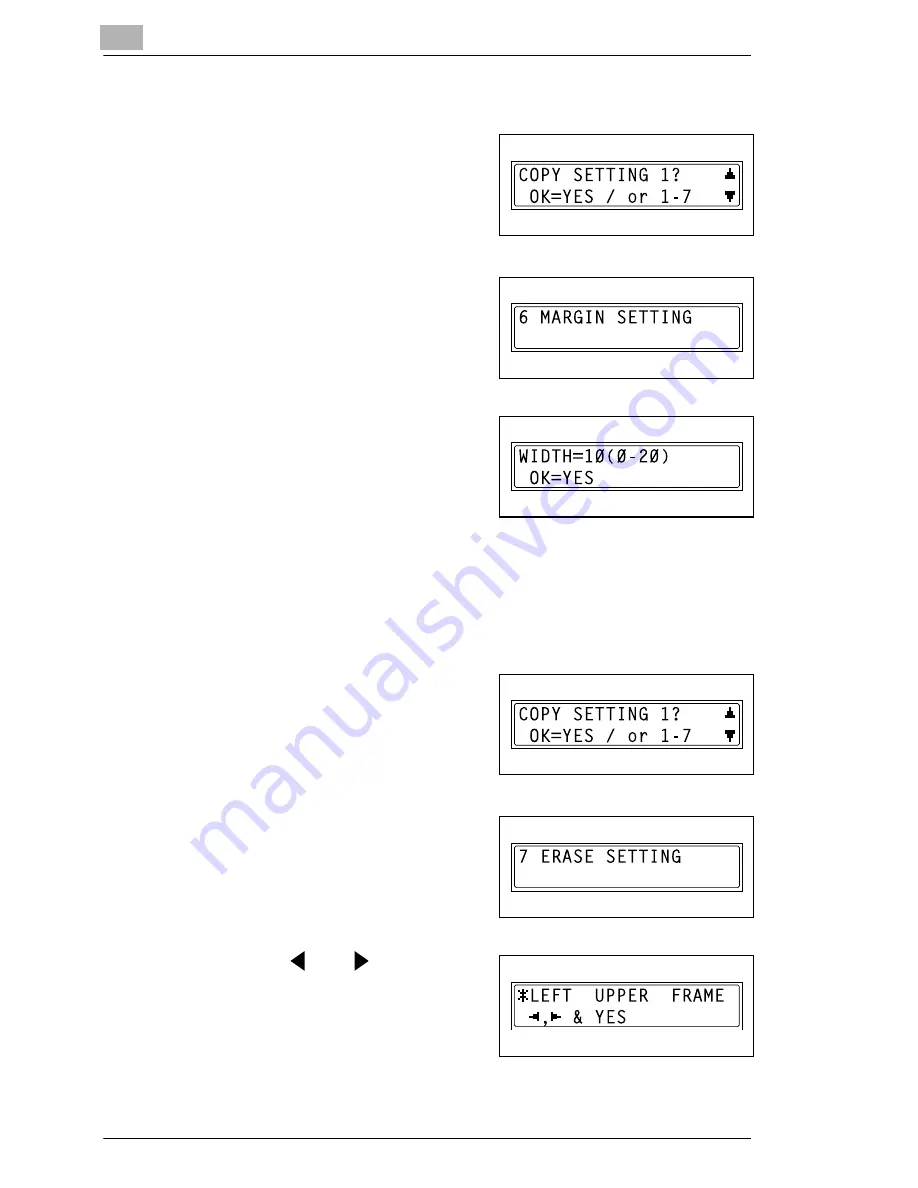
9
Utility Mode – Copy Functions
9-36
Di152f/Di183f
To specify the binding width (“MARGIN SETTING” function)
1
Select the “COPY SETTING 1”
menu.
❍
Refer to “To select the “COPY
SETTING 1” menu” on
page 9-32.
2
Press the [6] key from the 10-Key
Pad to select “MARGIN SETTING”.
3
Using the 10-Key Pad, enter the
binding width (margin), and then
press the [Yes] key.
❍
The binding width can be set
between 0 mm and 20 mm.
❍
If you wish to correct the setting, press the [No] key, and then enter
the new number.
The “COPY SETTING 1” menu appears again.
To specify the erased width (“ERASE SETTING” function)
1
Select the “COPY SETTING 1”
menu.
❍
Refer to “To select the “COPY
SETTING 1” menu” on
page 9-32.
2
Press the [7] key from the 10-Key
Pad to select “ERASE SETTING”.
3
Using the
and
keys, select
“LEFT”, “UPPER” or “FRAME”, and
then press the [Yes] key.
Содержание Di 152f
Страница 12: ...Di152f Di183f xi 14 6 Power Outages 14 16 14 7 Glossary 14 17 Terms and Definitions 14 17 15 Index ...
Страница 13: ...xii Di152f Di183f ...
Страница 31: ...1 Introduction 1 18 Di152f Di183f ...
Страница 37: ...2 Precautions 2 6 Di152f Di183f ...
Страница 125: ...5 Advanced Copy Operations 5 16 Di152f Di183f ...
Страница 177: ...8 Expanded Functions by Connecting a Computer 8 2 Di152f Di183f ...
Страница 291: ...12 Error Messages 12 14 Di152f Di183f 5 Load the paper into the Bypass Tray again ...
Страница 299: ...12 Error Messages 12 22 Di152f Di183f ...
Страница 307: ...13 Troubleshooting 13 8 Di152f Di183f ...
Страница 333: ...15 Index 15 8 Di152f Di183f ...






























