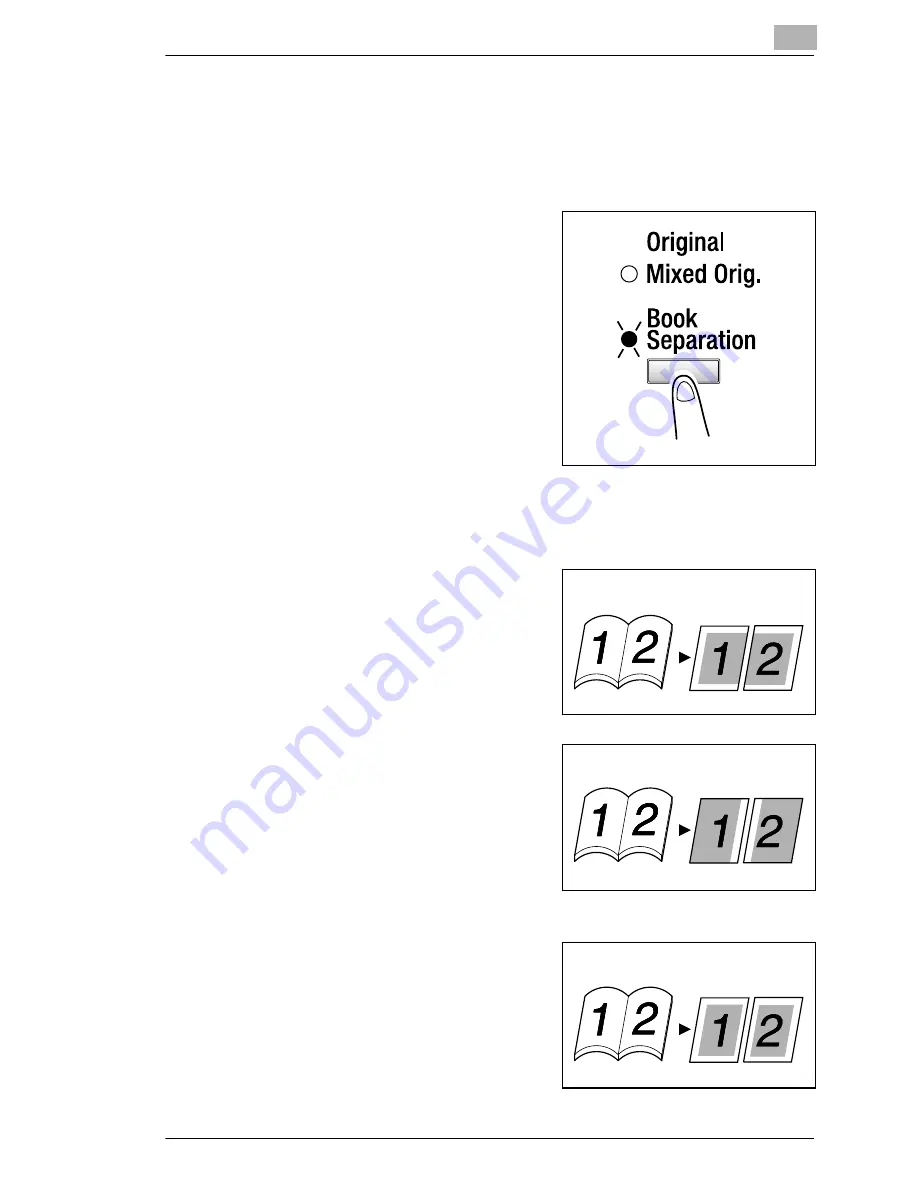
Advanced Copy Operations
5
Di152f/Di183f
5-3
To make copies using the “Book Separation” function
1
Load the document to be copied.
❍
Refer to “Loading the Document” on page 4-1.
2
Press the [Original] key until the
“Book Separation” indicator lights
up.
❍
The default binding setting is for
left-bound books. To copy right-
bound books, change the
document type using the
“BINDING POS.” function in the
Utility mode (p. 9-35).
3
To erase the area around the text and/or the binding of the book, press
the [Erase] key to select the desired erase setting.
There are three erase settings available.
❍
“Frame” erase setting
The pages are copied with a
blank area framing the text.
❍
“Center” erase setting
The pages are copied with a
blank area along the binding.
❍
“Frame” and “Center” erase
settings
The pages are copied with blank
areas framing the text and along
the binding.
Documents
Copies
Documents
Copies
Documents
Copies
Содержание Di 152f
Страница 12: ...Di152f Di183f xi 14 6 Power Outages 14 16 14 7 Glossary 14 17 Terms and Definitions 14 17 15 Index ...
Страница 13: ...xii Di152f Di183f ...
Страница 31: ...1 Introduction 1 18 Di152f Di183f ...
Страница 37: ...2 Precautions 2 6 Di152f Di183f ...
Страница 125: ...5 Advanced Copy Operations 5 16 Di152f Di183f ...
Страница 177: ...8 Expanded Functions by Connecting a Computer 8 2 Di152f Di183f ...
Страница 291: ...12 Error Messages 12 14 Di152f Di183f 5 Load the paper into the Bypass Tray again ...
Страница 299: ...12 Error Messages 12 22 Di152f Di183f ...
Страница 307: ...13 Troubleshooting 13 8 Di152f Di183f ...
Страница 333: ...15 Index 15 8 Di152f Di183f ...






























