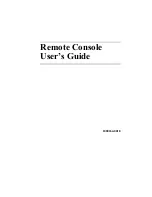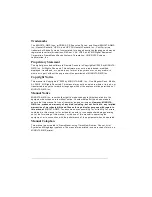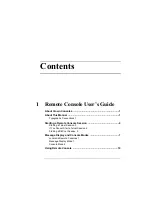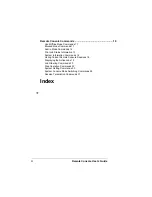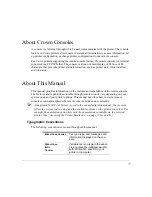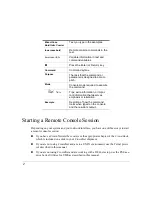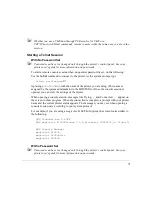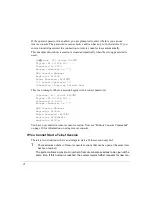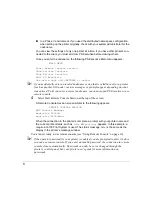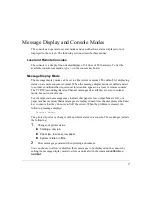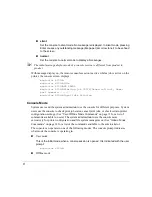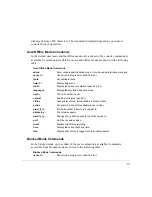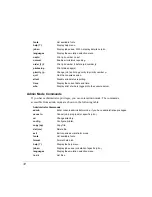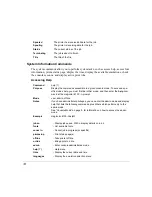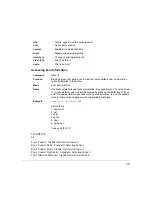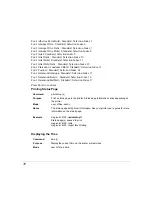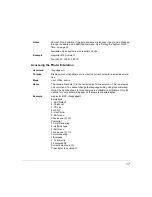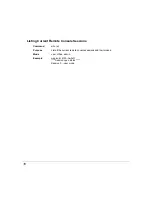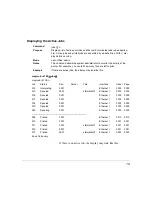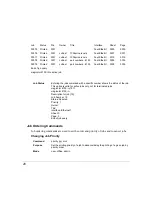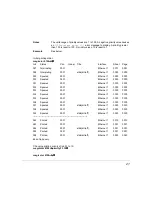6
$
In a Phase V environment, if you used the distributed name space configuration
when setting up the printer originally, check with your system administrator for the
nodename.
You can view the settings of only one printer at a time. If you have other printers con-
nected to the client, you must exit from PS Executive before viewing others.
Once you enter the nodename, the following PS Executive Main menu appears:
MAIN MENU
Start Remote Console Session
Show Printer Counters
Show Printer Location
Exit PS Executive
Use arrow keys and <RETURN> to select
"#
If you accidentally enter an invalid nodename or one that is valid but not for a printer
(such as another VAX node), various messages or prompts appear depending on what
was entered. Until you enter a correct nodename, you cannot open PS Executive to use
remote console.
4
Select Start Remote Console Session at the top of the screen.
A Remote Console Session screen similar to the following appears.
REMOTE CONSOLE SESSION
QMS Console Manager
magicolor 6100
−>
magicolor 6100
−>
Idle
When the connection to the printer is complete, a prompt with your printer name and
the current printer status, such as
Idle
or
Spooling,
appears. In this example, a
magicolor
6100 Print System is used. The status message,
Idle
, is the same as the
display in the printer’s message window.
You are now ready to use remote console (see “Using Remote Console” on page 10).
"#
If the operator password for your printer is enabled, you are prompted to enter it before
you can use remote console. If you enter an invalid password, the connection to remote
console closes automatically. Passwords can only be set or changed through the
printer’s control panel. See your printer user’s guide for more information on
passwords.
Содержание Remote Console
Страница 1: ...Remote Console User s Guide 1800264 001E ...
Страница 46: ......