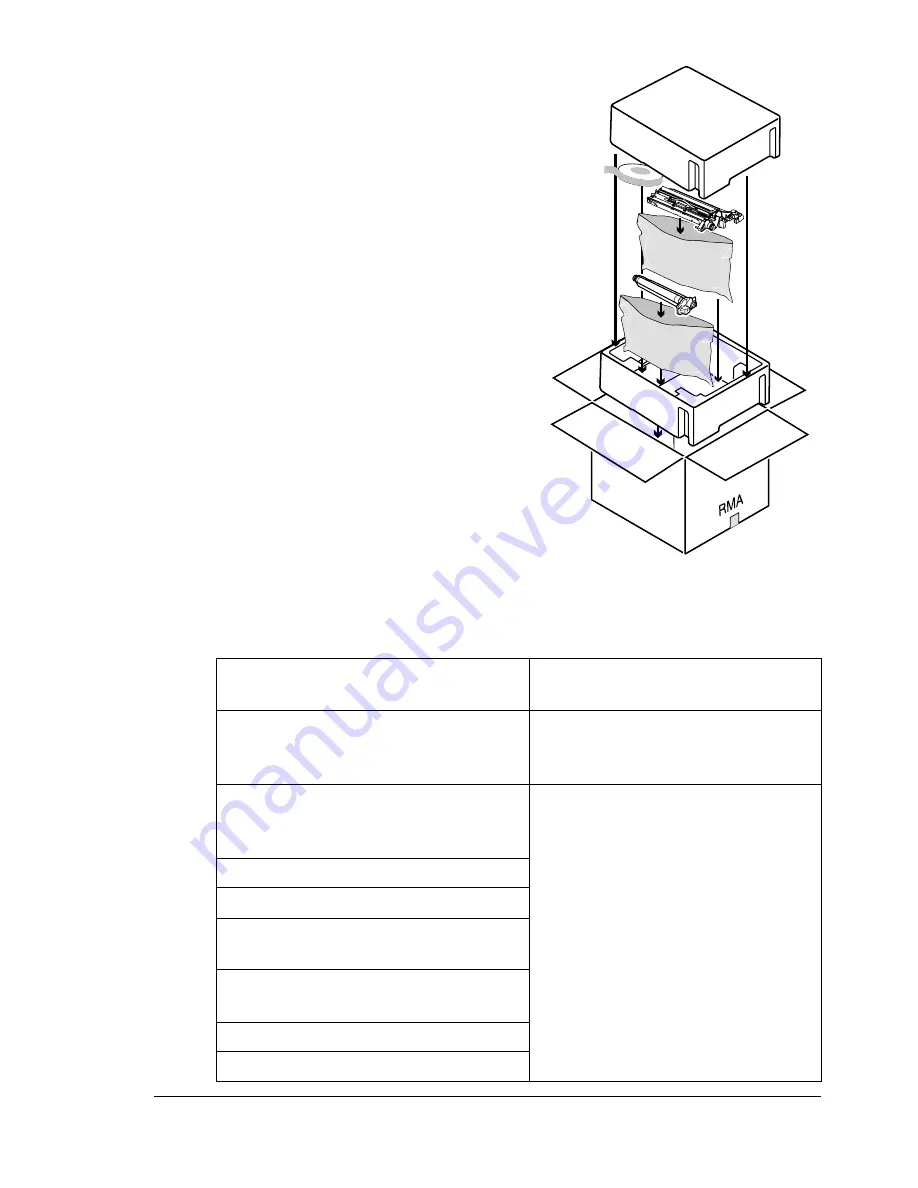
Reinstalling the Printer
115
2
Place the OPC drum cartridge and
transfer belt unit in the appropriate
position in the box supplied in the
repacking kit.
Also pack the supplied roll of
tape in this box.
If you return the printer for service in
the Americas, be sure to also write
the RMA (Return Merchandise
Authorization) number you received
from your customer support
representative on the outside of the
box before shipping the
consumables.
3
Securely tape the top flaps of the
box closed.
Reinstalling the Printer
If you have shipped the printer to another location, follow steps A–I below to
reinstall the printer once received.
A. Unpack the printer carton.
Refer to the magicolor 2300W
Installation and User’s Guides.
B. Rotate the transfer belt release
lever and reinstall the transfer belt
unit.
See “Reinstalling a Transfer Belt
Unit” on page 116.
C. Install the OPC drum cartridge and
return the transfer belt release lever to
its correct position (7 o’clock).*
Refer to the magicolor 2300W
User’s Guide.
*The printer must complete a
150-second calibration cycle after
a consumable has been replaced.
If you open the door before the
Ready indicator on the control
panel lights up and the Error
indicator turns off, the printer stops
and repeats the calibration cycle.
D. Install a new waste toner bottle.
E. Replace the toner cartridges.*
F. Install the tray 1 media support and
load the media.
G. Reconnect the power cord and
cables.
H. Install the options.
I. Turn the printer on.
Содержание Magicolor 2300W
Страница 1: ...magicolor 2300W User s Guide 1800708 001A ...
Страница 7: ...1 Software Installation ...
Страница 15: ...2 Using Media ...
Страница 31: ...3 Working with the Printer ...
Страница 35: ...4 Working with the Printer Driver ...
Страница 45: ...5 Working with the Status Display ...
Страница 50: ......
Страница 51: ...6 Replacing Consumables ...
Страница 64: ......
Страница 65: ...7 Maintaining the Printer ...
Страница 74: ......
Страница 75: ...8 Troubleshooting ...
Страница 105: ...9 Installing Accessories ...
Страница 110: ......
Страница 111: ...10 Repacking the Printer ...
Страница 123: ...A Technical Specifications ...
Страница 150: ......






























