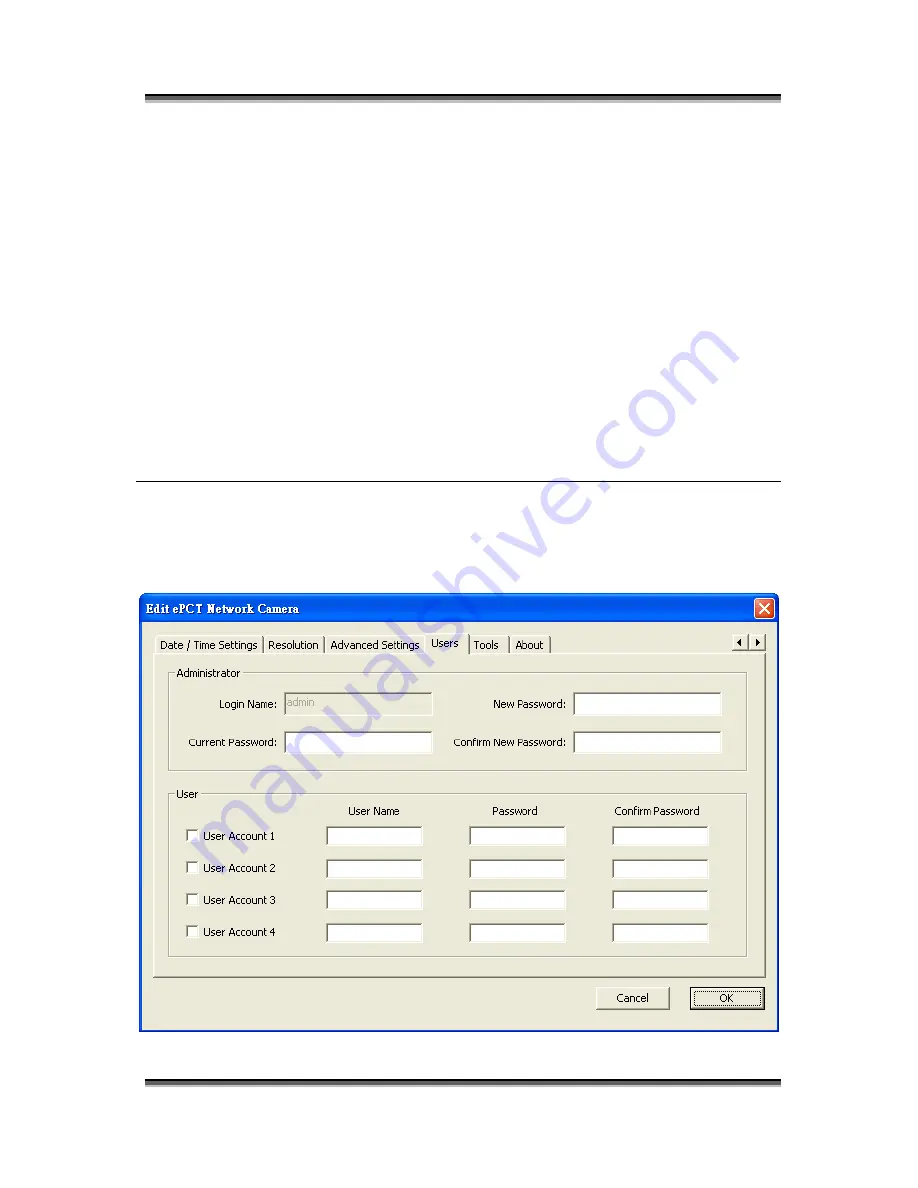
MWIPC-1510WG User Manual
MWIPC-1510WG User Manual Copyright © 2006/2007 Minitar Corporation
26
rather than an IP address.
Enable/Disable
Enable or disable DDNS function of the camera.
Provider
Several companies provide DDNS service. This camera supports
the service from DynDNS who is one of the DDNS providers.
Domain Name
The domain name given by DynDNS is
“registername.dyndns.com”. Enter the domain name that you
register for the camera from DynDNS web site.
Account
Enter the login name for the DDNS service.
Password
Enter the password for the DDNS service.
6.2.9. Users
Содержание MWIPC-1510WG
Страница 2: ...MWIPC 1510WG User Manual MWIPC 1510WG User Manual Copyright 2006 2007 Minitar Corporation ...
Страница 45: ...MWIPC 1510WG User Manual MWIPC 1510WG User Manual Copyright 2006 2007 Minitar Corporation 41 One Time Schedule ...
Страница 76: ...MWIPC 1510WG User Manual MWIPC 1510WG User Manual Copyright 2006 2007 Minitar Corporation 72 ...
Страница 87: ...MWIPC 1510WG User Manual MWIPC 1510WG User Manual Copyright 2006 2007 Minitar Corporation 83 ...
Страница 88: ...MWIPC 1510WG User Manual MWIPC 1510WG User Manual Copyright 2006 2007 Minitar Corporation 84 Internet Camera ...
















































