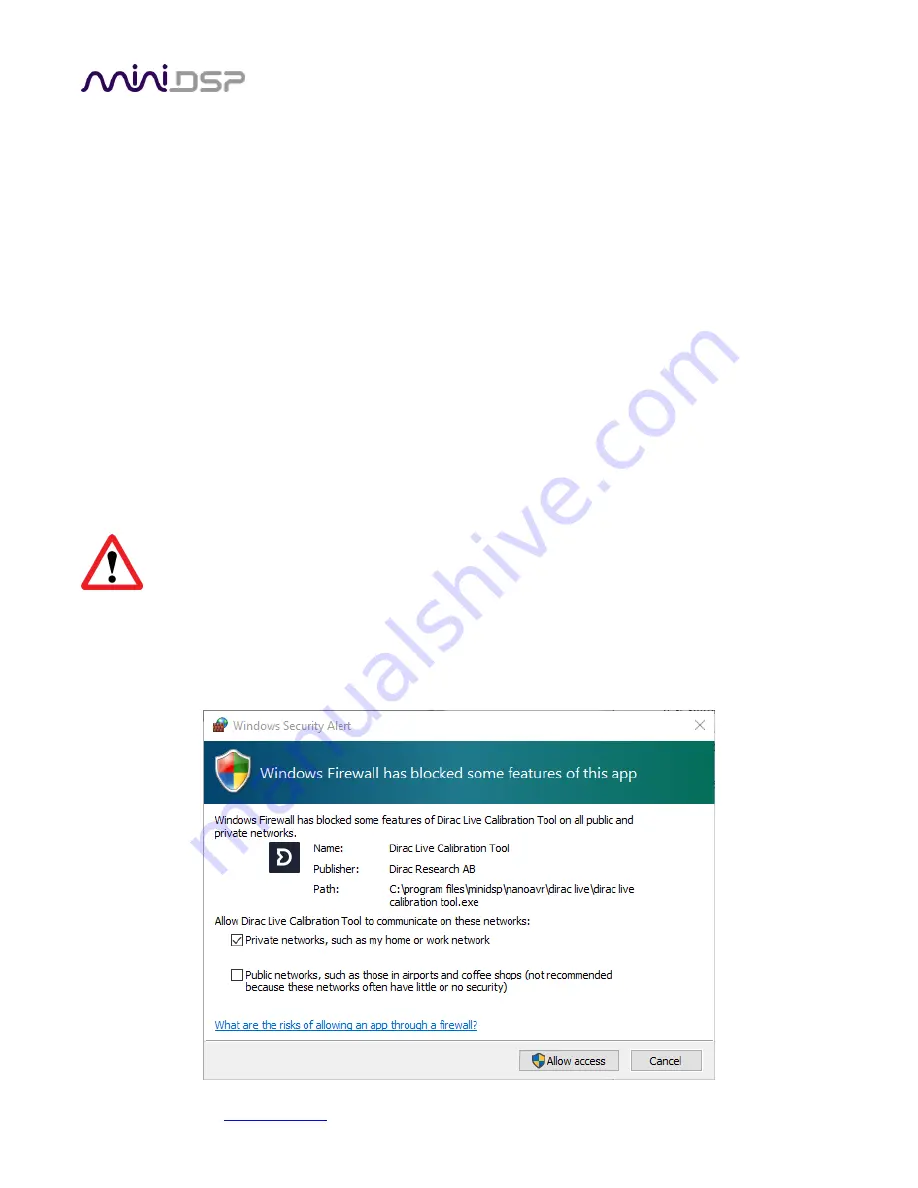
miniDSP Ltd, Hong Kong /
/ Features and specifications subject to change without prior notice
14
3.1.2
Plugin installation
1.
Navigate to the
Plugins
folder of the software download and then to the
Windows
folder.
2.
Double-click on the
nanoSHARC_2x8_96k.exe
installer program to run it. We recommend that you accept
the default installation settings.
3.
The plugin will start automatically if you accepted the default installation settings. To make it quicker to run
in future, right-click on it
s icon in the taskbar and select “Pin to taskbar.”
3.1.3
USB Driver installation
4.
Connect the nanoSHARC to the computer using the supplied USB cable, and power it on.
5.
Navigate to the
WinDrivers
folder of the software download and double-click on the appropriate installer:
•
miniDSP_UAC2_v2.29.3_ForWinXP_Vista.exe
for Windows XP and Vista
•
miniDSP_UAC2_ v4.47.0_ForWin7_8_10.exe
for Windows 7, 8, and 10
(The version number embedded in the filename may be different.)
We recommend accepting the default installation location. Once the driver installation completes, click the
Finish
button.
The Windows PC will not be able to communicate properly with the nanoSHARC if you did not have it
connected by USB and powered on when you installed the driver. If that is the case, you will need to
uninstall the driver, connect the nanoSHARC, power it on, and run the installer again.
Note
: the first time you run the plugin, you may see a warning from Windows Firewall as shown below. If so,
ensure that “Private networks...” is checked and “Public networks...” is not checked. Then click on “Allow
access.”





























