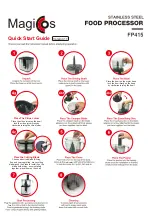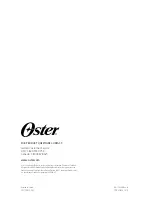miniDSP Ltd, Hong Kong /
www.minidsp.com
/ Features and specifications subject to change without prior notice
34
EQ band selection
Click on the radio buttons
EQ1
,
EQ2
, etc. to display the parameters for that filter.
Basic/Advanced
By default, each filter is in basic mode, and shows the controls described below. Advanced mode
enables custom biquad programming for almost infinite flexibility in filter implementation. This
is described in
Custom biquad programming
.
Filter type
Selects the type of filter:
PEAK
Create a dip or a peak in the frequency response.
LOW_SHELF
Reduce or increase part of the frequency spectrum
below
a given frequency.
HIGH_SHELF
Reduce or increase part of the frequency spectrum
above
a given frequency.
Frequency
For the PEAK filter type, this is the center frequency of the peak or dip. For the HIGH_SHELF and
LOW_SHELF filter types, this is the frequency at which the gain is half of the set value.
Gain
For the PEAK filter type, this is the gain in dB at the center frequency. For the HIGH_SHELF and
LOW_SHELF filter types, this is the gain in dB reached at high or low frequencies respectively. A
filter has no effect if its gain is set to 0. Gain can be adjusted in increments of 0.1 dB up to +/- 16
dB.
Q
Q controls the “sharpness” of the filter. For the PEAK filter type, lower Q gives a shallower peak
or dip, while higher Q gives a narrower peak or dip. For the HIGH_SHELF and LOW_SHELF filter
types, Q controls how quickly the filter transitions from no gain to maximum gain.
Bypass
Clicking on the
Bypass
button disables that filter. (All other filters are still operational unless
individually bypassed.)
Copy to…
Clicking this button copies all of the filter settings to the corresponding PEQ block in the other
channel.
Import REW File
This button selects a file exported from Room EQ Wizard’s automatic equalization function. For
more information, see the app note
Auto-EQ tuning with REW
and the section
Custom biquad
programming
.