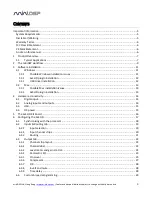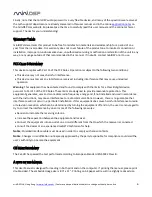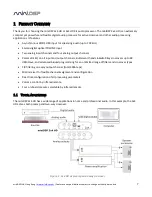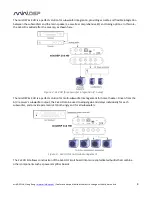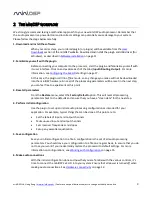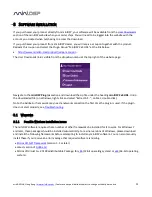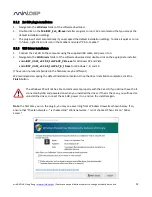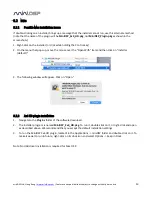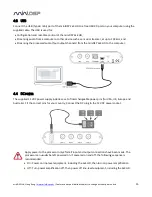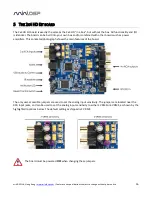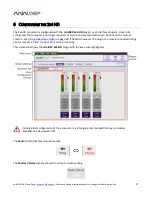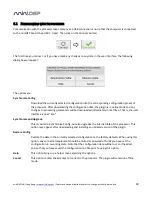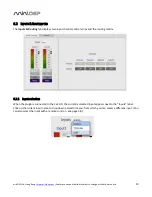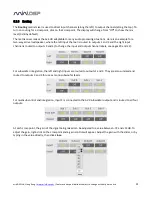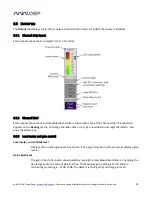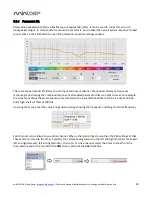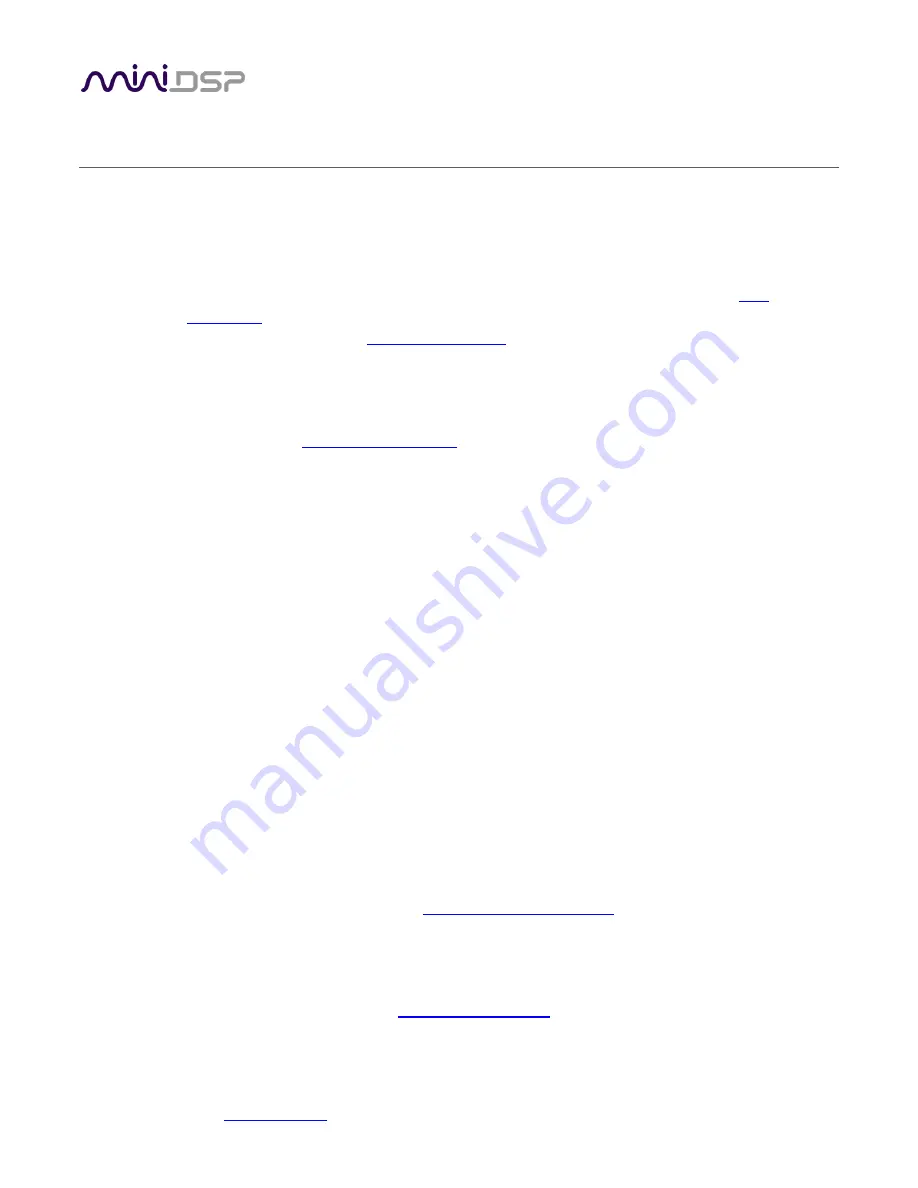
miniDSP Ltd, Hong Kong /
www.minidsp.com
/ Features and specifications subject to change without prior notice
9
2
T
HE MINI
DSP
WORKFLOW
We strongly recommend taking a methodical approach to your new miniDSP audio processor. Remember that
the audio processor is a powerful tool and incorrect settings can potentially cause damage to your system.
Please follow the steps below carefully.
1. Download and install the software
When your order ships, your ordered plugin (or plugins) will be available from the
User
Downloads
section of the miniDSP website. Download and install the plugin and USB driver (for
Windows), as described in
Software installation
on page 11.
2. Familiarize yourself with the plugin
Before connecting your computer to the processor, start the plugin and familiarize yourself with
its user interface. Click on and explore each of the tabs (
Input
&
Routing
,
Output
). For more
information, see
Configuring the 2x4 HD
starting on page 17.
At this time, the plugin is still in
offline
mode, so any changes you make will not be downloaded
into the miniDSP hardware. Since all of the processing parameters will be reset in the next step,
you can feel free to experiment at this point.
3. Reset all parameters
From the
Restore
menu, select the
Factory Default
option. This will reset all processing
parameters back to the defaults and ensure that you have a "clean slate" for the next step.
4. Perform initial configuration
Use the plugin to set up an initial audio processing configuration as intended for your
application. For example, typical things that can be done at this point are to:
Set the labels of input and output channels
Mute unused input and output channels
Set crossover frequencies and slopes
Set up any essential equalization
5. Save configuration
Save your initial configuration to a file. A
configuration
is the set of all audio processing
parameters. You should save your configuration to a file on a regular basis, to ensure that you do
not lose your work if you inadvertently restore the processor to default settings. For more
information on configurations, see
Working with configurations
on page 35.
6. Make audio connections
With the initial configuration done and now that you are familiar with the various controls, it’s
time to connect the miniDSP 2x4 HD into your system.
Ensure that all power is turned off when
making audio connections
. See
Hardware connectivity
on page 14.