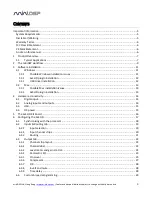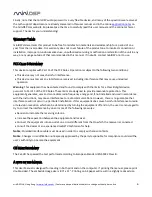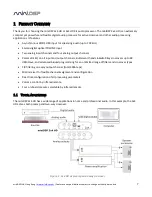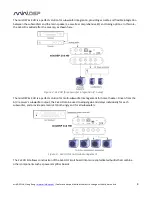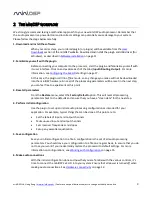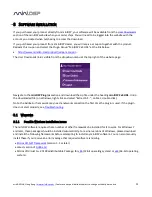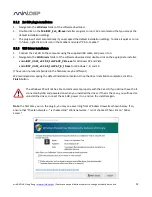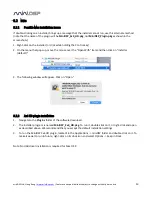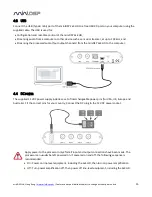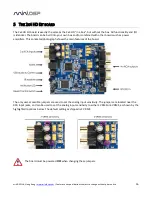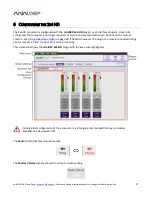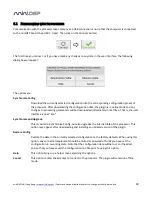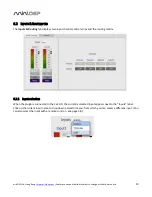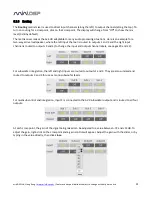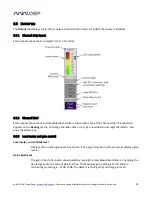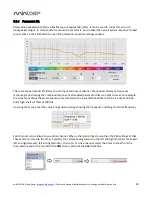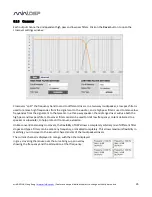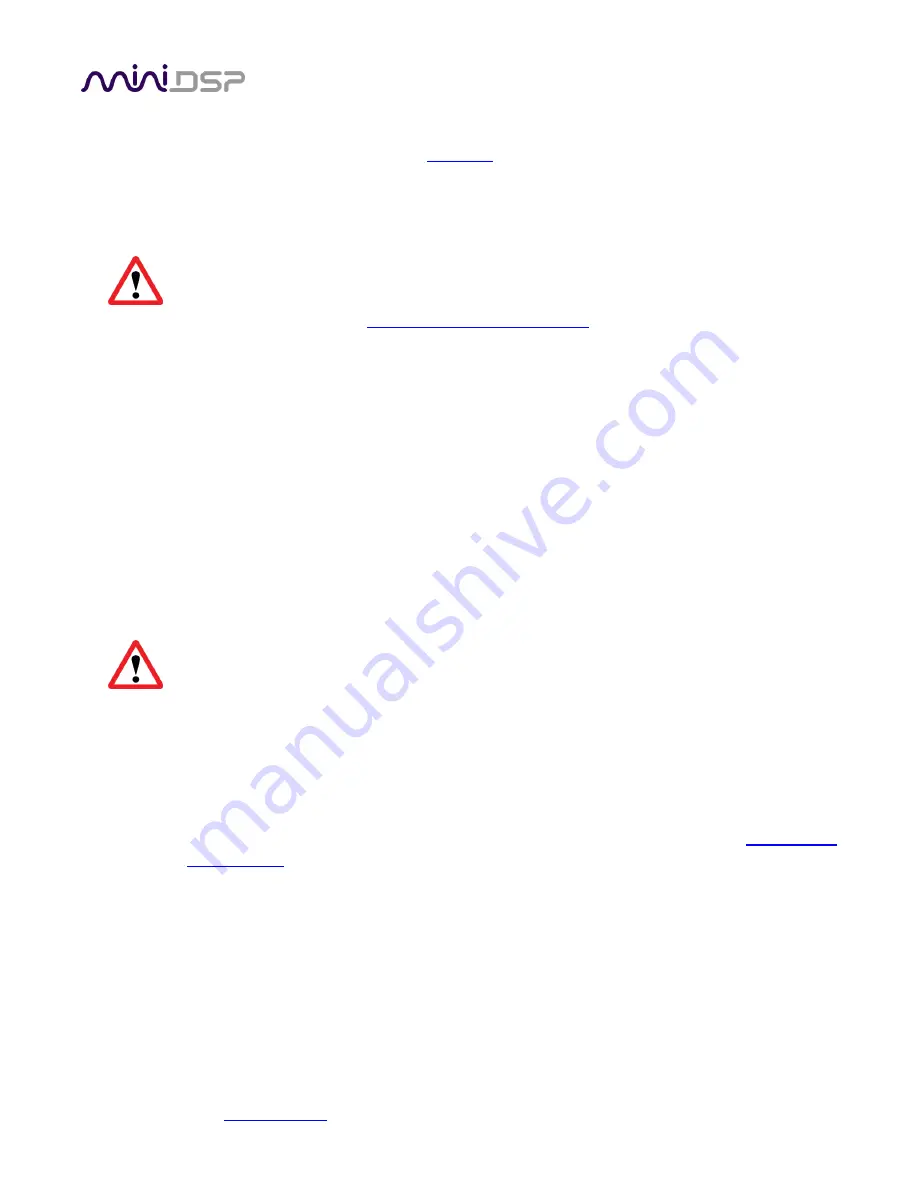
miniDSP Ltd, Hong Kong /
www.minidsp.com
/ Features and specifications subject to change without prior notice
10
7. Go into online mode
Apply power to the processor. (See
DC power
on page 15 for more information. Leave other
equipment turned off at this stage.) Connect the USB cable to your computer, click on the
Connect&Synchronize
button, and select the
Synchronize
option. If all goes well, you are now in
online mode
, and any changes that you now make in the plugin user interface will be
immediately sent to the processor.
Before proceeding, click on each Configuration preset button (Config 1, 2, etc.) to ensure that all
presets have been synchronized and/or set to defaults.
For more information, see
Synchronizing with the processor
on page 18.
8. Initial audio check
Power on your connected equipment, first on the input side (e.g. source or preamp), then on the
output side (e.g. power amps). Set a low volume (turn the volume on your source down low, or
program the infrared remote and reduce the master volume to -50 dB) and start playing music
or a pink noise test signal. Gradually increase the volume until your hear audio quietly coming
from the speakers. Verify that the plugin is performing the intended function. (For example, if
implementing a two-way crossover, confirm that the tweeter is playing high frequencies, and
that the woofer is playing low frequencies.)
9. Fine-tune your configuration
With your initial setup running, you can now proceed to fine-tune and optimize your system.
You will need to perform acoustic measurements and use the configuration screens to adjust
processing parameters.
Be sure to save your configuration on a regular basis while working on fine-tuning it.
Configurations can be saved to different files, in order to archive different versions, or to enable
auditioning of alternative configurations.
10. Continue to operate offline
With your miniDSP processor configured, you can continue to operate in
offline mode
—
that is,
without the plugin software running
. The processor “remembers” the configuration last set, and
will continue to operate without the computer.
Note
: while in offline mode, the configuration can still be modified in the plugin interface. These
changes will not be downloaded to the processor until it is synchronized again. See
Working with
configurations
on page 35.