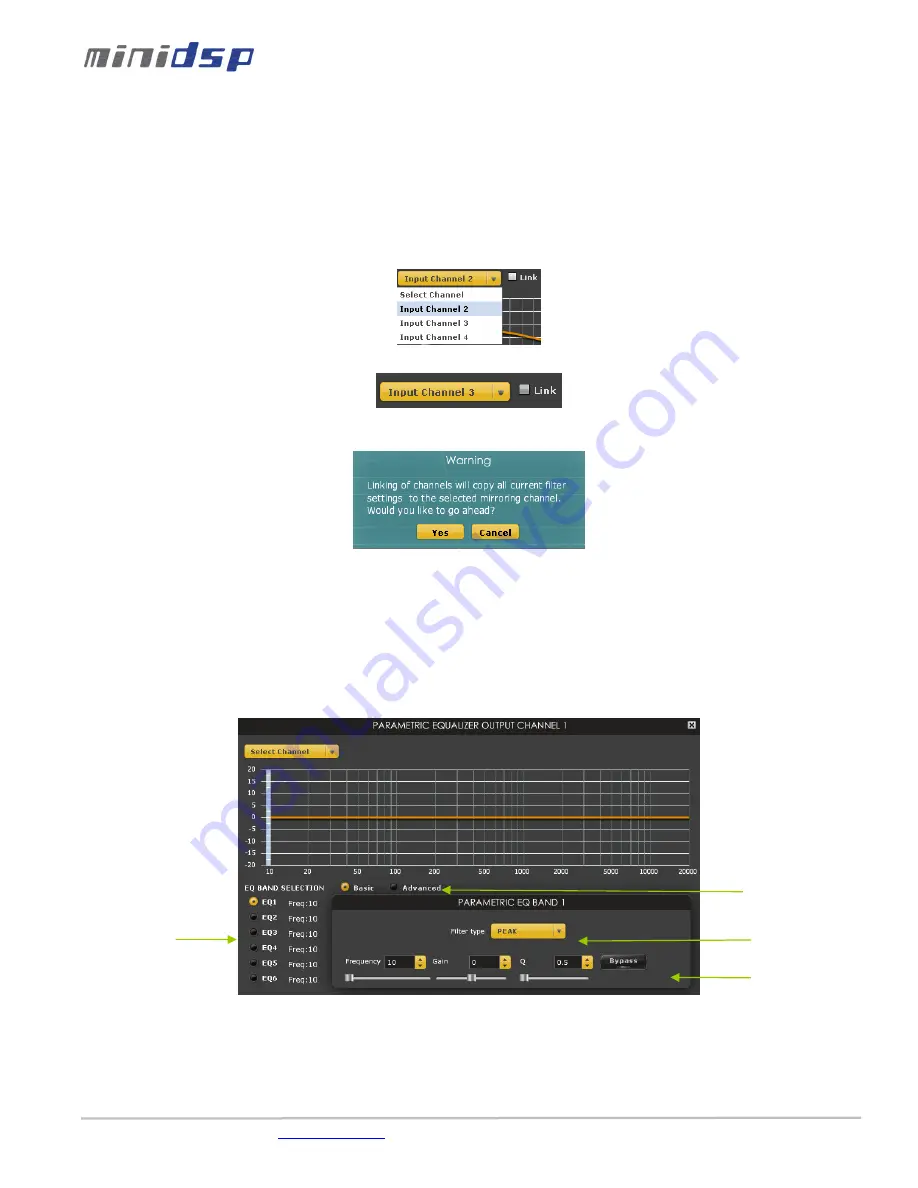
miniDSP Ltd – Hong Kong / Email :
/ Features and Specifications are subject to change without prior notice
P 13
o
Linkwitz Riley (LR): Available in 12, 24, 48dB/oct
o
Butterworth (BW): Available in 6, 12, 18, 24, 30, 36, 42, 48dB/oct
o
Bessel: Available in 12dB/oct
Each filter has different phase and amplitude characteristics. We recommend you to look online for more information
about the specifics of each filter.
•
Bypass button allows you to Enable/Disable the filter. Make sure to bypass the filter if you do not need the filter enabled.
•
Linking feature allows you to link real time the settings of two crossover windows: a handy feature for stereo
environments requiring synchronized changes to both left and right channels.
Step 1: Select the channel you would like to link to from the drop down menu. The linking feature will link these two channels together.
Step 2: Click on the “Link” tick box to enable the linking.
Note that the environment will warn you that all current PEQ settings of the current channel will be copied over to the linked channel.
At anytime during the operation, you can decide to “unlink” the channels by simply clicking on the “link” tick box.
4.3.5
Parametric Equalizer
•
EQ band selection: Select one of the 6 x Parametric Equalizers
•
Filter type: Select between Peak, Low Shelf, High Shelf
•
Bypass: Disables the equalization but doesn’t reset the settings. A handy tool to check the influence of equalization on
your system without resetting to zero. Note that the bypass button is per-band Bypass (not overall).
•
Linking feature: Similar to the crossover dialog box, you can link up two EQ settings together.
•
Basic/Advanced radio button: Toggles from basic mode (i.e. input frequency) to advanced custom biquad input.
Basic mode
EQ band selection
Per Band
bypass EQ
Select the
filter type
Toggle from basic
to Advanced

















