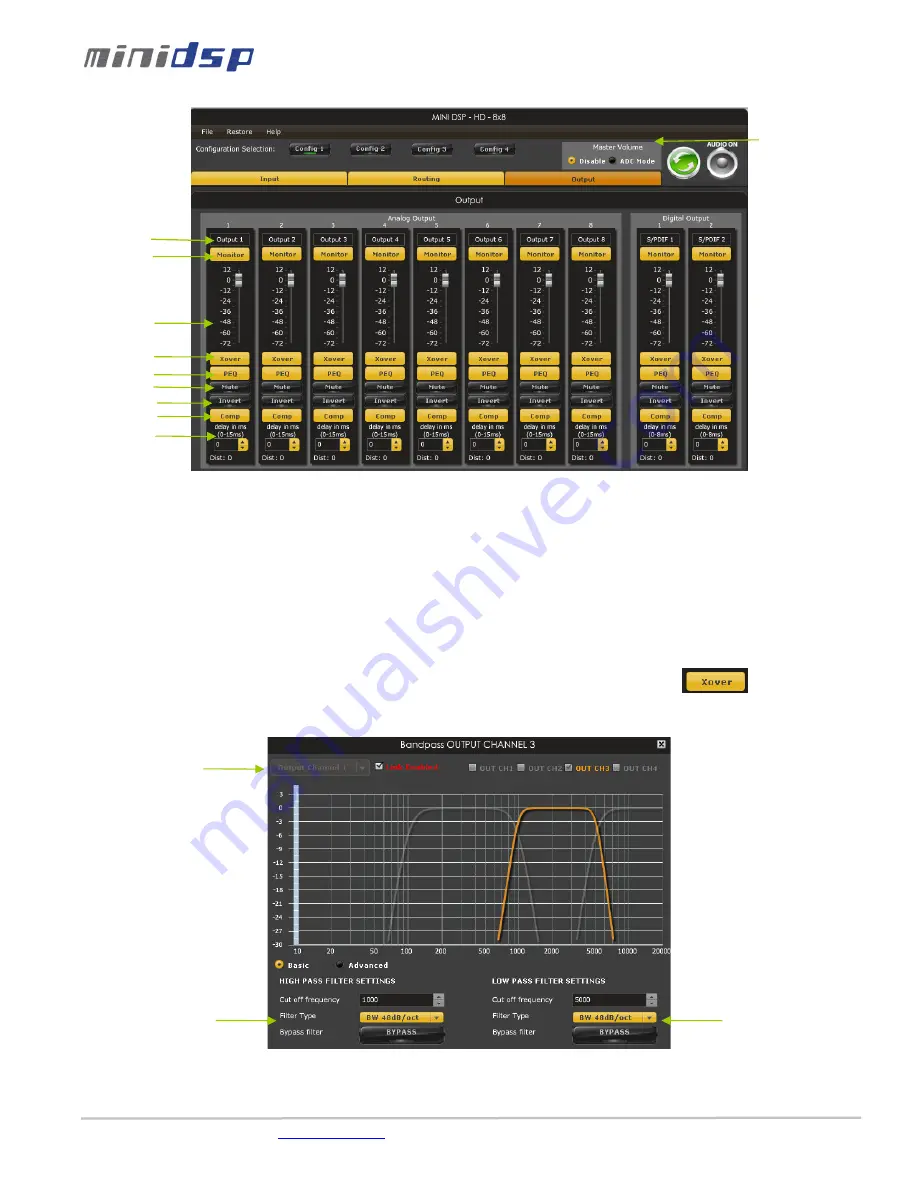
miniDSP Ltd – Hong Kong / Email :
/ Features and Specifications are subject to change without prior notice
P 12
4.3.1
Custom Label
The custom label feature allows you to input a user defined label for each output channels: A handy feature to remember the output
configuration of your system.
4.3.2
Monitor
Allows you to monitor the input meter of that specific channel on a RMS meter. Note that the information is shown in dBFS
4.3.3
Output volume
A fader control for +12 to -70dB digital gain control. Similar to the input volume control.
4.3.4
Crossover
Controls for the Low& High pass filters are available when clicking on the Xover (crossover) button:
The log scale graph gives you the equivalent response of the applied filter. By pointing the mouse anywhere on the plotted curve, the
dB attenuation and respective frequency are displayed.
•
Cut off frequency: Select the -3dB frequency by either entering the value or using the up & down arrows of the numeric
box.
•
Filter types:
Custom label
Monitor
Output volume
Crossover control
PEQ control
Mute control
Polarity control
Output delay
Linking Features
Low Pass Filter
settings
High Pass Filter
settings
Master volume
control
Compressor/limiter



































