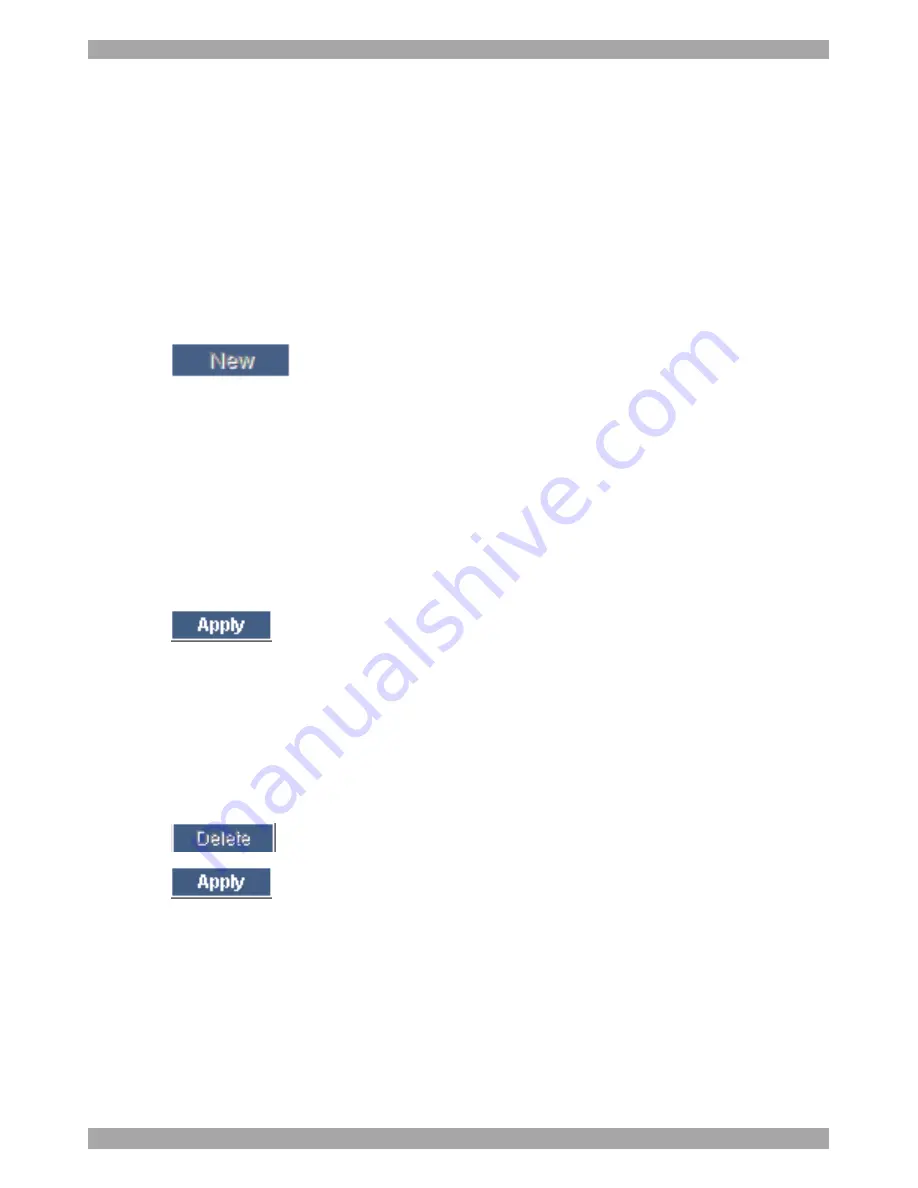
USER GUIDE
16
User
A User can access/control permitted servers. A User has no access to the web
configuration interface.
View only
View only can view the screen of the currently accessed server without keyboard
and mouse control.
11.2.1 Adding a user
To add a user:
1. Click
and type a name and a password. The password must be at
least 6 characters – letters or numbers, and must not include the user name, even
if other characters are added.
Note!
The following “special” characters: &, <, >, ” cannot be used for either
the user name or password.
Depending on the security level chosen the user name and password parameters
are different. See section
13 on page 20.
2. Select the permission type from the
Permission
box.
3. Click
, the user appears in the list of users. The Permission column
shows the user level (Administrator, User, View Only). The Status column shows
whether the user is blocked or unblocked, explained in section
11.2.3 below.
11.2.2 Deleting a user
To delete a user:
1. Select the user from the list.
2. Click
.
3. Click
, the changes are saved.
11.2.3 Blocking a user
An alternative to deleting a user is blocking a user. This means that the user’s name
and password is stored, but the user is unable to access the system. Check
Block
to
block a user. Uncheck
Block
to allow the user access.
Содержание Minicom Smart 216
Страница 34: ...SMART 216 232 33...
















































