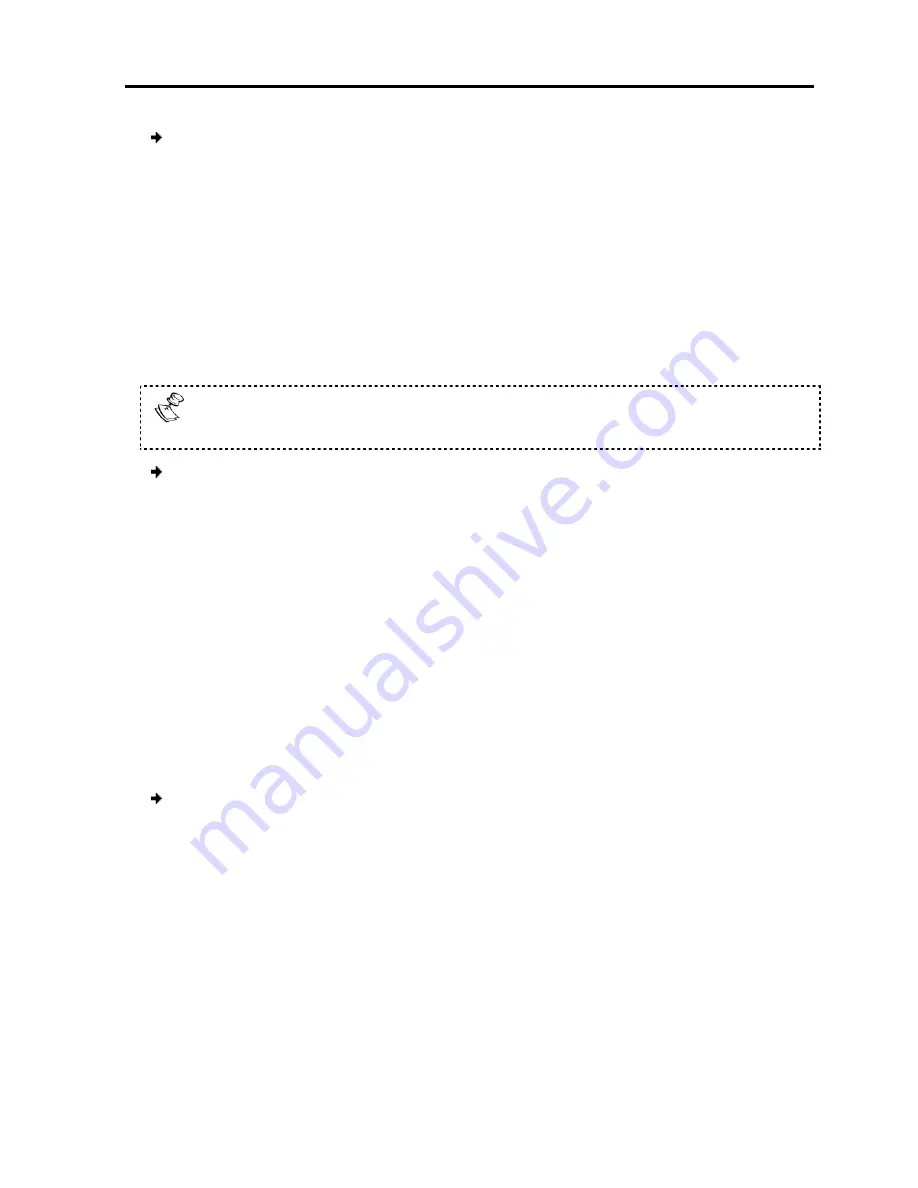
To configure Device ID settings
1. In
Device Name,
type a name for IP Control
2. In
TCP Port
, type the number of the port (from 800 to 65535)
3.3.2
Configuring the Device IP Address
When a DHCP server is active on the same network to which IP Control is connected,
the DHCP can provide automatic IP assignment. However, best practices recommend
using MAC address reservations in the DHCP server to ensure that the IP address of
the IP Control will not be changed.
Consult your Network Administrator regarding the use of the DHCP
If you have access to the server
name will appear on the DHCP server’s interface, making it easy to locate.
To configure the device IP address, do one of the following
Select automatic IP address
enable a DHCP server that is active on the same network to which IP Control is
connected, to provide automatic IP assignment.
Select manual IP address assignment
the DHCP, and then type the
LAN 1
, provided by your Network Administrator.
3.3.3
Configuring Centralized Management Settings
Minicom’s Centralized Management IP
servers and network devices,
environment. The Centralized Management systems combine
access with modern IT standards and requirements. They are the most
comprehensive remote server maintenance solutions available in the market today.
To configure Centralized Management settings
1. Select the
Enable Centralized Management
remotely managed by a Centralized Management system
When managed by Centralized Management, only Network Configuration is
available from the IP Control
Device Upgrade, Factory Restore, and SSL Certificate are disabled and are
managed from Centralized Management.
2. Select the
Manager Auto Discovery
system to automatically detect IP Control, if
segment
OR
Configuring
Configuring
evice ID settings:
type a name for IP Control.
type the number of the port (from 800 to 65535).
Configuring the Device IP Address
rver is active on the same network to which IP Control is connected,
the DHCP can provide automatic IP assignment. However, best practices recommend
using MAC address reservations in the DHCP server to ensure that the IP address of
be changed.
your Network Administrator regarding the use of the DHCP.
you have access to the server, your configured (or default) IP Control device
name will appear on the DHCP server’s interface, making it easy to locate.
the device IP address, do one of the following:
address assignment
– Select the
Enable DHCP
checkbox to
enable a DHCP server that is active on the same network to which IP Control is
connected, to provide automatic IP assignment.
manual IP address assignment
– Clear the
Enable DHCP
checkbox to disable
the DHCP, and then type the
IP Address
,
Subnet Mask
, and
Default Gateway
, provided by your Network Administrator.
Configuring Centralized Management Settings
ralized Management IP-based systems ensure secure control of
servers and network devices, and power and user administration in the data center
environment. The Centralized Management systems combine out-of-band
access with modern IT standards and requirements. They are the most
comprehensive remote server maintenance solutions available in the market today.
configure Centralized Management settings:
Enable Centralized Management
checkbox to enable IP Control to be
remotely managed by a Centralized Management system.
When managed by Centralized Management, only Network Configuration is
IP Control configuration page. All other settings, such as
Device Upgrade, Factory Restore, and SSL Certificate are disabled and are
managed from Centralized Management.
Manager Auto Discovery
checkbox to cause the Centralized Management
automatically detect IP Control, if they both reside on the same network
Configuring
the Network
the Network Settings
User Guide
|
23
rver is active on the same network to which IP Control is connected,
the DHCP can provide automatic IP assignment. However, best practices recommend
using MAC address reservations in the DHCP server to ensure that the IP address of
your configured (or default) IP Control device
name will appear on the DHCP server’s interface, making it easy to locate.
checkbox to
enable a DHCP server that is active on the same network to which IP Control is
checkbox to disable
Default Gateway
f
or
secure control of
power and user administration in the data center
band KVM via IP
access with modern IT standards and requirements. They are the most
comprehensive remote server maintenance solutions available in the market today.
o enable IP Control to be
When managed by Centralized Management, only Network Configuration is
ettings, such as
Device Upgrade, Factory Restore, and SSL Certificate are disabled and are
the Centralized Management
reside on the same network
Содержание IP Control
Страница 2: ......
Страница 19: ...Installation Connecting the System User Guide 17 Figure 8 IP Control Connections to a KVM Switch...
Страница 63: ...201204188 933203_EN...






























