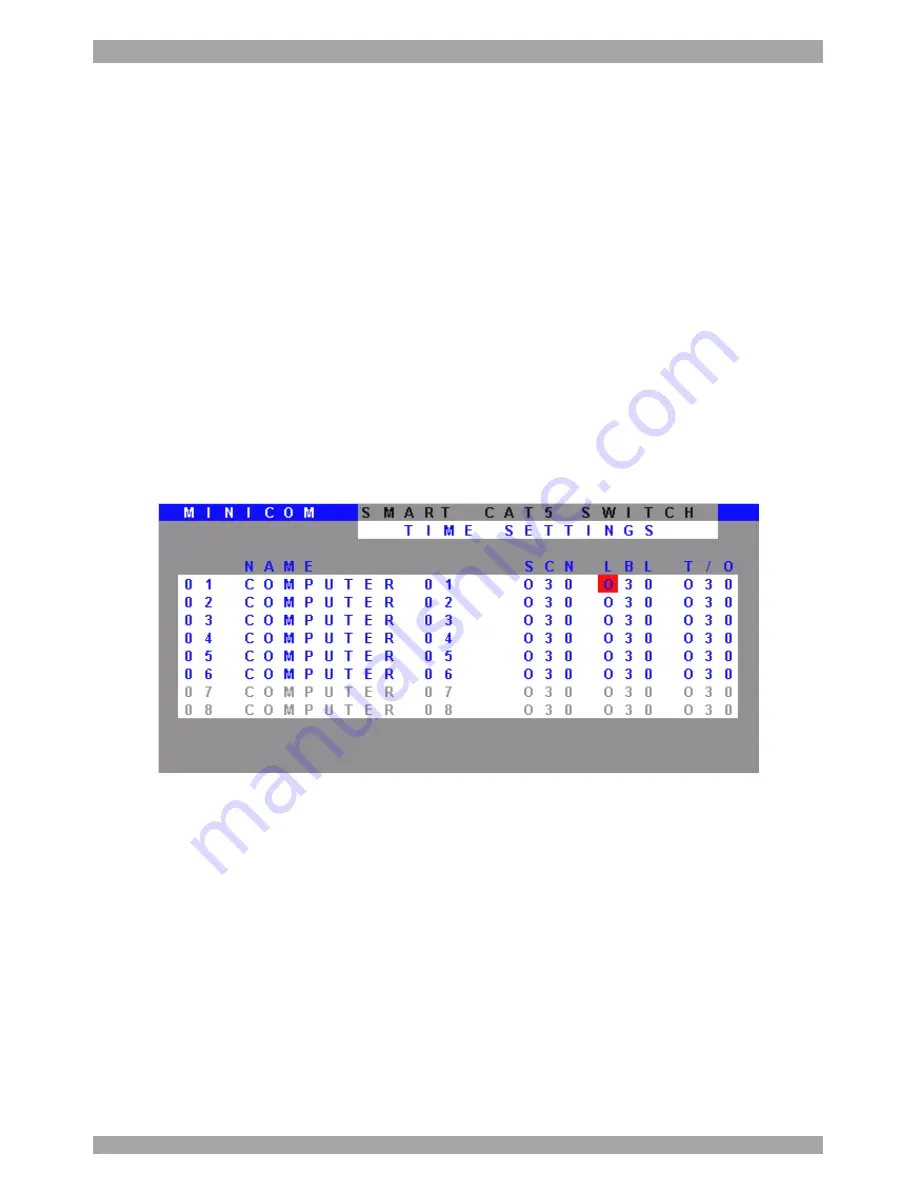
OPERATING GUIDE
.
62
Adding/changing a hotkey (HKEY)
Cascade the Smart 16 IP by connecting another Smart Switch to a Computer port
instead of a computer, and then connecting more RICCs to the second Switch.
You must define a different hotkey for the OSD of each Switch. The hotkeys can
be any of the choices as set out above on page 59. Use the hotkey when you select
the Switch’s port in the first level OSD – the second level’s OSD then appears.
To add/change a hotkey:
1. On the line to which the Switch is connected, press Tab to jump to the HKEY
column.
2. Toggle between the options using the Space bar.
48. The
Time
settings
In the Settings window navigate to the Time line and press
Enter
. The Time
settings window appears see Figure 44.
Figure 44 Time settings window
Scan (SCN) - Label (LBL) - Time out (T/O)
SCN
- In the
SCN
column, change the scan
period.
LBL
- In the
LBL
column, change the display period of the Confirmation label
showing which computer is currently accessed.
T/O
- When password protection is activated you can automatically disable the
Management keyboard, mouse and screen after a preset time of non-use. Set this
Timeout period in the
T/O
column.
To set the above periods:
















































