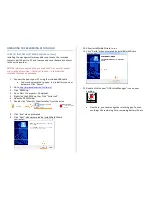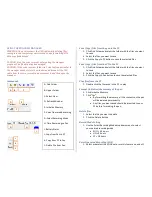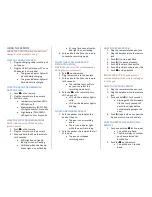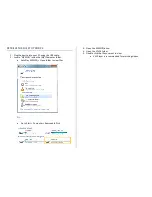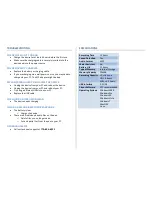USING THE REMOTE
IMPORTANT NOTICE: Allow the device to
charge 4 – 6 hours before using.
HOW TO CHARGE THE PEN
1.
Plug the charging cable into the jack
on the pen
2.
Plug the USB stick into your PC or an
AC adapter (not included)
•
The green indicator light will
be solid while charging
•
The green indicator light will
flash when fully charged
HOW TO CHECK THE REMAINING
BATTERY LIFE
1.
Push on the remote
2.
Plug the remote into the pen jack
3.
Wait 3 seconds
•
Low battery (less than 30%):
LED light is off
•
Medium battery (30%–70%):
LED light blinks for 5 seconds
•
High battery (70%–100%):
LED light is on for 5 seconds
HOW TO SELECT RECORDING MODE
NOTE: You can set up VOS during this
process as well
1.
Push on the remote
2.
Plug the remote into the pen jack
3.
Push and hold the M on the remote
for 5 seconds
•
XHQ High Sound Quality:
Blue light is on or flashing
•
HQ Standard Sound Quality:
Green light is on or flashing
•
LP Long Time Sound Quality:
Red light is on or flashing
4.
Push and hold the M on the remote
to save the recording mode
HOW TO USE VOICE OPERATED
RECORDING (VOS)
NOTE: You can select the recording mode
during this process as well
1.
Push on the remote
2.
Plug the remote into the pen jack
3.
Push and hold the M on the remote
for 5 seconds
•
The indicator light will turn
on (you can select the
recording mode here)
4.
Push the on the remote to turn
VOS on and off
•
VOS off: the indicator light is
solid
•
VOS on: the indicator light is
blinking
HOW TO RECORD MANUALLY
1.
Push the pocket clip towards the
head of the pen
•
The pen is now recording
audio
•
There is no indicator light
while the pen is recording
2.
Push the pocket clip towards the tail
of the pen
•
The pen has stopped
recording audio
HOW TO USE PLAYBACK
1.
Plug the remote into the pen jack
2.
Plug the earphone into the remote
jack
3.
Push || to start playback
4.
Push || to pause playback
5.
Push
to skip to the next file
6.
Push
to skip to the previous file
7.
Push to stop playback
IMPORTANT NOTE: The pen will not
record audio while the remote is plugged
in to the pen
HOW TO USE AUTO SEARCH
1.
Plug the remote into the pen jack
2.
Plug the earphone into the remote
jack
3.
Push and hold || for 3 seconds
•
Starting with the first audio
file, the first 5 seconds of
each file will play before
automatically going to the
next
4.
Push || again when you hear the
file you want to listen to entirely
HOW TO DELETE FILES USING THE
REMOTE
1.
Push and hold the
for 3 seconds
•
You will hear a beep
•
The file will play to confirm
you have selected the
desired file
2.
Push the on the remote
•
You will hear a 2-second
beep