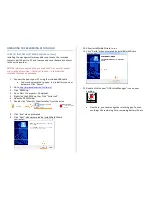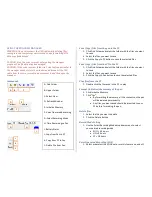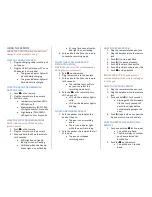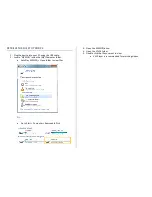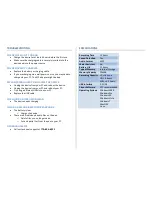OPERATING THE RECORDING PEN IN GOLD
HOW TO INSTALL SOFTWARE (Windows Only)
Installing the manager software enables you to save the recorded
contents by USB port to PC and to move and save the saved contents
to the voice recorder.
NOTICE: Before connecting the pen with the PC, be sure the pocket
clip is in the off position—the tail of the pen— otherwise the
recorded files may be damaged.
1.
Connect the pen to your PC using the included USB cable
•
You may be prompted to open, run, install or scan new
hardware. Click “Cancel.”
2.
Go to
http://mgidownloads.com/Software/
3.
Click “PRMA.zip”
4.
Go to Start > Computer > Downloads
5.
Right click the PRMA zip file > Click “Extract all”
6.
Open the PRMA folder
7.
Double click “MemoQ_DriverInstaller” from the drive
8.
Click “Run” when prompted
9.
Click “Next” when prompted by InstallShield Wizard
10.
Allow InstallShield Wizard to run
11.
Click “Finish” when prompted by InstallShield Wizard
12.
Double click the new “USB Voice Manager” icon on your
desktop
•
From here, you can manage the recording pen. You can
see things like remaining time, remaining battery life, etc.