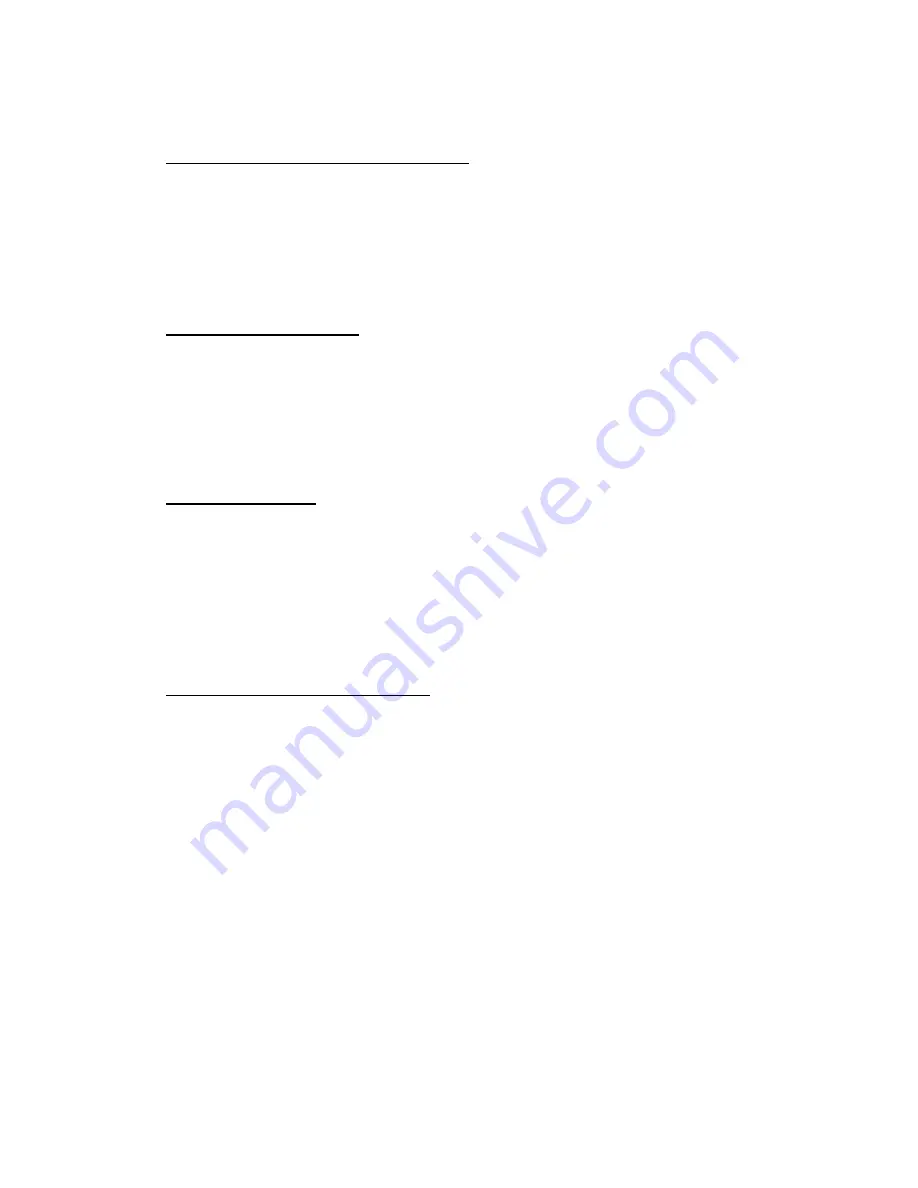
7. Connecting to a 3G mobile network
Go to “Settings”
Under “Wireless & Network”, select “More…”
Select “3G Dongle Support”
The tablet will display a list of compatible 3G dongles.
Insert the compatible dongle and it will automatically dial-up.
8. Browsing the internet
Once you have connected to WiFi you can browse the internet. Simply tap
“Browser” in the “All Apps” menu to open a web browser.
There are a range of other web browsers available at Google Play Store, e.g.
Chrome, Firefox etc.
9. Setting up email
The tablet comes preinstalled with an email app. You can enter the relevant
details for your email account to set up your email account on the device.
There are a wide range of email apps available at Google Play Store. Most
major email providers have Android apps to make accessing your emails on
your tablet quick and easy.
10. Connecting the tablet to a PC
You can connect your tablet to a PC to enable the transfer of
data/pictures/music etc. to and from your tablet:
Power on your tablet
Connect the USB cable to your PC and to the tablet.
The tablet will display "USB debugging connected" in the bottom right
hand side of the task bar
It will then change to "USB connected" in the bottom right hand corner of
the screen along with the USB icon.
Touch the USB icon and drag upwards to access the USB connection
settings.
Содержание MicroPlus
Страница 1: ...7 MicroPlus Tablet User Manual...

















