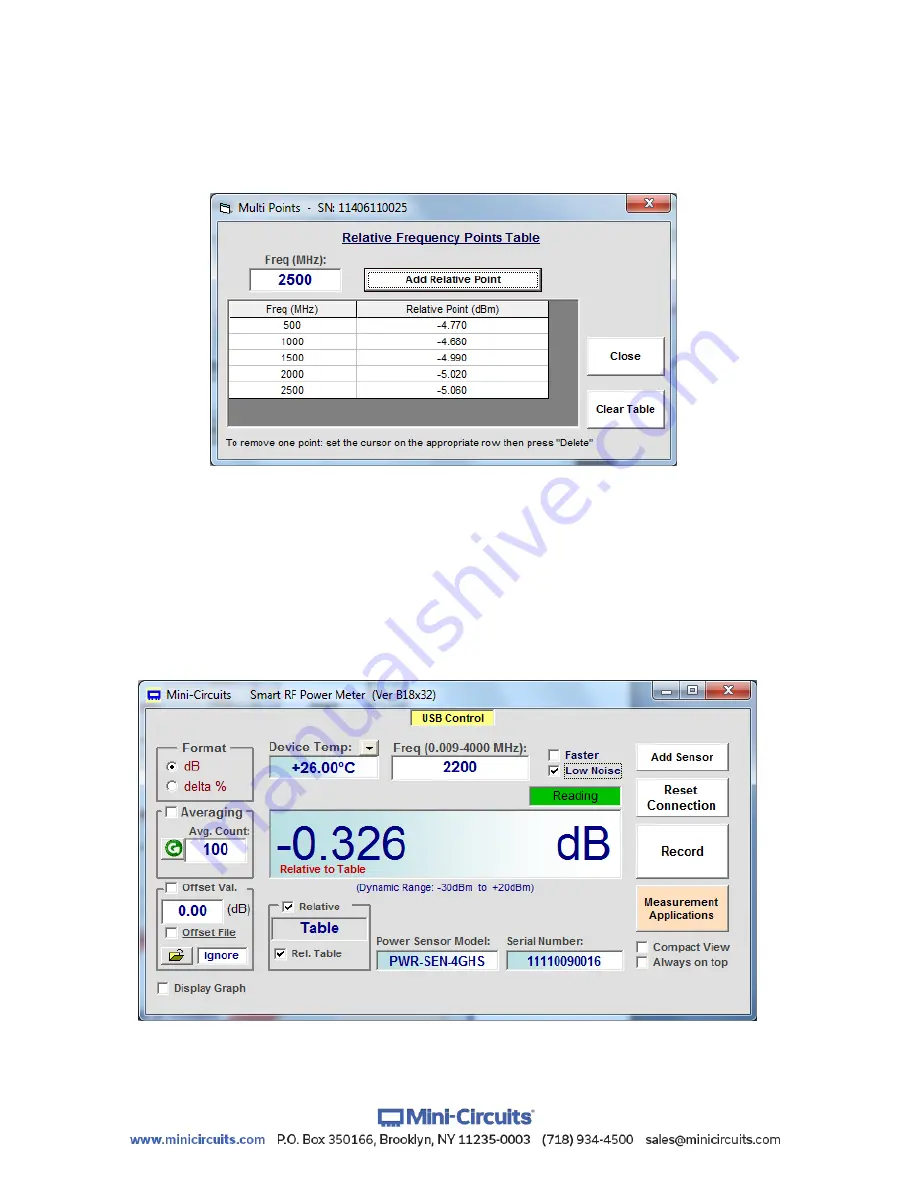
AN-48-003 Rev. H (Jun 09, 2022) This document and its contents are the property of Mini-Circuits ECO-013719 Page 27 of 44
3.5
Relative Frequency Points Table
3.5.1
Checking the ‘Rel. Table’ check box
will open the relative frequency points
table shown in
Fig 3.5.1.
This table allows specifying multiple points for relative
measurements. To add a point to the table enter the relevant frequency and click on ‘Add
Relative Point’ – the current power reading will be added to the table.
Figure 3.5.1:
Relative Frequency Points Table
3.5.2
To delete a point
click on the row you wish to delete to select it, then press the
‘Delete’ key. To delete all values from the table click on the ‘Clear Table’ button.
3.5.3
Once you’re satisfied
with the entries close the table, the main screen will now
show ‘TABLE’ in relative measurement field. Checking the ‘Relative’ checkbox will change all
measurements into relative measurements referenced to the values in the table. If a
frequency not listed in the table is specified for measurement the smart power meter
program will calculate the correct reference value based on interpolation of existing data
points.
Figure 3.5.3:
Measurements relative to table






























