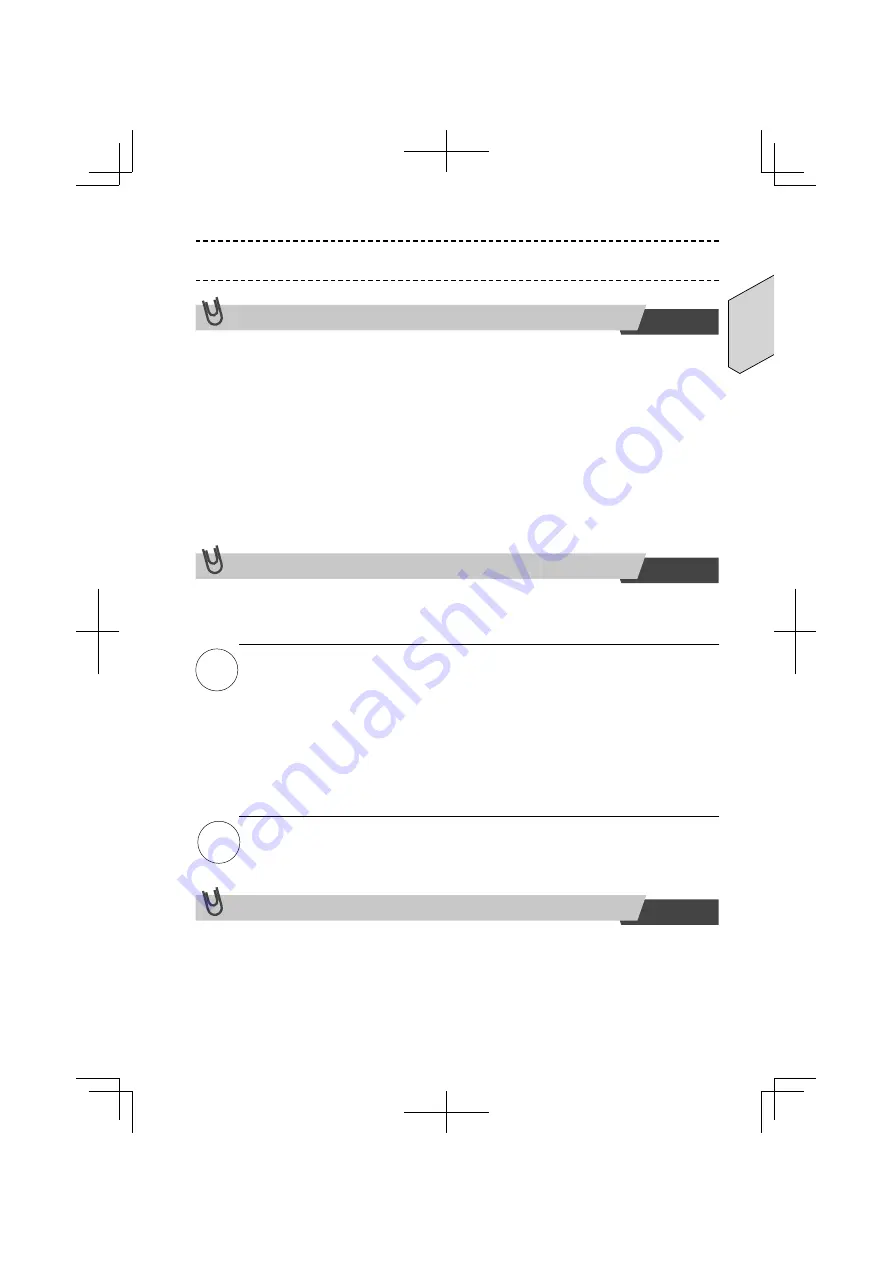
EN-11
English
Caution
Using the keyboard for the fi rst time
1.
Connect the cable to the computer.
2.
The computer starts installation of the keyboard driver.
If driver installation fails, disconnect the cable from the computer, reconnect it, and
then install again. The driver should then work normally.
3.
Do not touch the keyboard surface when the legends first lights up. Wait
untilthe backlighting goes off before touching the keyboard surface.
4.
Initialization is complete when the backlight goes off. Touching the center
of the keyboard input surface after the backlight goes off will re-light the
keyboard and enable key input.
If any diffi culty in input during use
The input sensitivity can be switched to one of fi ve levels.
Switch the sensitivity referring to “Changing input sensitivity” before use.
Note
If correct input is not possible even after the sensitivity is switched, refer to
“Manual sensitivity initialization.”
If correct input is not possible even after the above sensitivity setting is made,
perform the following procedure for manual reinitialization.
1. Press the “0” key (ASCII section) while also pressing the “CL” key.
2. The
backlight
fl ashes three times.
3. A beep sounds while the backlight fl ashes for a few seconds and initial-
ization starts.
4. After the initialization has been completed, the backlight goes out and
the keyboard becomes usable.
Caution
If you touch the keyboard surface or something is placed on the keyboard
surface during step 3, initialization may not complete successfully.
Retaining the settings
The keyboard will retain the settings once they are set up. The keyboard will start up
with the last settings when the keyboard is powered off and restarted.
Содержание Cool Leaf
Страница 1: ......
Страница 15: ...UB5PA 00000254A ...
Страница 16: ......
Страница 30: ...UB5PA 00000254A ...
Страница 31: ......
Страница 45: ...UB5PA 00000254A ...
Страница 46: ......
Страница 60: ...UB5PA 00000254A ...
Страница 61: ......
Страница 75: ...UB5PA 00000254A ...














































