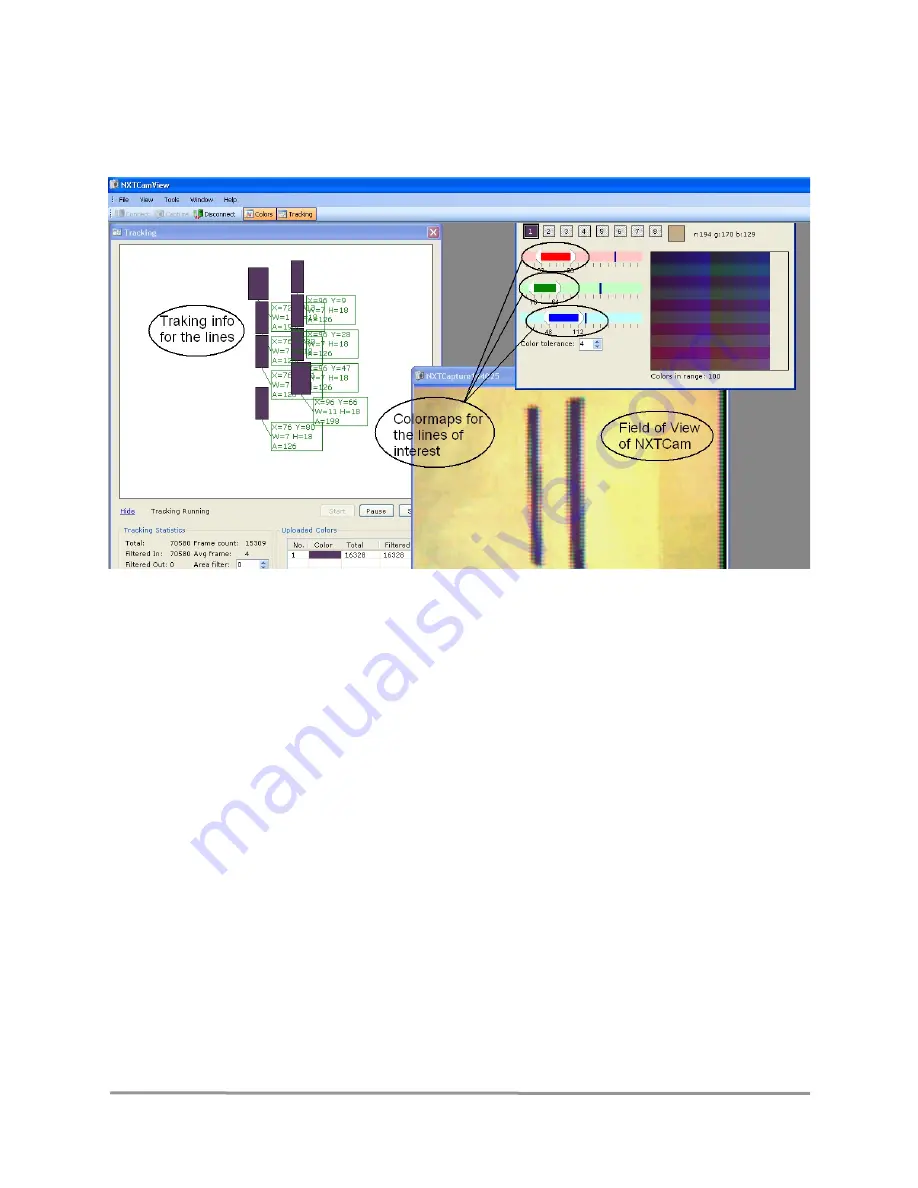
In line tracking mode, beginning point and end point coordinates of a line
representing the object are returned. In the following picture, the bounding
boxes are drawn for the line coordinates received from NXTcam:
To pick Colormap values of your objects of interest and to store them on NXTCam
using the NXTCamView software, please follow these steps:
1. Download, install and start NXTCamView on your PC.
2. Ensure the two NXTCam drivers (USB-to-Serial and NXTCam) have been
installed on your PC.
3. Ensure the NXTCam is plugged into one of your PCs USB ports.
4. In NXTCamView, setup communications to the NXTCam via
Tools\Options.
Often only the COMPort needs to be set.
5.
Connect
to your NXTCam.
6.
Capture
an image (or two) to check the focus and lighting conditions.
7.
Select
some colors to track by clicking on the image you captured. Colors are
shown as ranges of red, green and blue (min/max values of each). You can
add or remove colors from a range by holding down the "CTRL" key or
"SHIFT-CTRL" keys while clicking.
8.
Upload
the color ranges into the NXTCam.
9. Test your colors in the
Tracking
window to see what object blobs are
returned.
10.
Disconnect
NXTCamView from your NXTCam.
mindsensors.com
6/14














