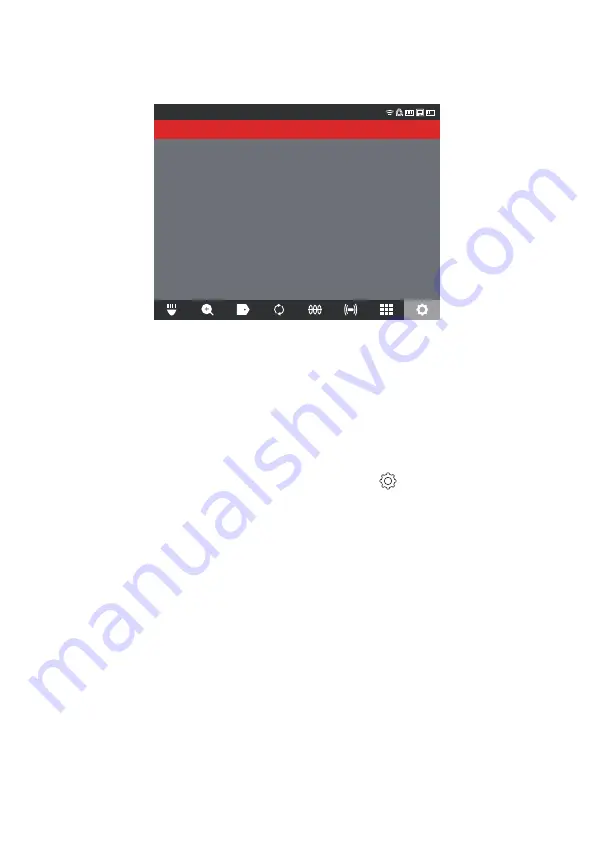
25
2 Moniteur sans fil M18™
4. Une fois choisie la résolution de 1080 p, 720 p ou 480 p, le prochain écran vous
demandera de sélectionner entre 30 images par seconde ou 15 images par seconde.
Sélectionner l’option désirée et appuyer sur le cadran de navigation.
Paramètres
30FPS
15FPS
5.
Une fois choisie l’option d’images par seconde, le système reviendra au menu «
Paramètres ».
Paramètres de l’image
Cette option de paramètres vous permettra de sélectionner les dimensions de l’image.
Ces dimensions affecteront la qualité de l’image, ce qui affectera la taille du fichier image.
Options de paramètres de l’imagerie :
1920 x 1080, 1280 x 720 ou 640 x 480
Tourner le cadran de navigation vers l’option
« Paramètres »
et appuyer sur lui.
Tourner le cadran de navigation vers l’option
« Paramètres de l’image »
et appuyer sur lui
pour entrer dans le submenu.
Utiliser le cadran de navigation pour passer entre toutes les options de dimensions.
Sélectionner 1920 x 1080, 1280 x 720 ou 640 x 480 et appuyer sur le cadran de navigation.
Une fois choisis les paramètres de l’imagerie, le système reviendra au menu
« Paramètres »
.
2.2.10 Paramètres de connexion
La méthode de connexion préétablie pour le moniteur sans fil M18™ et le Smart Hub de
500 Go M18™ est connexion WIFI. La plage sans fil entre les deux unités est de 60,9
m (200’). Si un Smart Hub se trouve dans la plage de 60,9 m (200’), il s’affichera dans
la liste des centres de commande. Il est possible de connecter le moniteur sans fil et le
Smart Hub à l’aide du câble USB en tant que ressource de sauvegarde.
Premier jumelage du moniteur sans fil
•
S’il n’y a qu’un seul Smart Hub à proximité, le moniteur sans fil forcera automatiquement
son jumelage sans nécessitant aucune interaction de la part de l’utilisateur.
•
S’il y a plus qu’un Smart Hub à proximité, la liste de centres de commande s’affichera
sur le moniteur sans fil ou l’appli d’inspection de tuyaux Milwaukee
®
pour que
l’utilisateur puisse choisir le Smart Hub désiré.
•
Si vous êtes demandé de saisir un mot de passe, veuillez saisir : 29702000
Содержание 2973-20
Страница 2: ......
Страница 4: ......
Страница 76: ......
Страница 78: ......
Страница 88: ......
Страница 91: ...5 5 6 Installation du patin type toile 78 6 Service et assistance 79...
Страница 92: ......
Страница 158: ......
Страница 160: ......
Страница 173: ...5 5 6 Instalaci n del pat n tipo estrella 77 6 Servicio y soporte 78...
Страница 174: ......
Страница 239: ......
Страница 240: ...MILWAUKEE TOOL 13135 West Lisbon Road Brookfield WI 53005 USA 58140154d2 01 22 Printed in China...






























