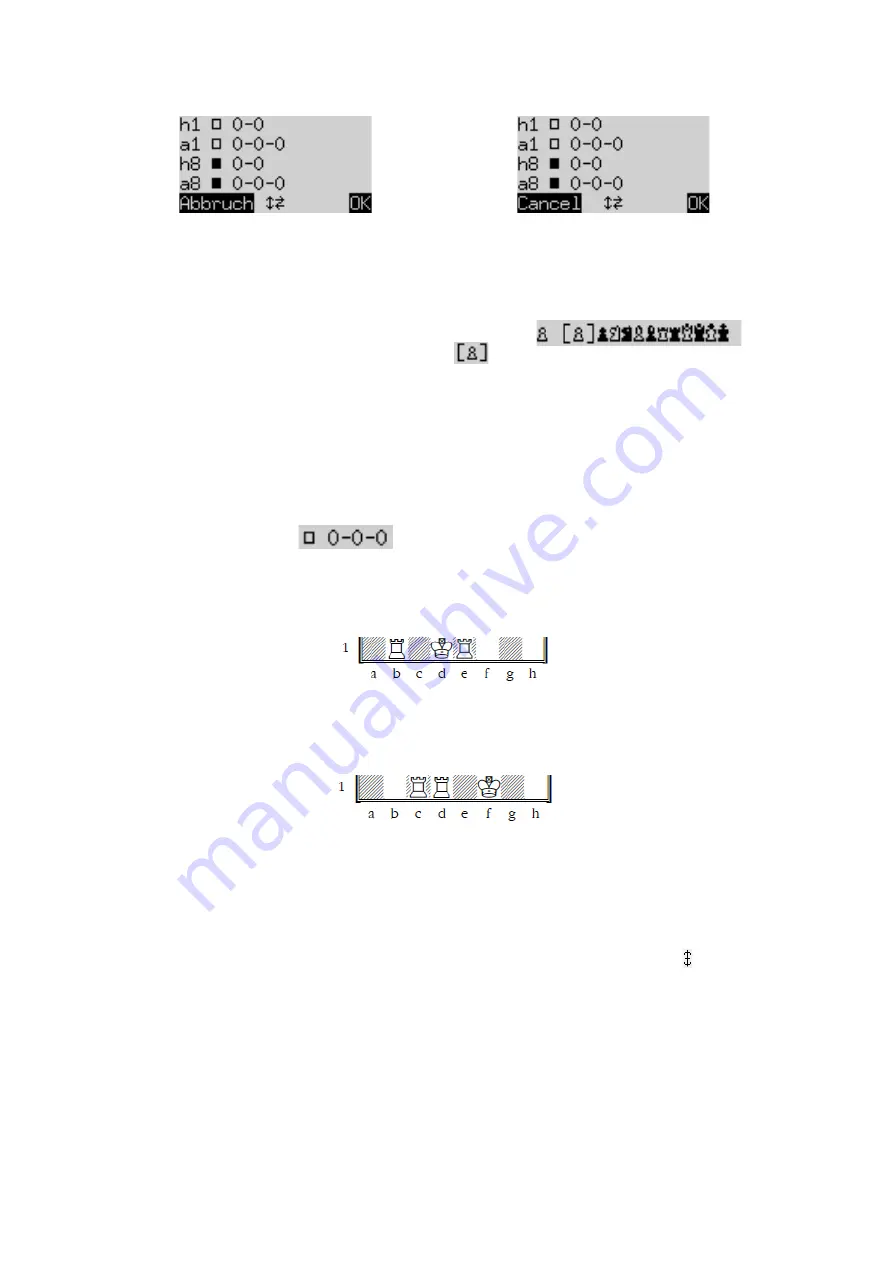
22
German:
English:
You can now do any of the following:
To clear the entire chessboard: bring the cursor to the ‘Clear Board’ line, and press GREEN.
To insert pieces or remove them individually:
•
Bring the cursor to the line containing chess piece symbols:
One symbol in the row is enclosed in brackets and also displayed on the left. This is the
current piece for insertion or removal. The location of every piece of this type and colour is indicated
by the red light at the bottom left of the square.
•
To insert a piece of the current type: press the desired square.
•
To switch to a different type/colour of piece: use
ï
/
ð
to change the position of the brackets.
•
To clear an individual square: move the brackets to enclose the piece type/colour by which this
square is currently occupied; then press the square.
To stipulate whether (for example) White has the right to castle queenside:
•
Bring the cursor to the line.
•
Press
ï
or
ð
to switch between ‘a1’ (yes) and ‘--‘ (no).
For castling to be enabled, the king and rook don’t have to be on their home squares for ‘classical’
chess. They can be on any squares from which castling is possible in ‘Chess960’. For example:
You may stipulate that both 0-0 and 0-0-0 are possible.
But in a (very rare) position like the following, you can only enable castling with the ‘outer’ rook (in
this case c1):
To change the colour to move:
•
Bring the cursor to the ‘White to move’ line.
•
Press
ï
or
ð
to switch between
a
(White) and X (Black).
To specify the move number:
•
Bring the cursor to the ‘Move number’ line, and press GREEN. (The * is replaced by .)
•
The
ï
/
ð
buttons increase/decrease the number in steps of one. The
ñ
/
ò
buttons
increase/decrease the number in steps of ten.
•
When the required number is reached, press GREEN to confirm. (The * reappears.)
When all changes have been made, press GREEN to confirm the new position. (Instead, a press on RED would
return to the situation before you selected ‘SetUp’.)
You can now play from this position; make a move, or give the ‘Move’ command to make The King do so (see
Section 5.2).
Note (1):
You cannot confirm the new position if it contains any of the following faults:







































