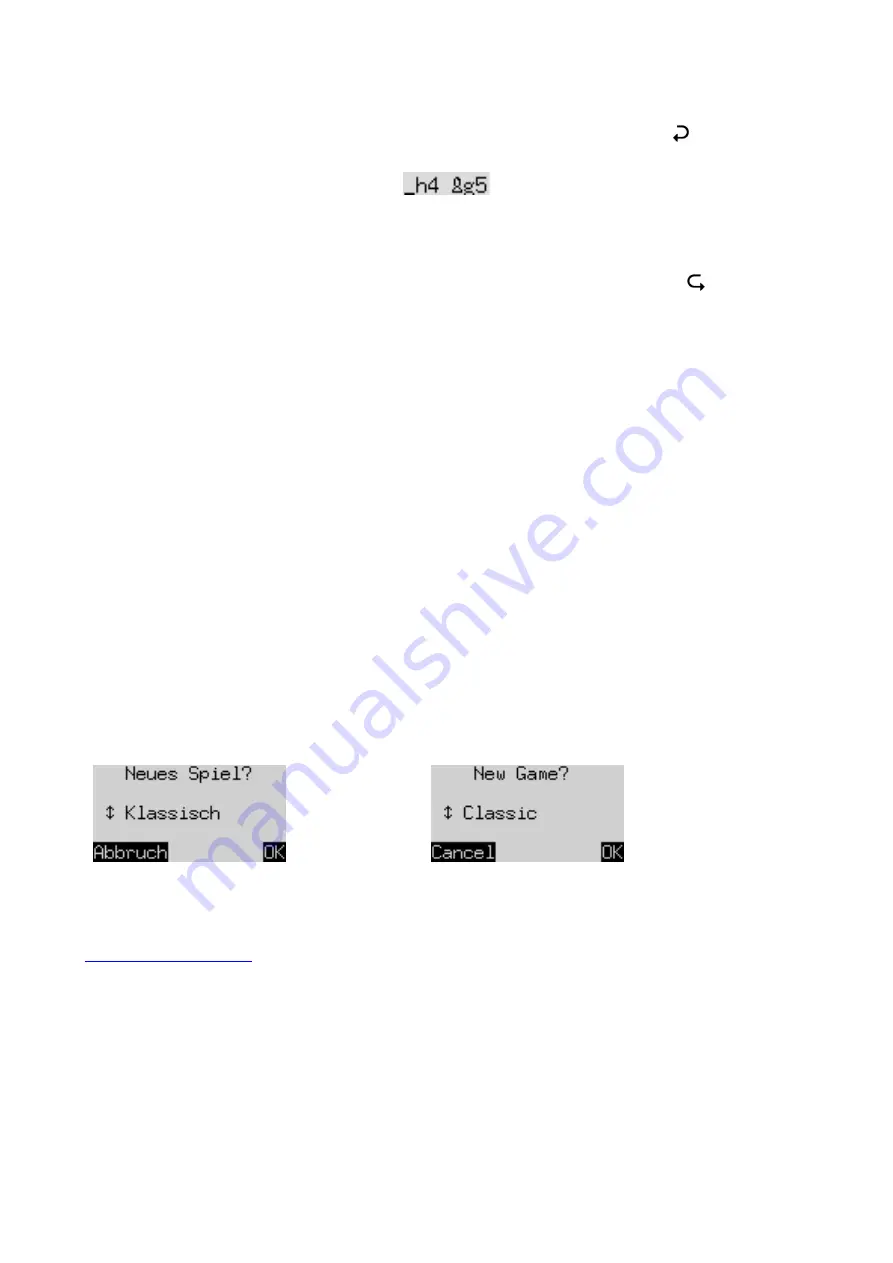
7
3.5
Retracting and replaying moves
If you want to take back the last move played, you may press the clockwise arrow button
. The lights on
the chessboard, and the prompts in the bottom line of the screen, direct you to move the piece back, e.g.:
The white bishop must be returned from h4 to g5.
After retracting one move, you may also retract the previous one or a longer sequence.
A move that you have retracted can be replayed by pressing the anticlockwise arrow button and moving
the piece on the board as prompted by the lights and the screen.
At any time after retracting or replaying moves, you can resume the game from the current position on the
board. Carry out a move in the normal way, or give the ‘Move’ command (see Section 5.2) to make the
computer play next.
3.6
Result of the game
The final move is accompanied by three ‘beeps’, and the result is announced in the bottom line of the
display:
•
Mate
Checkmate
•
Stale
Stalemate
•
Draw 3x
Draw by threefold repetition
•
Draw 50
Draw by 50-move rule
•
NoMat
Draw due to insufficient material (neither side can mate the opponent)
•
TooLong
The game cannot be continued, as it would exceed the available
memory space (maximum: 256 moves for each side).
3.7
Starting a new game
You can start a new game any time, except in the middle of some special operations described in Section 5.
Press the NEW button. The display shows:
German:
English:
To begin a game of ordinary (‘classical’) chess, press GREEN.
If instead you press
or
and then GREEN, this enables you to start a game of
Chess960
(= ‘
Fischer
Random Chess
’). An explanation of this variant of the game is supplied on the MILLENNIUM website:
A press on RED would cancel the ‘NEW GAME’ command and leave the position unaltered.
4
The info screens
The computer offers six different screens or ‘pages’ of information. You can switch between them by using
the
and
buttons.
Repeated presses on the right arrow button
will display the screens in the following order:
–































