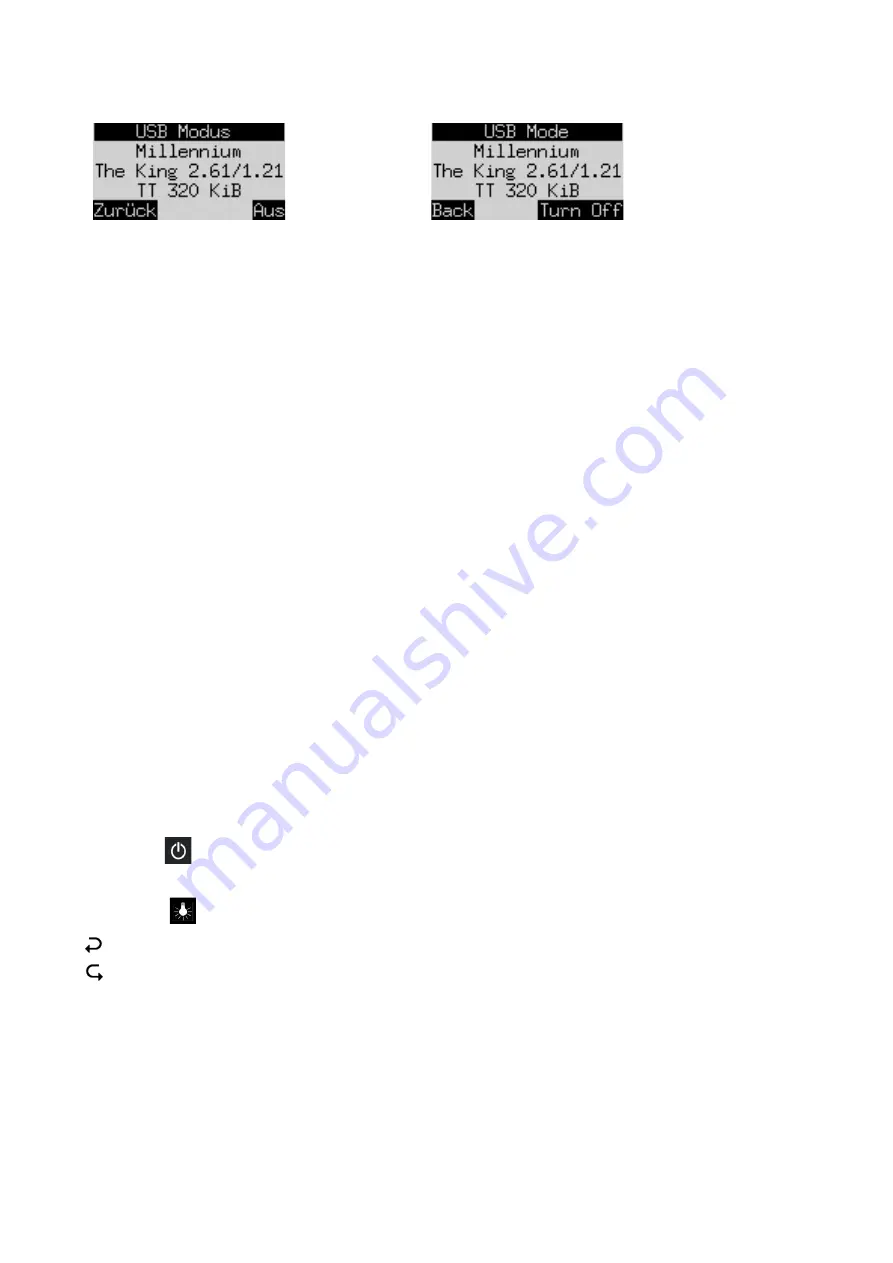
5
German:
English:
If the computer unit is connected to a PC or laptop via a USB cable, you can now perform operations such as
loading or saving games
–
see Section 6.
If instead you press the GREEN button, the device switches off.
Or if you press the RED button, it reverts to an info screen or the main menu.
If switched off in the correct manner (as above), the computer will still retain the current game in its memory,
with the parameters (level, etc.) that you have specified, even if you afterwards disconnect the power. When
the power is reconnected, the computer automatically switches on. To switch on when the power has not
been disconnected, press the ON/Off button.
After switching on, you can resume from where you left off.
2.6
Reset
If you wish to delete all previous data:
•
Disconnect the device from the power supply.
•
Hold down the RED button and reconnect the power.
•
Keep the RED button held down until the start screen appears (as in Section 2.2). The computer is
now in the same state as when you first acquired it. This operation may occasionally be useful in case
of a problem you don’t understand.
2.7
The buttons and their functions (summary)
RED button
Cancels a command.
GREEN button
Confirms a command.
Note:
The RED and GREEN buttons have various uses depending on the situation. Their functions at any
particular moment are indicated by the ‘inverted’ wording (i.e. text on a dark background) in the bottom line
of the display: RED in the left corner, GREEN in the right corner. If nothing is indicated, the respective button
is not currently enabled.
ON/OFF
Switches the device on or off.
NEW
Starts a new game.
BACKLIGHT
Adjusts the display’s backlighting.
Retracts moves.
Replays moves.
Returns to the previous screen. Moves the cursor left.
Proceeds to the next screen. Moves the cursor right.
Moves the cursor up.
Moves the cursor down.






























