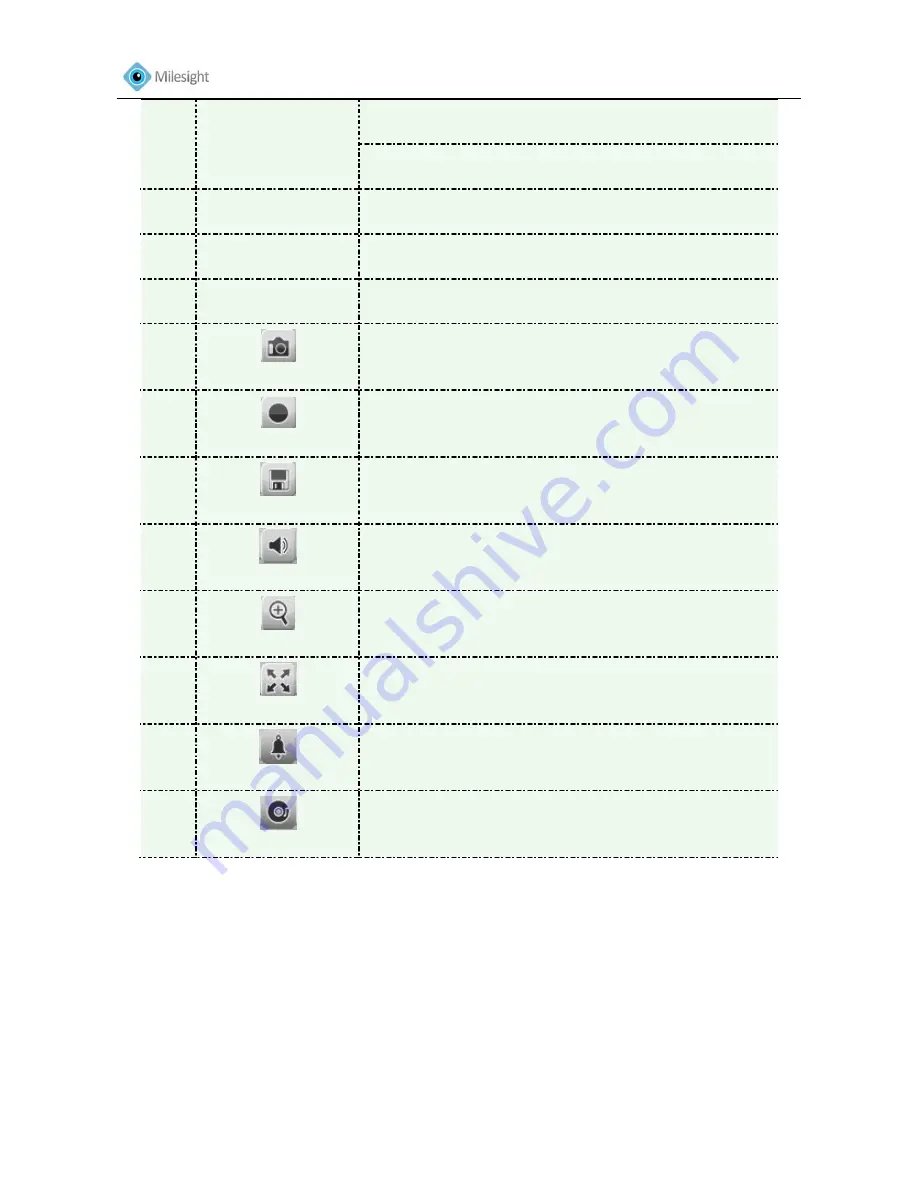
User Manual
32
Saturation A vivid scene appears, if a higher level of
saturation is chose
Default Settings Restore brightness, contrast and
saturation to default settings
○
6
Stream Type
Choose the Stream to show on the current video window
○
7
View Size
The size of the current video window
○
8
Configuration
Click to access the configuration page
○
9
Capture
Click to capture the current image and save to the
configured path. Default path is C:VMS\+-1\
IMAGE-MANUAL
○
10
Start Recording
Click to start recording video and save to the configured
path. Default path is C: VMS\+-1\MS_Record. Click again
to stop recording
○
11
Saving Path Settings
Set the saving path for capture and recording
○
12
Play Audio
Enable Audio Input/output. It can also be set in Audio
configuration page
○
13
Enable Zoom
When enabled, you can zoom in on a specific area of video
image with your mouse wheel
○
14
Full Screen
Click to display images in a full-screen
○
15
Alarm
When an alarm occurs, the icon will turn blue
○
16
Recording
When an alarm causes recording, the icon will turn blue
4.2 Basic Settings
4.2.1 Video
OSD (On Screen Display) content and video time can be displayed to rich the video information.
Stream parameters can also be set on this page, to adapt to different network environments and
demands.
Содержание MS-C2351-P
Страница 1: ...Version V3 01...
Страница 6: ...User Manual 5 4 4 System 45 4 5 Maintenance 46 Chapter V Services 48...
Страница 27: ...User Manual 26 Figure 3 14 Step 2 Select Security Trusted sites...
Страница 28: ...User Manual 27 Figure 3 15 Step 3 Enter the IP address of the camera in the blank and click Add...






























