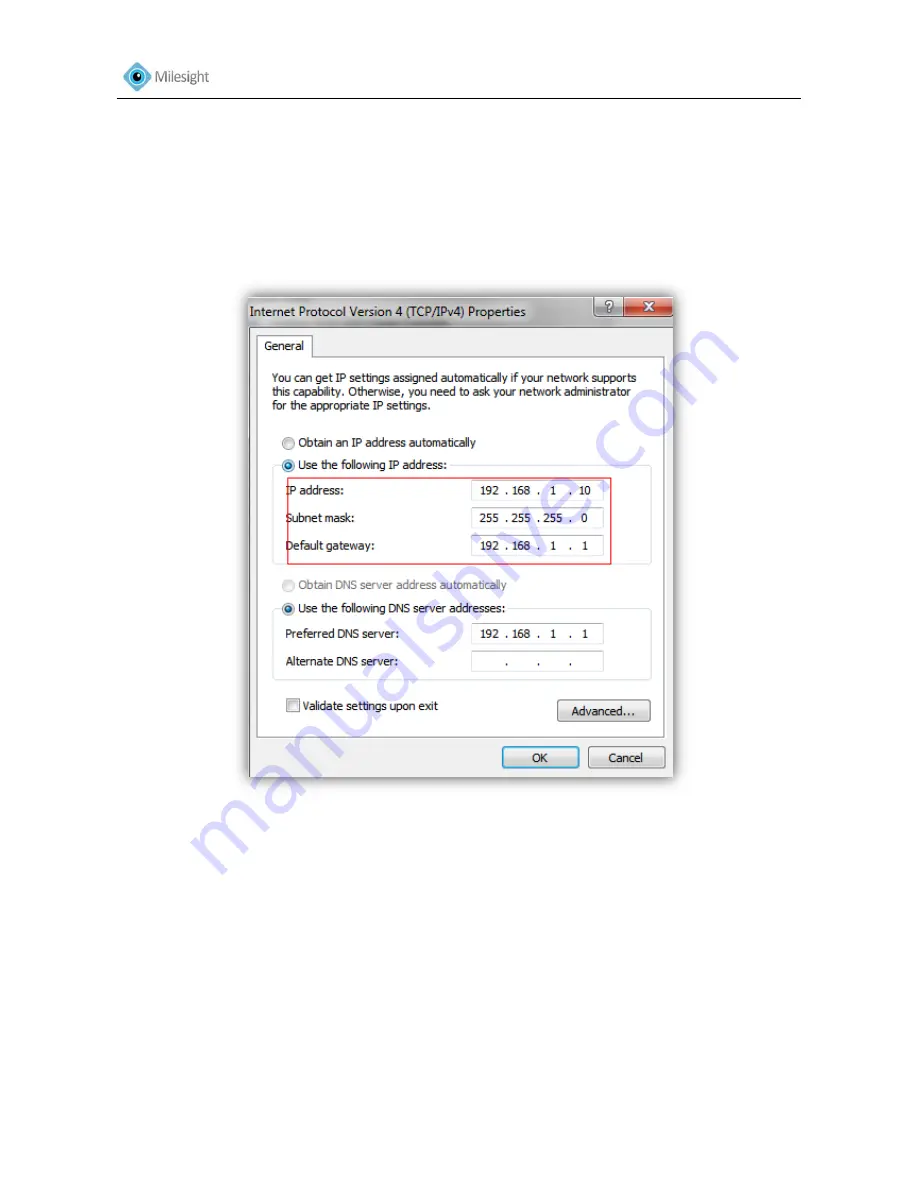
User Manual
22
3.1.2 Assign An IP Address Manually
If the network segments of the computer and that of the camera are different, please follow the
steps to change the IP address:
Step 1: Change the IP address of computer to 192.168.5.0 segment.
a.
Start-> Control Panel->Network and Internet Connection->Network Connection->Local Area
Connection, and double click it. (See Figure 3-8)
Figure 3-8
b.
Click “Advanced”, and then click “IP settings”->”IP address”->”Add” (See Figure 3-9). In the
popup window, enter an IP address with a same segment with Milesight network camera (e.g.:
192.168.5.61, but please note that this IP address shall not conflict with the IP address on the
existing network), see Figure 3-9.
Содержание MS-C2351-P
Страница 1: ...Version V3 01...
Страница 6: ...User Manual 5 4 4 System 45 4 5 Maintenance 46 Chapter V Services 48...
Страница 27: ...User Manual 26 Figure 3 14 Step 2 Select Security Trusted sites...
Страница 28: ...User Manual 27 Figure 3 15 Step 3 Enter the IP address of the camera in the blank and click Add...






























