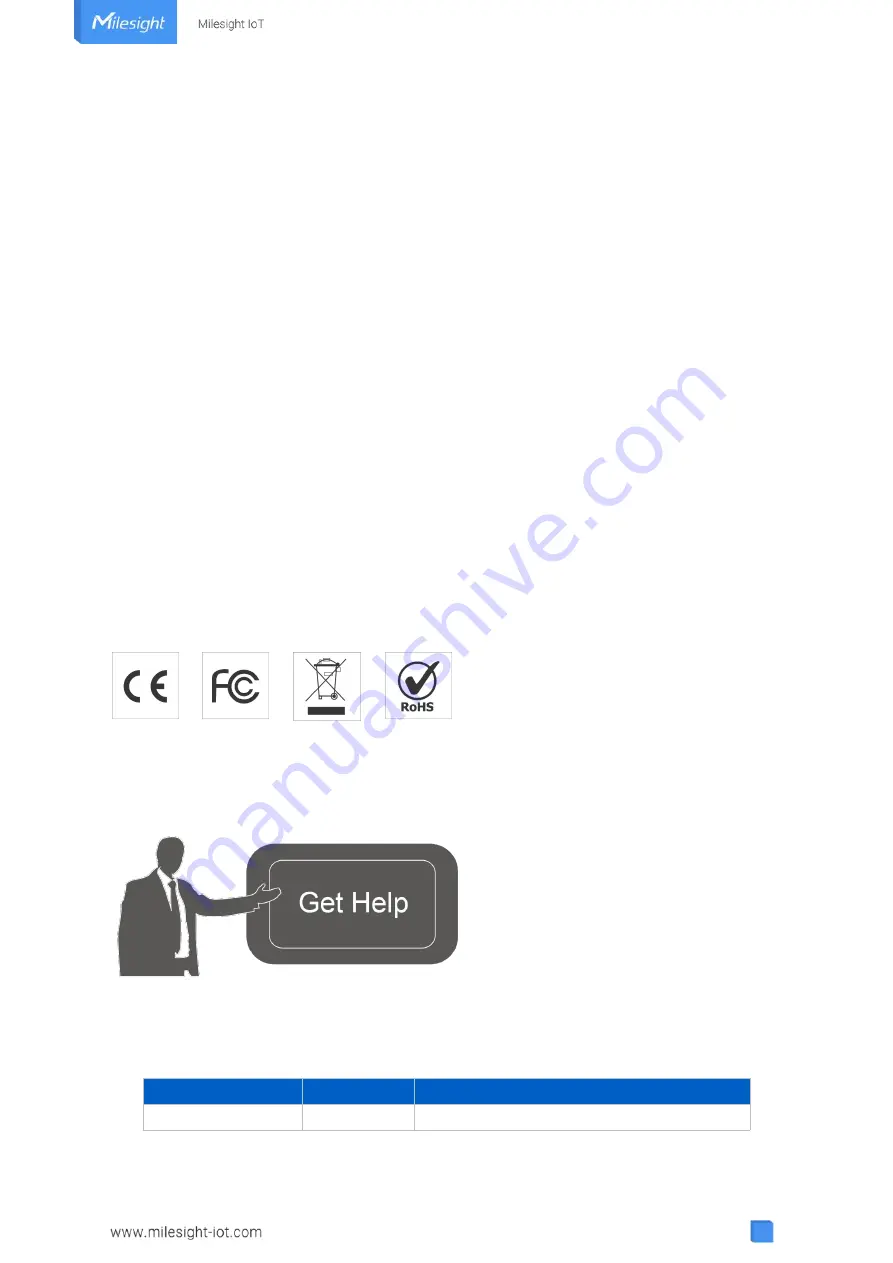
2
Safety Precautions
Milesight will not shoulder responsibility for any loss or damage resulting from not following the
instructions of this operating guide.
The device must not be modified in any way.
In order to protect the security of the device, please change device the password when first
configuration. The default password is 123456.
Do not place the device close to objects with naked flames.
Do not place the device where the temperature is below/above the operating range.
When installing the battery, please install it accurately, and do not install the reverse or
wrong model.
Remove the battery if the device will not be used for a while. Otherwise, the battery will leak
and damage the device.
Make sure both batteries are newest when install, or battery life will be reduced.
The device must never be subjected to shocks or impacts.
Declaration of Conformity
WS136 & WS156 is in conformity with the essential requirements and other relevant provisions
of the CE, FCC, and RoHS.
Copyright © 2011-2022 Milesight. All rights reserved.
All information in this guide is protected by copyright law. Whereby, no organization or individual
shall copy or reproduce the whole or part of this user guide by any means without written
authorization from Xiamen Milesight IoT Co., Ltd.
For assistance, please contact
Milesight technical support:
Email: [email protected]
Tel: 86-592-5085280
Fax: 86-592-5023065
Address: Building C09, Software Park III,
Xiamen 361024, China
Revision History
Date
Doc Version
Description
Oct. 19, 2021
V 1.0
Initial version


































