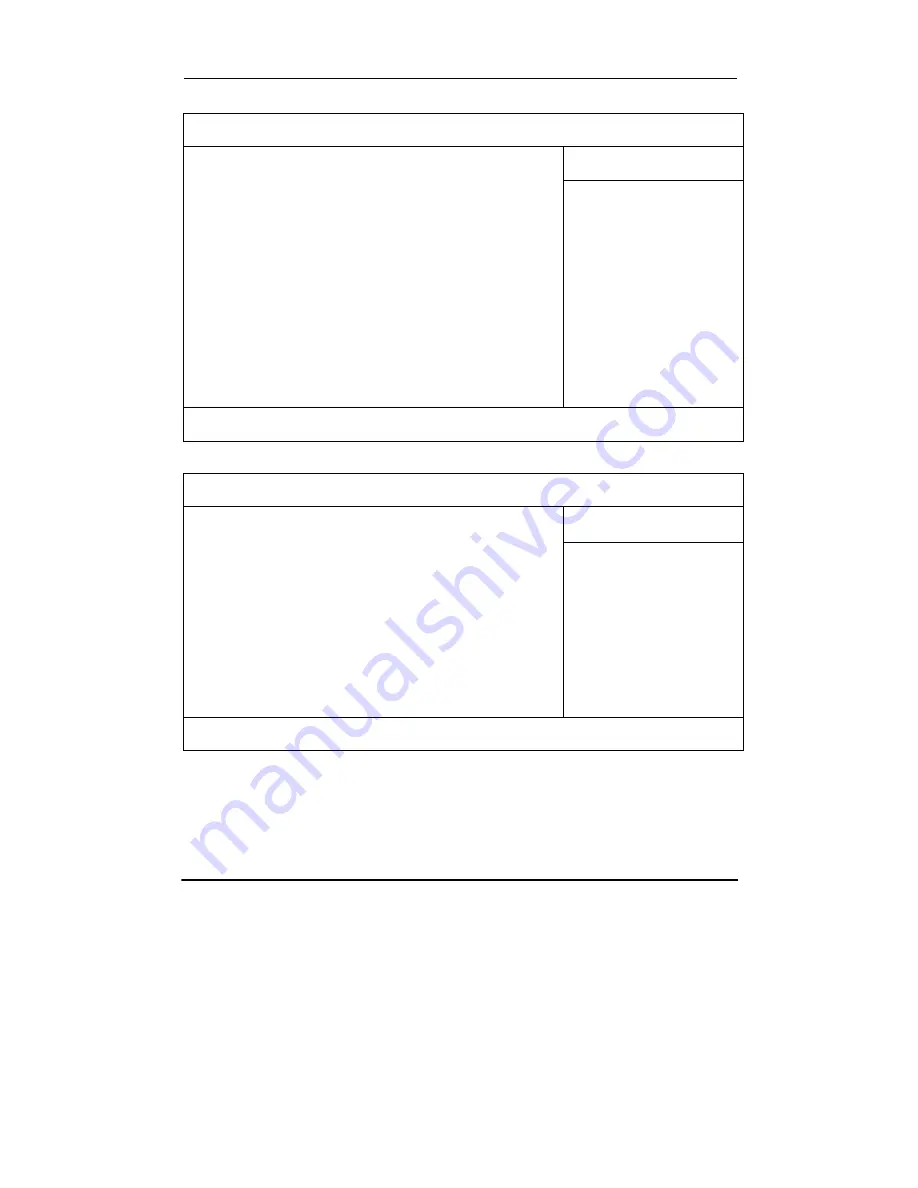
BIOS Setup
2
8
Power Menu
Phoenix BIOS Setup Utility
Main Advanced Security Power
Boot Exit
Item Specific Help
Power Button Function:
[Power Off]
Lid Close Function:
[LCD Off]
Sleep Button Function:
[Stand By]
Speed Step Technology:
[GV3]
Select LID close function
as LCD Off or Standby
function
F1 Help
↑↓
Select Item
-/+
Change Values
F9 Setup Defaults
Esc Exit
←
Select Menu
Enter Select
►
Sub-Menu
F10 Save and Exit
Boot Menu
Phoenix BIOS Setup Utility
Main Advanced Security Power
Boot Exit
Item Specific Help
+Removable Devices
+Hard Drive
CD-ROM Drive
Network Boot
Press
↑
or
↓
to select
device. Press + to move
the selected device up
or – to move down.
Press [Enter] to show
sub-menu selections.
[Shift+1] enable or disable
a device.
F1 Help
↑↓
Select Item
-/+
Change Values
F9 Setup Defaults
Esc Exit
←
Select Menu
Enter Select
►
Sub-Menu
F10 Save and Exit
The system will try boot from device on top then the 2
nd
and so on. If there are more
than one device in each category, only the device on top of sub-menu can boot up.
Содержание DR786
Страница 1: ...TABLET COMPUTER DR786 USER S GUIDE...
Страница 43: ...Recycled Recycleable Printed in Taiwan...








































