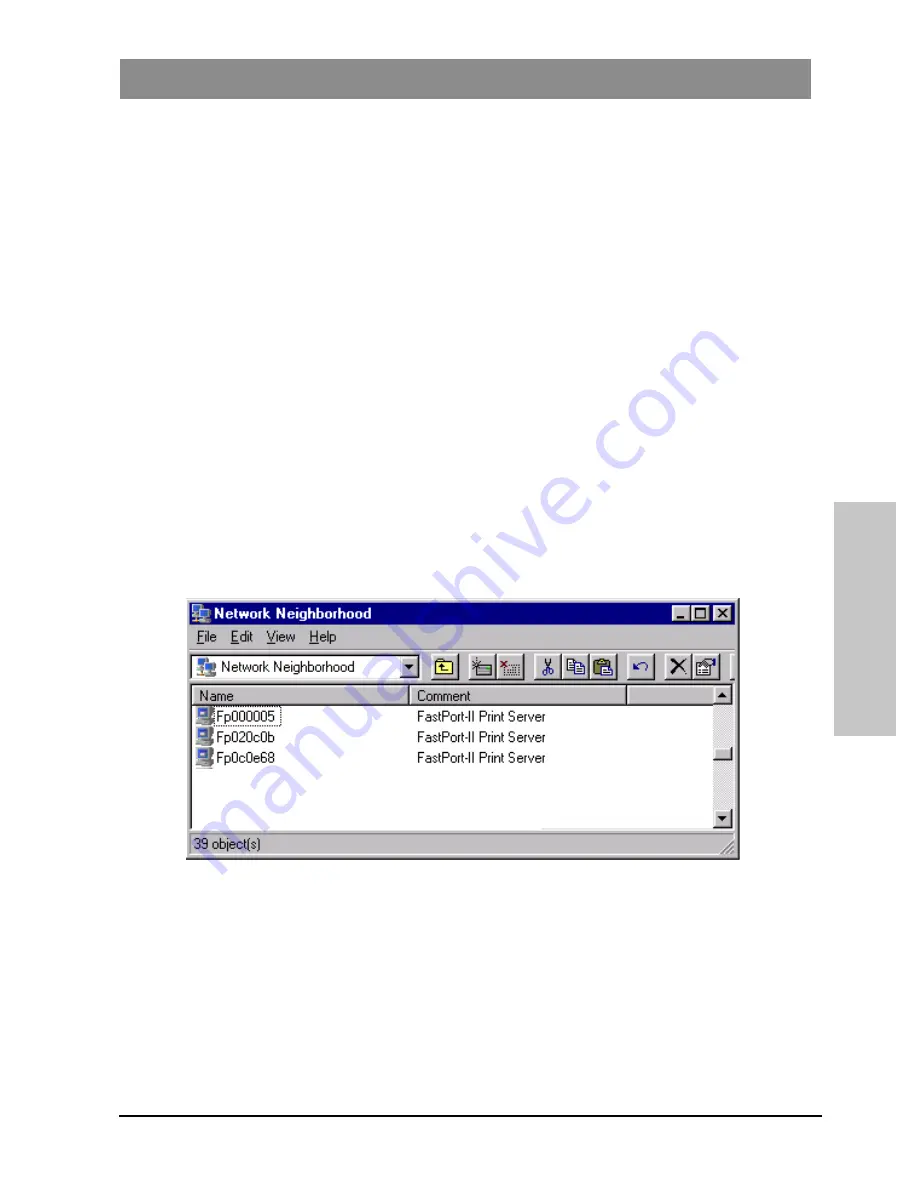
M
M
I
I
L
L
-
-
P
P
3
3
7
7
2
2
0
0
Q
Q
u
u
i
i
c
c
k
k
I
I
n
n
s
s
t
t
a
a
l
l
l
l
G
G
u
u
i
i
d
d
e
e
9
Windows
Now you should be able to ping the print server using the assigned IP
address. You should continue installation. Refer to “OS and Network
Printing Environments” on page 1.
Setup for Windows
First Printing from Windows 95/98 or NT 4.0 (via SMB)
Note: This installation requires print server firmware 6.1 or higher.
1. Open Network Neighborhood.
2. Choose the workgroup where the print server is located.
Note: In order for the print server to show up in the network, make sure that the
SMB or “Windows Network Client” services are “bound” to the NetBEUI
protocol. This should have been done by default when the protocol was
first installed onto the system. Refer to “Network Configuration Issues”
on page 17.
3. Double-click “print server”. The print server appears as
FPXXXXXX; where XXXXXX is the last six digits of the Ethernet
address. Double-click desired print server and proceed to step 7.
4. If FpXXXXXX does not appear in Network Neighborhood within
60 seconds, select “View” then “Refresh”.
5. If FpXXXXXX still does not appear in Network Neighborhood,
right-click the Network Neighborhood icon and select “Find
Computer”. Enter \\FPXXXXXX. The XXXXXX are the last six digits
of the hardware address.
6. Then select “Find Now”. See the screen below.
Содержание MIL-P3720
Страница 1: ...MIL P3720 QUICK INSTALL GUIDE 10 100 Mbps 2 Port UTP Direct Connect Print Server...
Страница 4: ......
Страница 6: ...2 M M I I L L P P 3 3 7 7 2 2 0 0 Q Q u u i i c c k k I I n n s s t t a a l l l l G G u u i i d d e e...
Страница 28: ...24 M M I I L L P P 3 3 7 7 2 2 0 0 Q Q u u i i c c k k I I n n s s t t a a l l l l G G u u i i d d e e...
Страница 29: ...M M I I L L P P 3 3 7 7 2 2 0 0 Q Q u u i i c c k k I I n n s s t t a a l l l l G G u u i i d d e e 25...
Страница 30: ...26 M M I I L L P P 3 3 7 7 2 2 0 0 Q Q u u i i c c k k I I n n s s t t a a l l l l G G u u i i d d e e...
Страница 31: ......




























