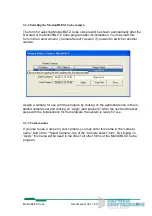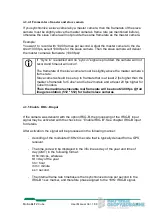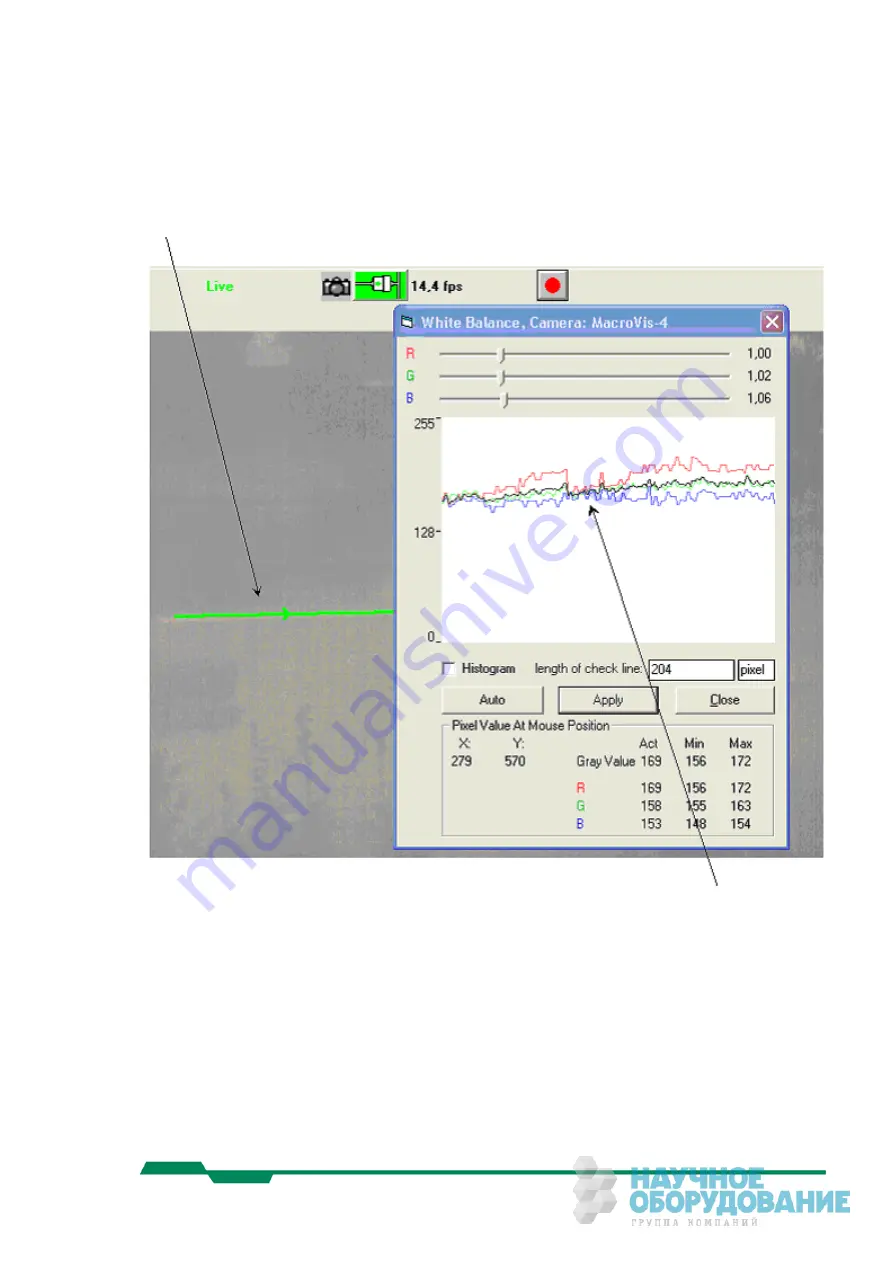
4.9.1 Do the white balance manually
Adjust the size of the green check-line, which is automatically displayed in the camera
image, and move this line over a white area using the mouse. (Click and hold on the
line and move it).
The values of the pixels along this line will be shown as three curves – red, green and
blue. Using the "R", "G" and "B"-sliders, move the three curves until they are nearly
congruent as shown in the figure above.
4.9.2 Automatic white balancing
Take a picture of a scene, that contains in its middle area mostly white. Click on the
“Auto” button.
4.9.3 Save the white balance values in the camera
Click on "Apply" to assume these values and to save them in the camera. Click on
"Close" to close the form.
MotionBLITZ Cube
User Manual Ver. 1.8.0
39
Содержание Cube5 C
Страница 78: ...8 3 Spectral response 8 3 1 Cube1 Cube2 MotionBLITZ Cube User Manual Ver 1 8 0 78 ...
Страница 79: ...8 3 2 Cube3 Cube5 MotionBLITZ Cube User Manual Ver 1 8 0 79 ...
Страница 80: ...8 3 3 Cube4 MotionBLITZ Cube User Manual Ver 1 8 0 80 ...
Страница 83: ...8 5 2 Side view Cube1 2 3 Maximum torque for M4 fastening screws 2 5 MotionBLITZ Cube User Manual Ver 1 8 0 83 ...
Страница 85: ...8 5 4 Side view Cube4 5 c mount f mount MotionBLITZ Cube User Manual Ver 1 8 0 85 ...