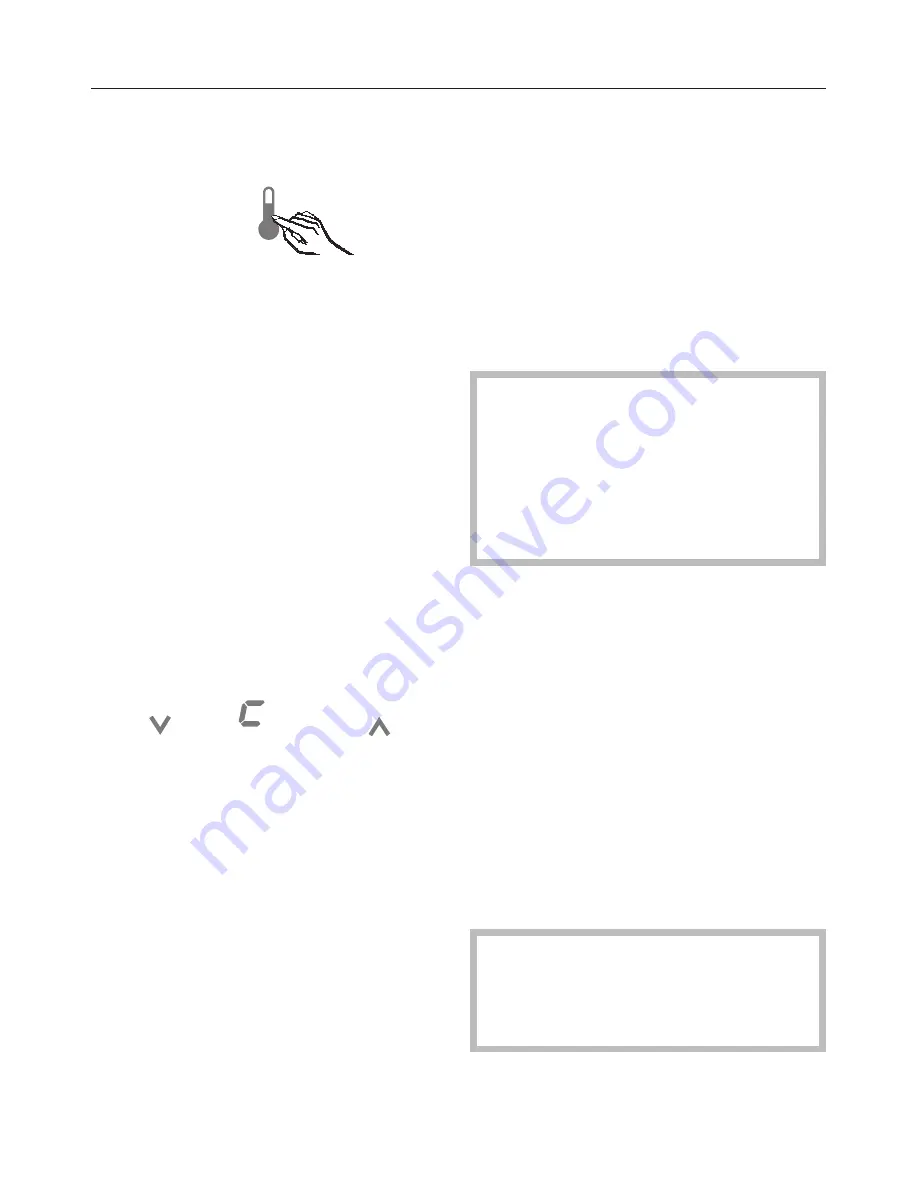
Accessing the RemoteVision
control panel
^
Touch the access button "
p
" so it
turns yellow.
^
Note the position of the
X
button, but
do not touch.
^
Touch the access button "
p
" again so
it turns white.
Only the access button "
p
" is visible.
^
Place one finger on the position of
the
X
button and hold (the
X
button
will not be visible).
^
While holding down the
X
button,
press the access button "
p
" once.
Keep holding the
X
button down until
the following appears in the display
(approx. 5 seconds).
Access to the Custom settings mode is
now active for approximately 10
seconds.
^
Tap the
X
button until
;
appears in
the display.
^
Touch the access button "
p
" to
confirm.
See the table on the following page for
a description of each setting in the
display.
^
Use the
Y
or
X
buttons to select the
RemoteVision options.
The module has been connected to
the network when
;
#
appears in the
display.
If
;
#
does not appear, refer to the
"Network options" section of the
XKM 2000 Installation Instruction
manual.
^
Press and hold the access button "
p
"
for 2 seconds to confirm the change.
^
To return to the main menu, tap the
X
button until a solid
;
-
appears in the
display.
^
Press the access button "
p
" to
confirm.
^
Tap the
X
button until a
;
appears in
the display.
^
Touch the access button "
p
".
You have left the Custom settings
mode.
When you are in the Custom settings
mode the door alarm is turned off
automatically. Once the door is
closed it is reactivated.
RemoteVision (optional accessory)
58
Содержание KWT 1603 SF
Страница 7: ...Door dimensions open min 90 A KWT 16X3 SF 26 5 8 677 mm Dimensions 40 ...
Страница 8: ...Niche dimensions A B KWT 16x3 SF 24 622 2 mm 24 610 mm Dimensions 41 ...
Страница 27: ...60 ...
Страница 28: ...61 ...
Страница 29: ...62 ...
Страница 30: ...63 ...
Страница 31: ...M Nr 09 920 900 00 en US CA KWT 1603 SF KWT 1613 SF ...





















