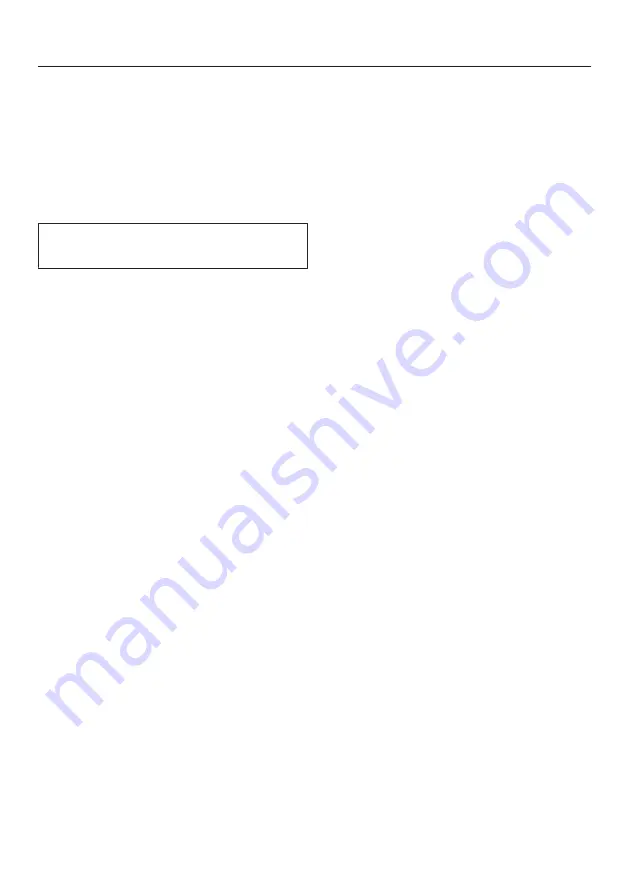
Profiles
41
In addition to the Miele drinks menu
(Miele profile), you can create individual
profiles to cater for different tastes and
preferences.
Within the profile, you can adjust the
portion sizes and parameters
individually for all drinks.
The name of the current profile is
shown in the top left of the display.
Creating a profile
Touch the
sensor button.
The
Profiles
menu opens.
Select
Create profile
and confirm
with
OK
.
The editor will open in the display.
Enter the profile name:
- To enter a character, highlight the one
you want and confirm your choice
with
OK
.
- To delete a character, touch the
sensor button.
- To save the name, select the
check
and confirm with
OK
.
The profile has been created.
Changing drinks within a
profile
When you change the parameters of a
drink within a profile, these settings only
apply to the active profile. The settings
for drinks contained within other
profiles remain unaffected.
Select the profile you want.
The name of the selected profile is
shown in the top left of the display.
You can now change the drinks
individually.
Making drinks stored in a
profile
Touch the
sensor button.
Select the profile you want.
Select the drink you want.
The machine starts dispensing the
drink.
Editing profiles
Once you have created at least one
profile, you can rename, delete, or set
profiles in the
Profiles
menu.
Select
Edit
and confirm with
OK
.
You can now edit the selected profile.
Setting when the profile should
change
You can choose between the following
options:
-
Manual
: The selected profile will
remain active until you select another
one.
-
After each use
: The machine will
revert to the Miele profile whenever a
drink is dispensed.
-
When turned on
: The Miele profile
will be displayed whenever the coffee
machine is switched on, regardless of
which profile was selected before the
machine was last switched off.
Select
Change profile
and confirm
with
OK
.
Select the option you want and
confirm with
OK
.
Содержание CVA 7370
Страница 85: ...85 Electricity consumption in standby 0 6 W Electricity consumption in networked standby 0 9 W ...
Страница 86: ......
Страница 88: ...M Nr 11 823 010 00 en CA CVA 7370 ...






























