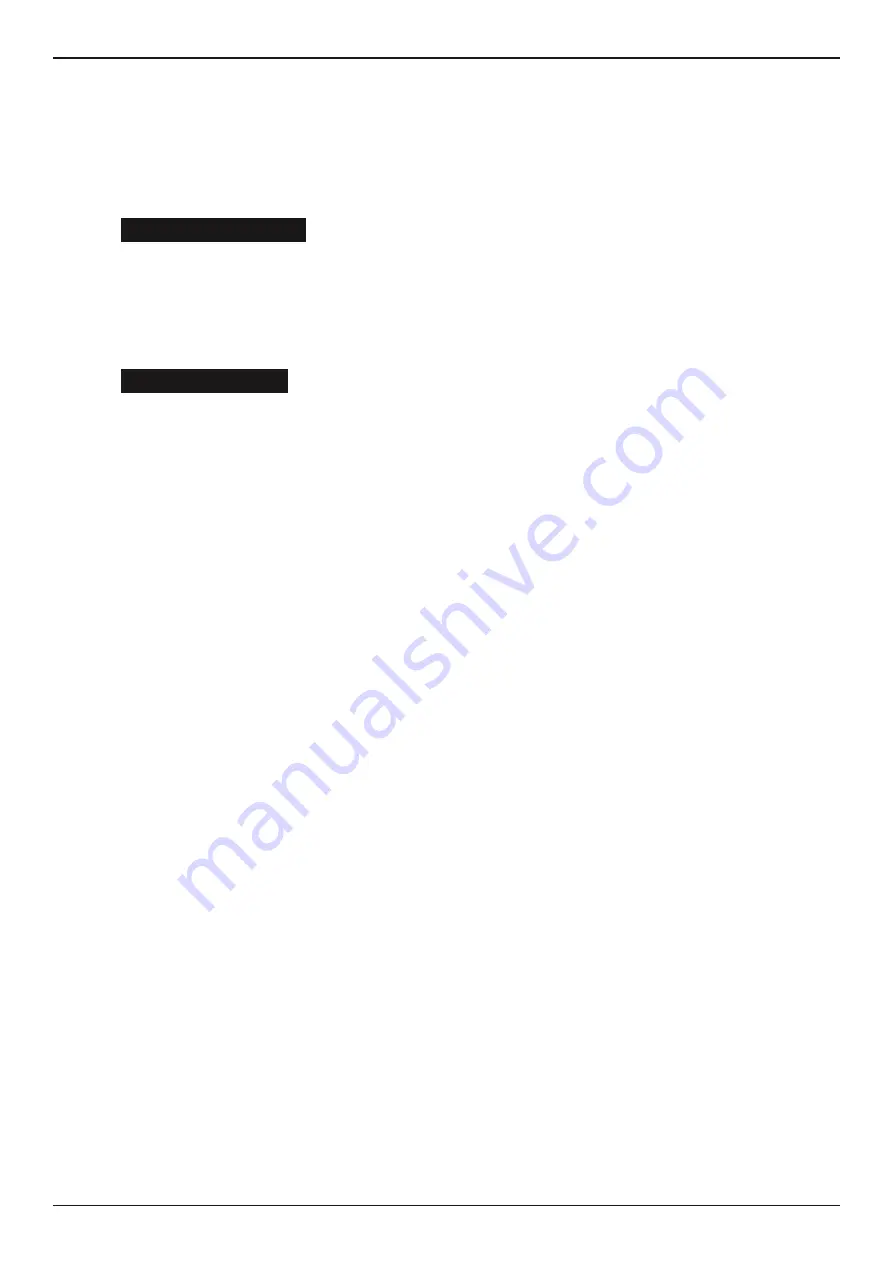
MAR-800P
Midtronics B.V. Hoofdveste 6–8 Houten NL
www.midtronics.com
23
Chapter 11: Utility Menu
Shop Info
The SHOP INFO utility enables you to create a header for
your printed test results showing your business location
information. Its two information screens contain eight lines of
text with up to 16 characters on each line.
Screen 1
1–WORKSHOP NAME
2–STREET NAME
3–CITY
4–ZIP CODE
Screen 2
5–COUNTRY
6–PHONE NUMBER
7–FAX NUMBER
8–WEBSITE.COM
To create or overwrite a header:
1. Press the
UP
or
DOWN ARROW
to highlight the line you
want to change.
2. Press SELECT to activate the line for editing, move the
cursor backward to erase a character, press the
LEFT AR-
ROW
key; to move the cursor forward, press the
RIGHT
ARROW
key.
3. Insert a character by pressing the key associated with the
character as many times as needed.
4. You can center text by selecting blank spaces before and
after lines of text or insert spaces between words.
5. Press the
SAVE
soft key to save your setting or the BACK
soft key to return to the SHOP INFO screen without saving
the changes.
Coupon
The COUPON SELECT utility enables and disables the printing
of the custom coupon you’ve created in the EDIT COUPON
utility.
1. Use the
UP/DOWN ARROWS
to move the dot to the op-
tion button of your choice.
2. Press the
NEXT
soft key to save your setting or the BACK
soft key to return to the COUPON SELECT screen without
saving the changes.
Edit Coupon
The EDIT COUPON utility enables you to create a promotional
coupon for your customers that prints at the bottom of every
test result. Its two information screens contain eight lines
of text with up to 16 characters each. The editing process is
the same as when you create a header for your test results
printouts. See the SHOP utility for more information.
Format Card
Select this utility to format a data card to receive data or erase
all data on the card. The Tester will warn you before formatting
the card and ask you if you want to continue. When a new
blank data card is used you always have to use this function
before the tester can write to the card.
Clear Counters
The counters can be seen as some statistics or test history.
Use Clear Counters to reset the battery test decision totals.
Update
As software updates become available you’ll be able to use
this utility to update the Tester software using files on an SD
card. The use of a special formatted card is required for this
action.
FIRMWARE (use this option when new software becomes
available from Midtronics)
SAVE CONFIG (the tester will store the workshop address
to the data card, file name is CONFIG.CSV)
LOAD CONFIG (after new software is uploaded you can
reload the workshop details to the tester)
1. Connect the tester to a 12V battery to ensure the tester
does not switch off during the proces
2. Insert the disc in the tester
3. Select one of the options and follow the instructions on
the screen
4. When finished the tester will prompt you to remove the
card and reboot the tester
QC Mode
In this function you can add, delete battery information that is
used for the various battery tests.
ADD BATTERY
From this menu you can add batteries that you can select
in the QC mode. When you add a battery you must have
the BATTERY TYPE, BATTERY RATING, BATTERY CCA,
BATTERY CAPACITY.
DELETE BATTERY
From this menu you can delete batteries that you can
select in the QC mode.
IMPORT LIST
When VW delivers new battery information it can be
uploaded with this function. It will have the same effect
as the above mentioned steps but than in a more simple
way.
EXPORT LIST
To view the current battery and partnumber information
use the EXPORT function to send the information to the
data card.

















