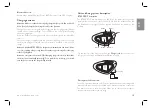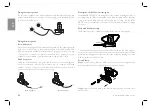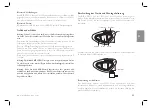UK
www.midlandeurope.com
31
tering.
To save the station you are listening to, press the Forward and Backward but-
tons together for 3 sec. You will hear a beep tone for confirmation.
The station is saved over the last recorded station used.
Thanks to the RDS system, the FM Radio will choose the strongest signal avai-
lable for the radio station you like to listen.
The RDS system is OFF by default, if needed you can toggle on/o
ff
the RDS
pressing together the “” and “Volume –” buttons for 3 sec when the
radio is on. A voice announcement will tell you the RDS status.
How to Disable/Enable the FM Radio
By default the FM radio is on.
Disabling:
› Enter the “Setup” mode: turn o
ff
the unit and hold down the “Middle” but-
ton about 7 sec., until the Red light is on permanently.
› Press “Middle” and “” buttons together for 3 seconds. The blue
LED will flash three times.
› Double click on the “Middle” button to exit the “Setup” mode and use the
Midland BTX2 PRO S.
Enabling:
› Follow the same procedure up described; now the blue LED will flash once.
To exit the “Setup” mode, double click the “Middle” button.
FM Radio with intercom
When you are in “FM Radio” mode it is not possible to manually open the
intercom, you can only open it using VOX feature (just talk) to the unit paired
on the “Middle” button.
To manually activate the intercom you must switch to “Intercom” mode.
FM Radio in background
It is not possible to have the FM radio along with other audio sources.
Any active audio such as Intercom or coming from the “Vol+” or “Vol-” con-
nection, will pause the FM radio.
Setup and special configurations
Resetting all paired devices
Sometimes you may find it necessary to delete all the pairing references sto-
red in the Midland BTX2 PRO S unit (reset operation).
To perform this operation you must first enter the setup mode:
› Turn o
ff
the unit.
› Press and hold down the “Middle” button about 7 sec., until the Red light is
on permanently.
› Then simultaneously press and hold down the “” and “Volume –”
buttons for 3 seconds. The Blue Light will be lit on for 1 sec and then back
to steady RED.
› Double click on the “Middle” button to exit the “Setup” mode and use the
Midland BTX2 PRO S.
This procedure deletes all the paired Bluetooth devices stored in the memory
and it is therefore possible to start a new “clean” pairing session.
Attention: after resetting all the pairting, only the “FM Radio” mode wil be available.
Back to factory setting
Sometimes you may find it necessary to go back to the factory setting, to reset
all the changes/setup already made and have a “clean” unit.
To perform this operation you must first enter the setup mode:
› Turn o
ff
the unit.
› Press and hold down the “Middle” button about 7 sec., until the Red light is
on permanently.
› Then simultaneously press and hold down all the three buttons “Forwar-
d”-”Middle”-”Backward” for 3 seconds. The Blue Light will be lit on for 1 sec
and than back to steady RED.
› Double click on the “Middle” button to exit the “Setup” mode and use the
Midland BTX2 PRO S
These adjustements can be set through the program “BTPro Updater” suitable
for PC/MAC
Adjusting/ Disabling the VOX feature (Intercom and telephone)
The Intercom feature can be enabled both manually and vocally (VOX). The
Содержание BTX2 PRO S
Страница 2: ......
Страница 52: ......
Страница 86: ......
Страница 92: ...www midlandeurope com ...