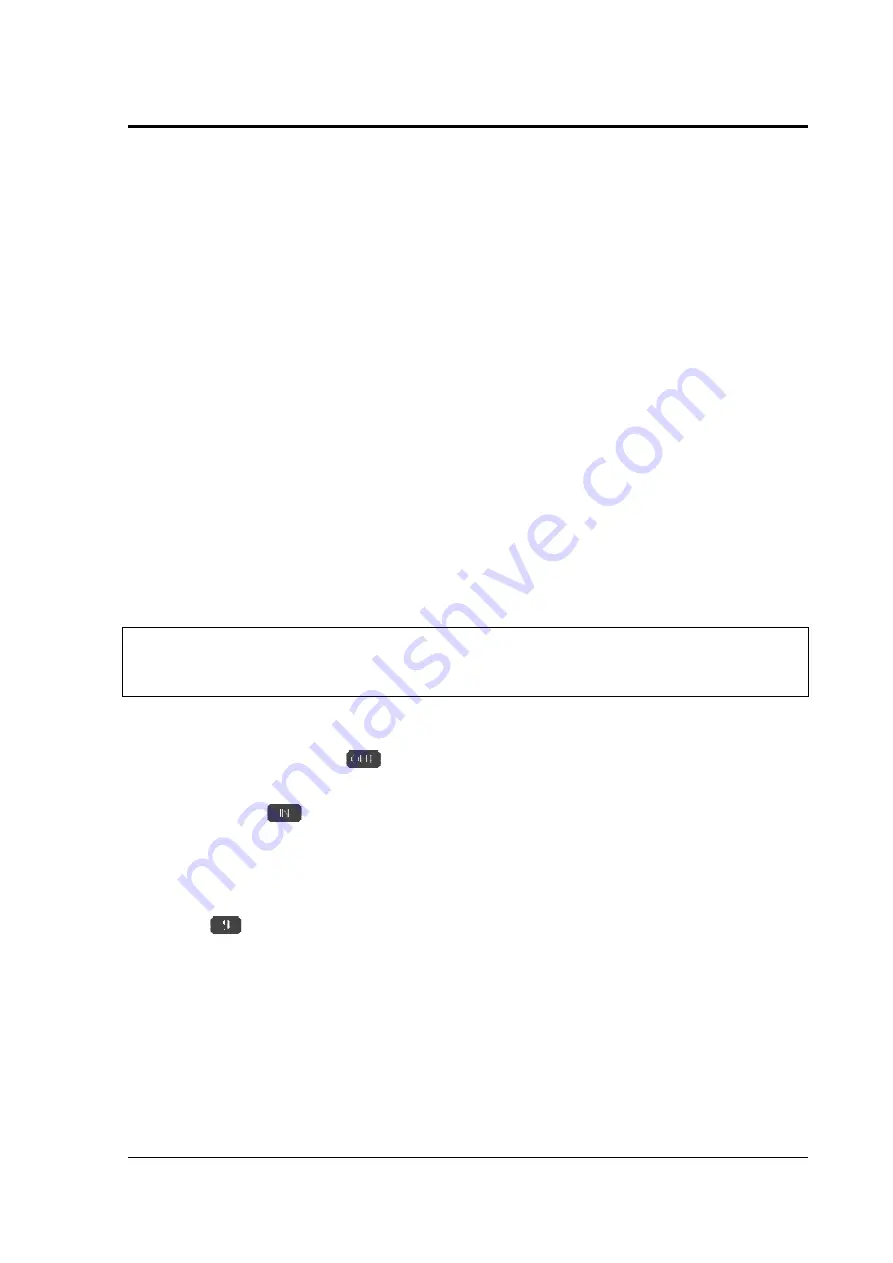
MIDITEMP MP 22-W, MP 22-CD, MP 88-W, MP 88-CD, PMM 88-E, MT 16-X
MIDITEMP MP 22-W, MP 22-CD, MP 88-W, MP 88-CD, PMM 88-E, MT 16-X
MIDITEMP MP 22-W, MP 22-CD, MP 88-W, MP 88-CD, PMM 88-E, MT 16-X
MIDITEMP MP 22-W, MP 22-CD, MP 88-W, MP 88-CD, PMM 88-E, MT 16-X
87
5.1.1 Connection settings; re-transmitting the original channel (omni; orig)
5.1.1 Connection settings; re-transmitting the original channel (omni; orig)
5.1.1 Connection settings; re-transmitting the original channel (omni; orig)
5.1.1 Connection settings; re-transmitting the original channel (omni; orig)
➔
When
When
When
When “
omni
“ appears in the left (input) part of the display, this indicates that data on all
appears in the left (input) part of the display, this indicates that data on all
appears in the left (input) part of the display, this indicates that data on all
appears in the left (input) part of the display, this indicates that data on all
channels will be received by that input. In other words, the input is in Omni mode.
channels will be received by that input. In other words, the input is in Omni mode.
channels will be received by that input. In other words, the input is in Omni mode.
channels will be received by that input. In other words, the input is in Omni mode.
➔
When
When
When
When “
orig
“ appears on the right (output), this means that any data received at the
appears on the right (output), this means that any data received at the
appears on the right (output), this means that any data received at the
appears on the right (output), this means that any data received at the
input will be sent from the output on the identical (i.e. “original“) channel(s).
input will be sent from the output on the identical (i.e. “original“) channel(s).
input will be sent from the output on the identical (i.e. “original“) channel(s).
input will be sent from the output on the identical (i.e. “original“) channel(s).
A setting of “
omni
“ / “
original
“ is therefore exactly the same as a connection between
two pieces of equipment with a MIDI cable.
If you set the input to “
Ch 1
“ and the output to “
orig
“, this is exactly the same as setting of
“
Ch 1
➔
Ch 1
“.
If you set the input to “
omni
“ and the output to a single channel, the input will receive any
data, regardless of its channel number, and retransmit it on the chosen single channel.
5.1.2 Multi Converting
5.1.2 Multi Converting
5.1.2 Multi Converting
5.1.2 Multi Converting
“Multi Converting“ is our own development, allowing for much wider scope in MIDI patching
than the simple “omni/orig“ setting.
➔
Each individual MIDI channel from each of the Matrix’s inputs can be routed, converted
Each individual MIDI channel from each of the Matrix’s inputs can be routed, converted
Each individual MIDI channel from each of the Matrix’s inputs can be routed, converted
Each individual MIDI channel from each of the Matrix’s inputs can be routed, converted
and assigned completely independently!
and assigned completely independently!
and assigned completely independently!
and assigned completely independently!
&
Understanding of this method of patching is vital to successful programming of the
processor functions, such as keyboard split. We therefore recommend you take the time to
get to know the method thoroughly before proceeding.
If you want to route a single input or input channel to more than one output, simply repeat
steps
➌
,
➍
and
➎
of section 5.1. LEDs will light on the keys to show which outputs are already
connected to the inputs when the
is flashing.
If you want to feed a single output from to more than one input, simply repeat steps
➊
,
➋
and
➎
of section 5.1. LEDs will light on the keys to show which inputs are already connected to
the outputs when the
is flashing.
5.1.3 Checking connections (READ)
5.1.3 Checking connections (READ)
5.1.3 Checking connections (READ)
5.1.3 Checking connections (READ)
The
“
Read
“ key allows you to check the connections of a currently selected input or
output at any time without fear of chinging anything. By repeatedly pressing the “
Read
“ key, you can
scroll through all of the ports.






























