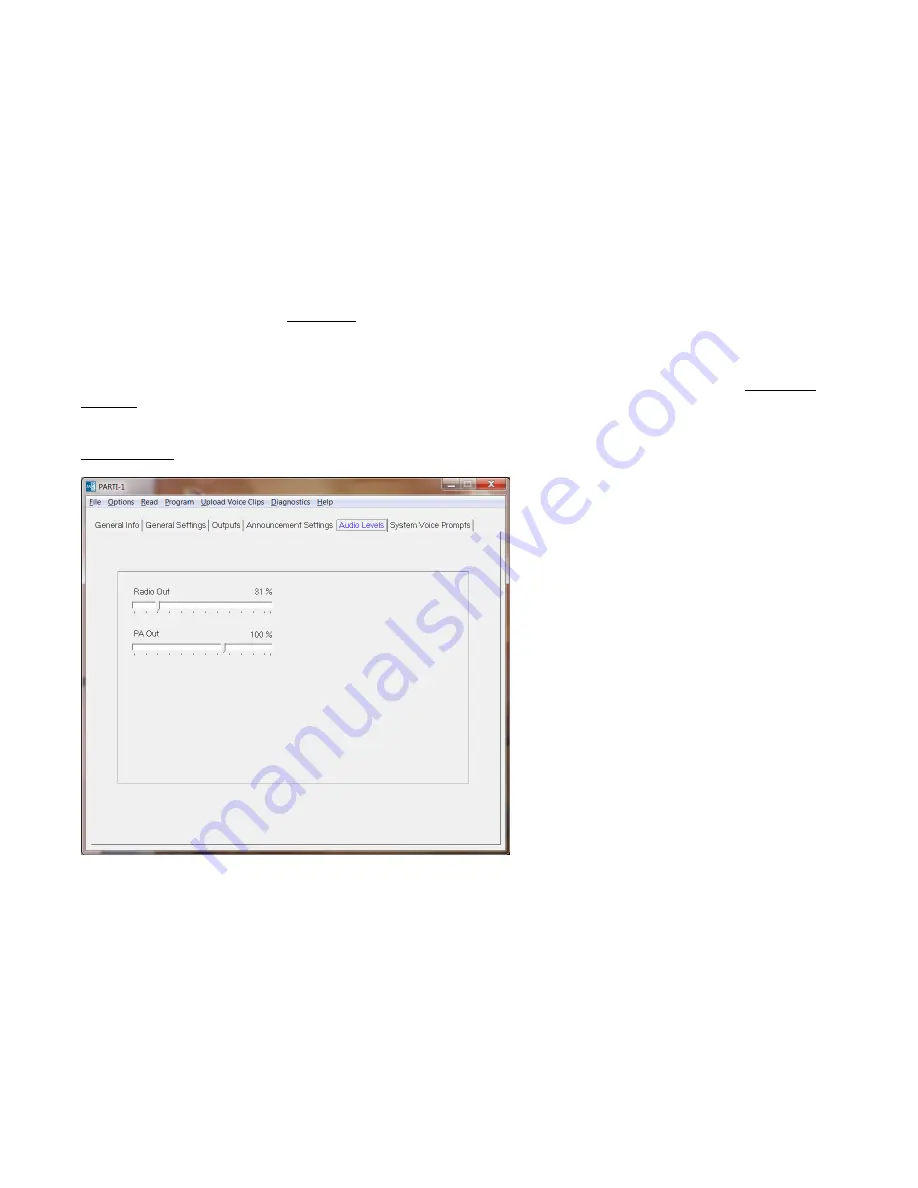
9
Select Wavefile -
Select the .WAV file containing the pre-recorded message or voice prompt to be uploaded to
the system. Click on
Upload Voice Clips
on the menu bar to initiate the upload. The file format must be
Windows PCM, 8000 Hz, 8-bit mono. If the recording is not in this format, it must be converted to this format
using a third-party software tool.
Clear Wavefile Selection -
Click on this to prevent the pre-recorded message or voice prompt stored in the
system from being overwritten by the selected WAV file.
Enable Multicast -
If checked, the announcement will be transmitted over the radio in addition to being broadcast
over the PA system. See General Settings -> Multicast for more settings and information regarding the Multicast
feature.
Enable Alert Tone -
If checked, an alert tone will be sounded before the announcement is broadcast. The alert
tone may be customized. See Alert Tone under System Voice Prompts -> Custom Audio.
Number of Repeats -
This specifies the number of times the announcement will be broadcast.
Repeat Interval -
This specifies the amount of time between broadcasts of the announcement if the Number of
Repeats is greater than 1.
Audio Levels
Radio Out -
This controls the audio level of the Mic Audio output to the radio. It is expressed as a percentage of
the maximum recommended output level. Setting this higher than 100% may result in distortion. This should be
adjusted until voice prompts and announcements are transmitted over the radio at the proper modulation level.
PA Out -
This controls the audio level of the output to the PA. It is expressed as a percentage of maximum
recommended output level. Setting this higher than 114% may result in distortion. This should be adjusted until
the announcements broadcast over the PA are at the proper volume level.
Содержание PARTI-1
Страница 23: ...This page intentionally left blank...










































