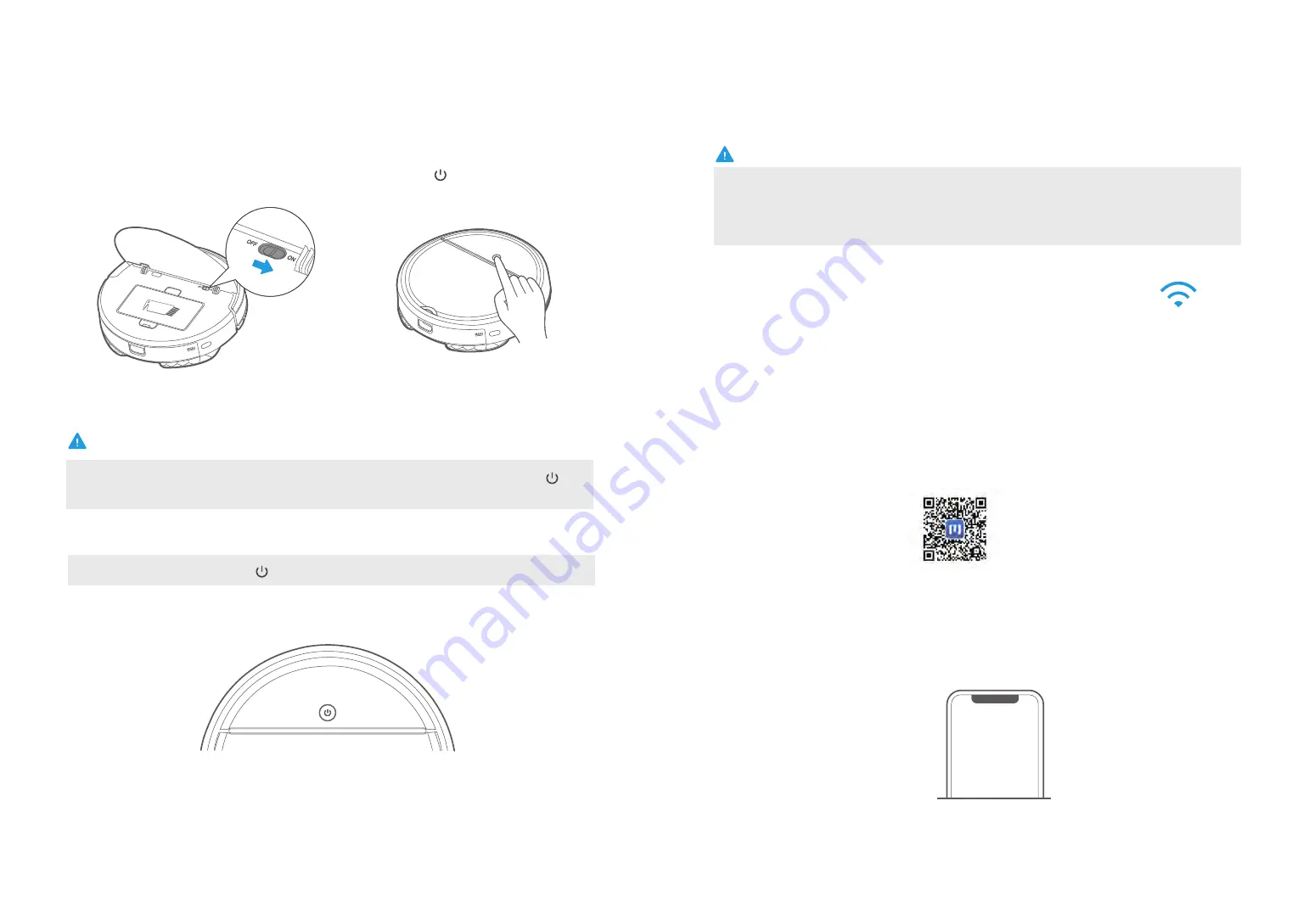
14
15
The robot will enter a sleep mode if it is not used for an extended period of time. Press the " "
button to wake the robot, and then use one of the options above to start cleaning.
NOTE
Clean
Pause
Ensure the power switch is in the
"ON" position.
1
Clean/Pause
2
To begin cleaning, use one of the options below:
a. Press the " " key to start cleaning.
b. Press the Start/Pause button on the remote.
c. Press the Start button on the APP.
When robot is working, press the " " and it will stop cleaning.
The product is required to be configured once again network accessing if your home WiFi name or
password is changed. (Network accessing config operation of the cleaner: Hold the start key 3
seconds after the cleaner is power-on and release after a tick sound is heard, now the cleaner is
configured to access network.)
NOTE
Guide for network accessing configuration
Ensure the mobile phone is connected with home WiFi
Register for MSmartLife APP account number and log in.
WiFi
The 1
st
step: Download MSmartLife APP;
Scan this two-dimension code or search “MSmartLife APP” in mobile App market and then
click its icon to download.
The 2
nd
step: Registration and login
Open MSmartLife APP, register for your personal account and login by account number
as per the prompts on the interface(You may register and login only by your e-mail address.)
Register and login
personal account














