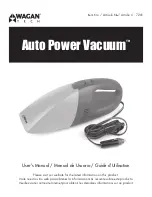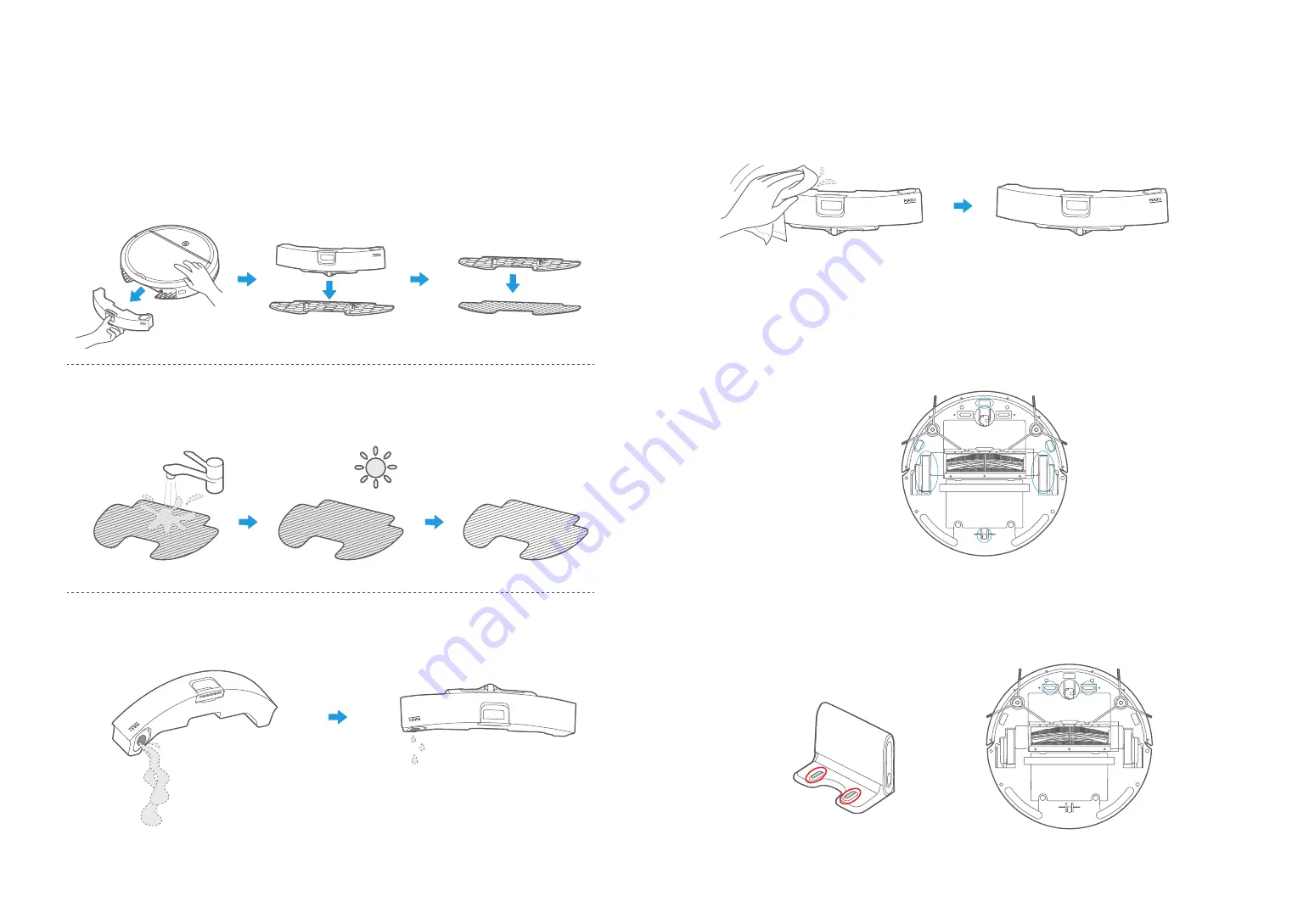
22
23
Once finished mopping, press the water tank release button and pull to remove the water tank.
Detach the mop holder and mopping pad by pulling them apart.
1
Wash the mopping pad and dry THOROUGHLY.
2
Lift open the Pour out the remaining water from the water tank.
3
Cleaning the Water Tank
Wipe dry the water tank and set aside.
Exposure to sunlight is not recommended.
4
Wipe the sensor and wheels gently with a soft cloth, as shown in the figure below.
1
Cleaning the Sensor and Wheel
Wipe the charging terminals on both the robot and charging dock with a soft cloth,
as shown in the figure below.
1
Cleaning the Charge Terminal