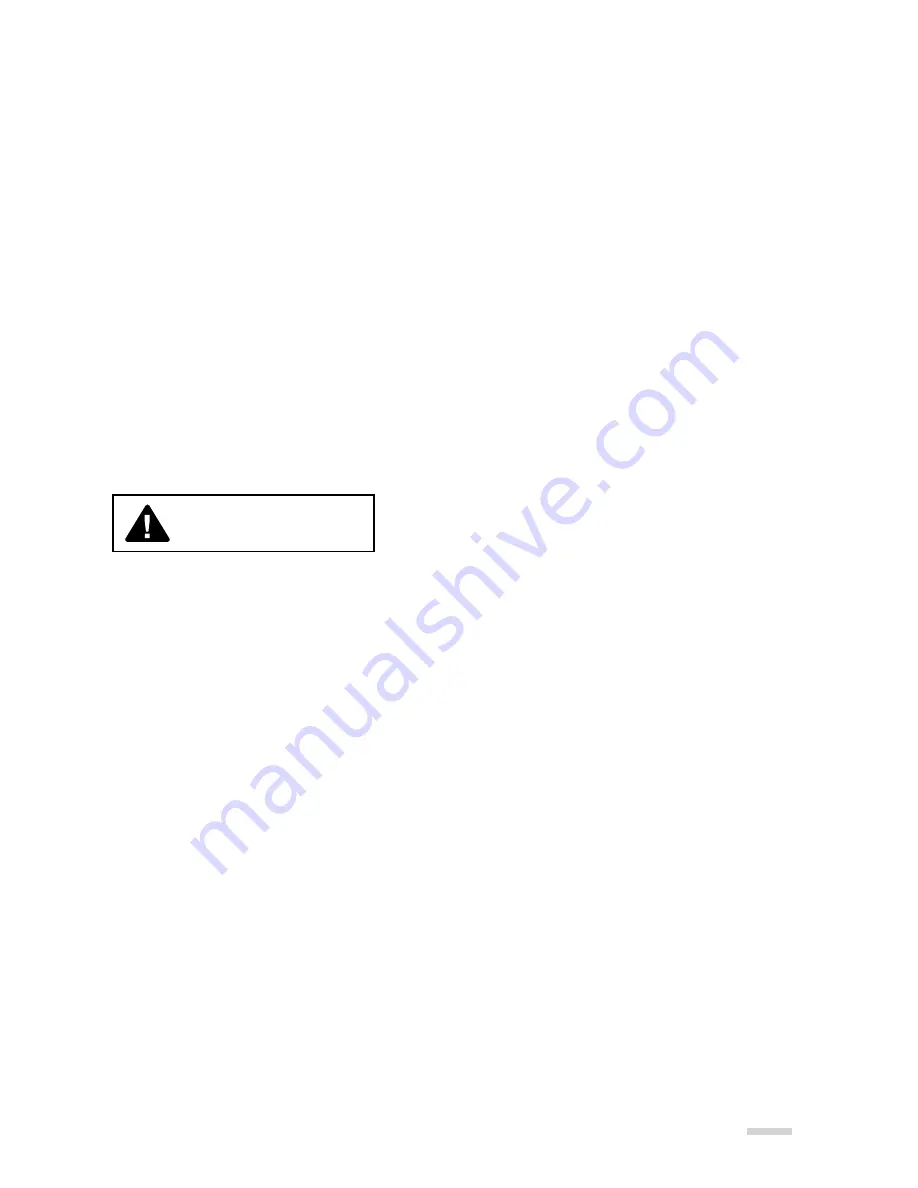
To avoid risks associated with fire and explosion:
» Do not immerse the projector or battery in any liquid or allow either to get wet.
» Use only AC adapter and battery provided by MicroVision.
» Do not disassemble the battery or modify it in any way.
» Do not attempt to short out the battery.
» Do not expose the battery to temperatures under -20°C or above 60°C.
» Do not crush the battery.
» Do not overcharge or rapidly discharge the battery.
» Do not dispose of the battery by incineration or fire.
» Do not expose the projector or battery to direct sunlight in a closed space such
as a vehicle.
To avoid risks of other injuries:
» Do not handle a damaged or leaking battery pack.
» Do not handle a battery that has been handled in an inappropriate or dangerous manner.
To avoid risks associated with driver distraction in a moving vehicle:
» Do not use this projector in a moving vehicle in a manner that may distract the driver.
» Do not point the projected image at people, vehicles, or aircraft.
» Risk of explosion if battery is replaced by an incorrect type.
» Dispose of used batteries according to the instructions contained within this guide.
To avoid risks associated with environmental contamination:
» Dispose of all system components in accordance with applicable government regulations.
To avoid risks associated with tripping and falling:
» Position the charging cord and data cables so that they can not be tripped over.
Photosensitive Seizure Warning
A very small percentage of people may experience seizures or blackouts that are triggered
by exposure to light flashes or certain visual images including flashing lights or patterns
that may appear in video games or other video images. Even people who have no history
of seizures or blackouts could experience “photosensitive epileptic seizures” while watching
some video images.
Immediately stop watching projected video images and consult a physician if you experience
symptoms such as lightheadedness, altered vision, eye or face twitching, convulsions,
disorientation, confusion or momentary loss of awareness.
Taking the following precautions while watching video may help reduce
the risk of photosensitive epileptic seizures.
» Avoid use while tired or fatigued.
» Take frequent breaks.
» Look away from the screen from time to time.
» Sit further away from the projected image.
Indicates a potentially hazardous situation,
which if not avoided, may result in minor or moderate
injury and/or property damage.
5
caution
Содержание SHOWWX+
Страница 1: ......
Страница 2: ......
Страница 21: ......
Страница 23: ......
Страница 24: ...6222 185th Avenue NE Redmond WA 98052 USA www microvision com DA0129234 001 Rev B ...






































