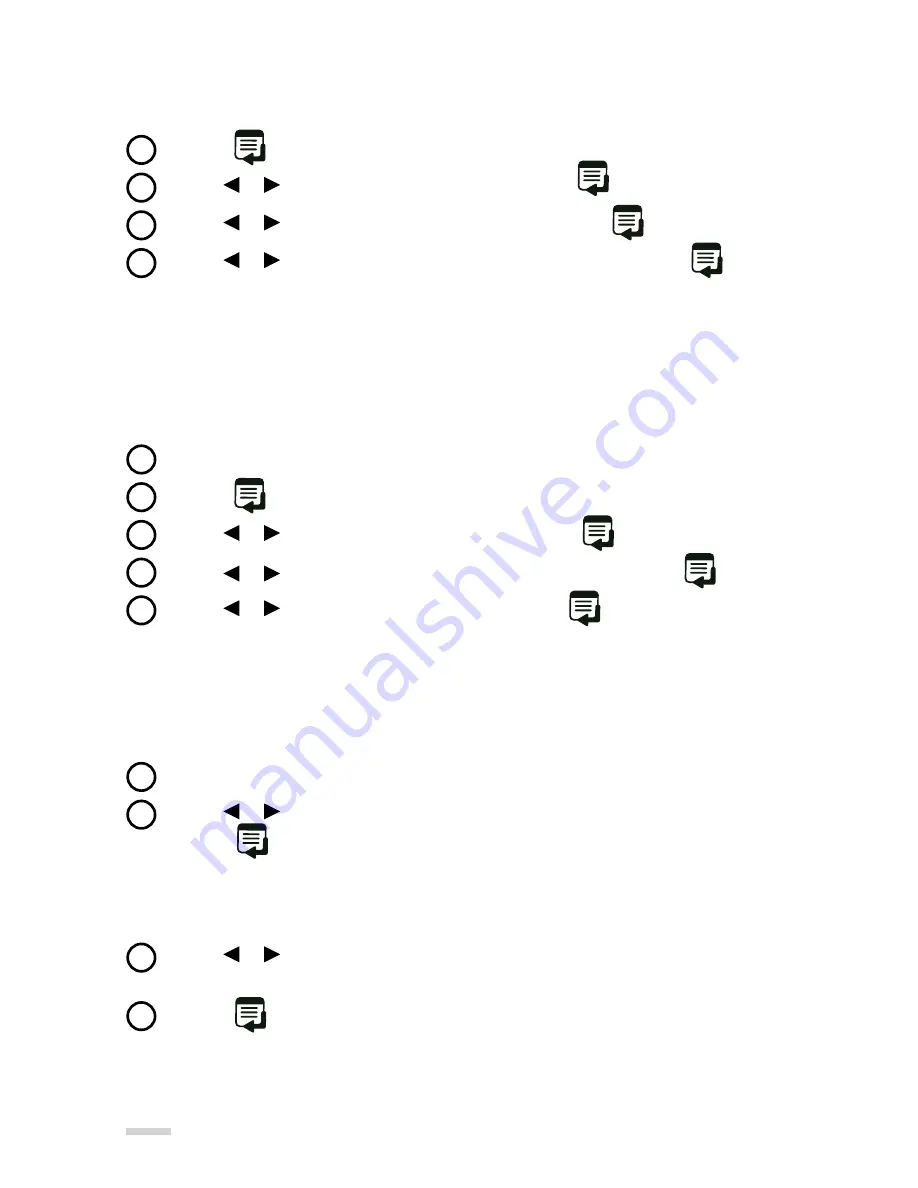
How to Check Remaining Battery Life
Follow these instructions to view how much battery life is remaining.
Press the
button to bring up the on screen menu.
Use the or buttons to navigate to SYSTEM and press
.
Use the or buttons to navigate to PROPERTIES and press
.
Use the or buttons to navigate to BATTERY INFORMATION and press
.
The image may appear to have green shadows or a magenta color when it should be white.
Adjustment of the Green/Magenta color may be necessary
Auto Adjustment
Turn on the projector and let it run for 5 minutes.
Press the
button to bring up the on-screen menu.
Use the or buttons to navigate to SYSTEM and press
.
Use the or buttons to navigate to GREEN/MAGENTA BAL and press
.
Use the or buttons to navigate to AUTO and press
.
Note:
Vertical magenta lines will appear. The lines will automatically adjust to white.
Once adjustment is done, the splashscreen will appear after about 10 seconds.
Manual Adjustment
Follow steps 1-4
Use the or buttons to navigate to MANUAL PATTERN or MANUAL VIDEO
and press
.
Manual Pattern:
A grid image will appear. Manual Video: Requires content from a video
source device. Use of a photo when making adjustments is recommended.
Use the or buttons to adjust the grid pattern until all lines appear completely
white. Or, adjust until all green shadows or magenta highlights are gone from the photo.
Press the
button to confirm. After 10 seconds of no activity, the splashscreen
will reappear.
How to Adjust The Green and Magenta Color
18
1
1
1
2
2
2
3
3
3
5
4
4
4
Содержание SHOWWX+
Страница 1: ......
Страница 2: ......
Страница 21: ......
Страница 23: ......
Страница 24: ...6222 185th Avenue NE Redmond WA 98052 USA www microvision com DA0129234 001 Rev B ...







































